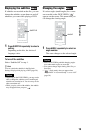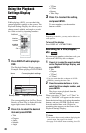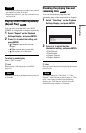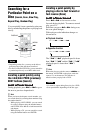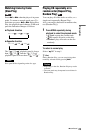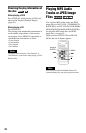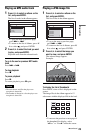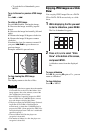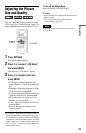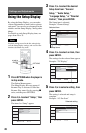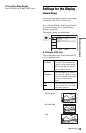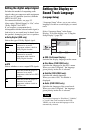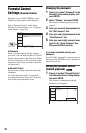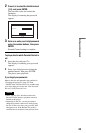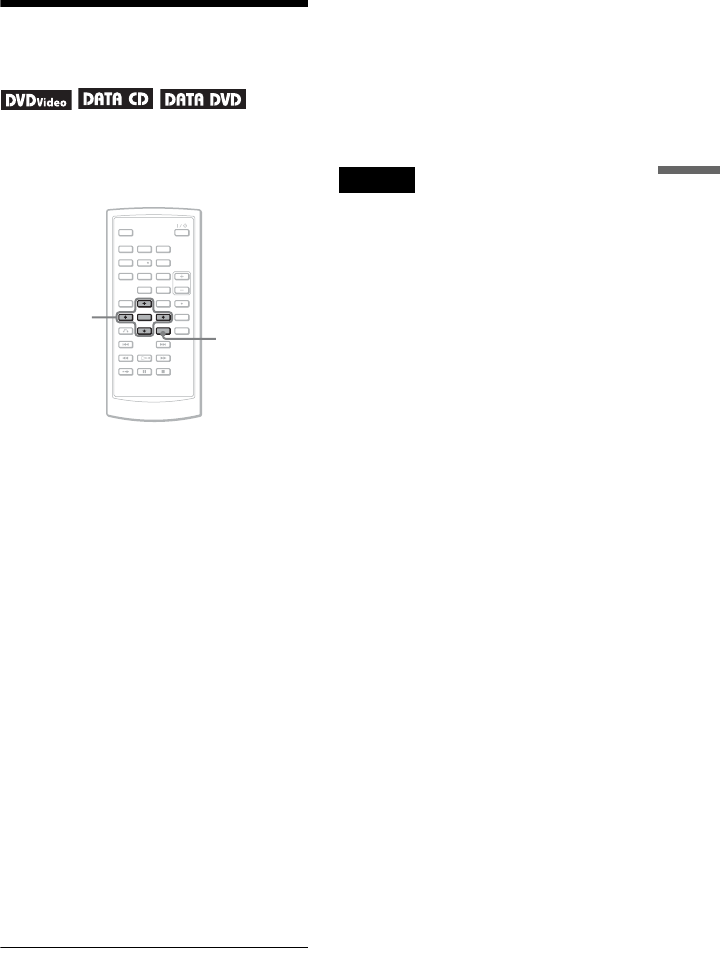
27
Playing Discs
Adjusting the Picture
Size and Quality
You can adjust the picture displayed on the
LCD screen. See “General Setup” (page 29),
when outputting the video signal to TV, etc.
1 Press OPTIONS.
The Option Menu appears.
2 Press X/x to select “LCD Mode”
and press ENTER.
The items for “LCD Mode” appear.
3 Press X/x to select items and
press ENTER.
• LCD Aspect: Change the picture size.
Select “Normal” or “Full” by pressing
X
/
x
*.
• Backlight: Adjust the brightness of the
LCD screen by pressing C
/
c.
• Contrast: Adjust the difference between
light and dark areas by pressing C
/
c.
• Hue: Adjust the red and green color
balance by pressing C
/
c.
• Color: Adjust the richness of colors by
pressing C
/
c.
• Default: Returns all settings to the
factory defaults.
* In “Normal,” the pictures are displayed in the
original configuration, retaining the aspect ratio.
For example, a 4:3 picture will have black bands
on both sides, and the letterbox pictures recorded
either in 16:9 or 4:3 will have black bands on all
sides. In “Full,” a 16:9 picture will be adjusted to
fill the entire screen.
To turn off the Option Menu
Press OPTIONS or O RETURN.
z Hints
• The screen turns off automatically when the LCD
panel is closed.
• You can see the settings for the display in
“General Setup” (page 29).
Note
Depending on the disc, the screen size you can
select differs.
123
456
78
0
9
C/X/x/c
ENTER
OPTIONS