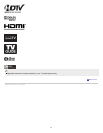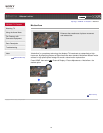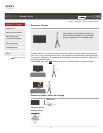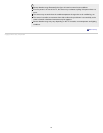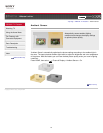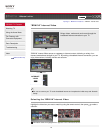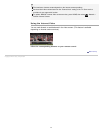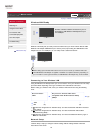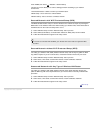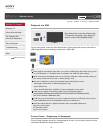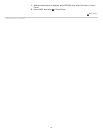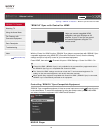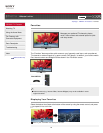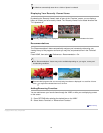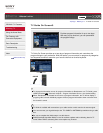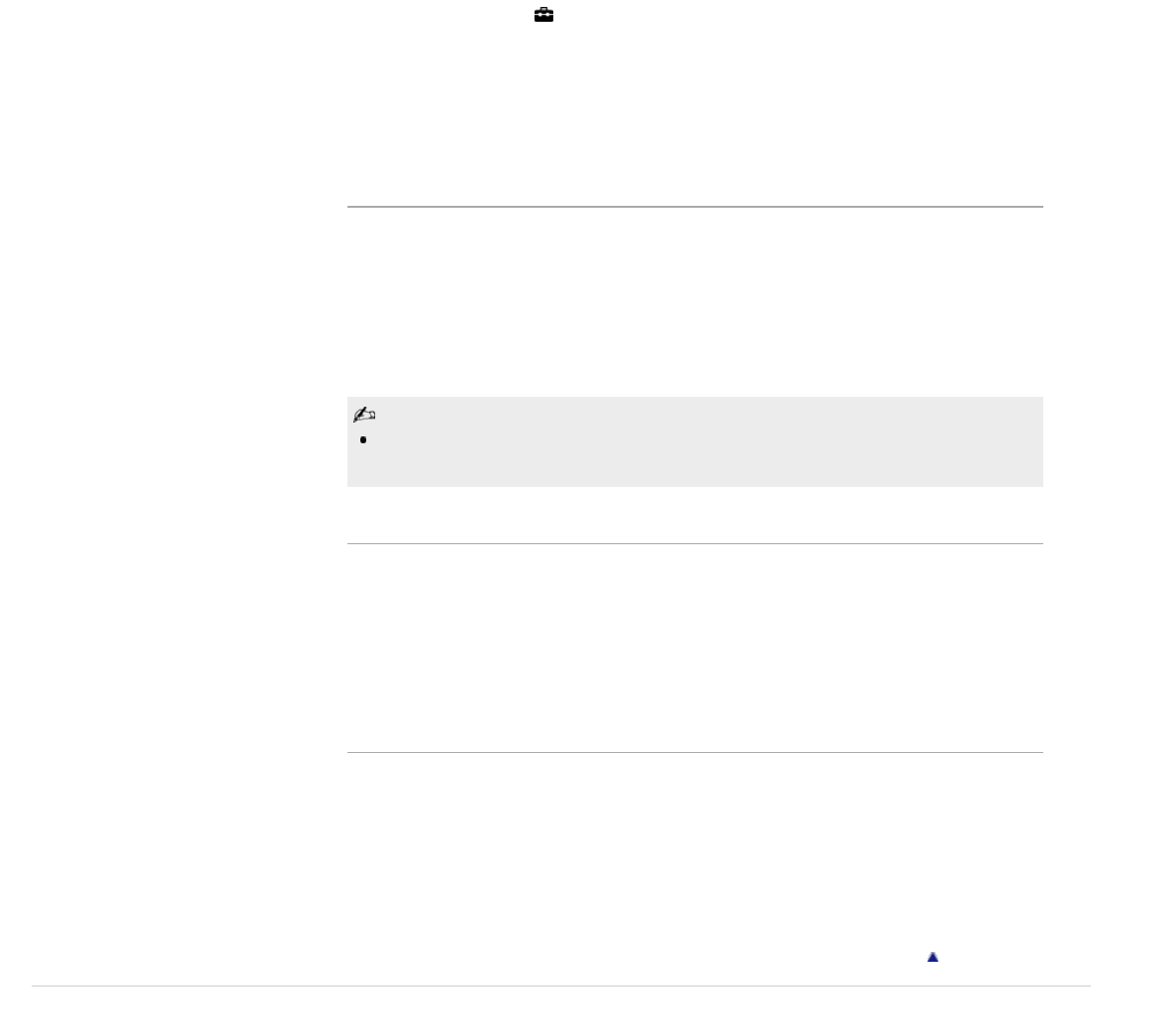
Press HOME, then select > Network > Network Setup.
The start-up screen allows you to select a setting procedure according to your network
environment.
“View Network Status”: Select to confirm your network status.
“Wired Setup”: Use to connect to a wired network.
“Wireless Setup”: Use to connect to a wireless network.
Secured Network with Wi-Fi Protected Setup (WPS)
The WPS standard makes setup of a secure wireless home network as simple as pressing the
WPS button on the wireless LAN router. Before setting up a wireless LAN, check the location of
the WPS button on the router and verify how to use it.
1. Select “Wireless Setup” from the “Network Setup” start-up screen.
2. Select “WPS (Push Button)” for Push Button method or “WPS (PIN)” for PIN method.
3. Follow the instructions that appear on the setup screen.
To connect to a wireless LAN with WPS, your wireless LAN router needs to support the WPS
standard.
Secured Network without Wi-Fi Protected Setup (WPS)
For setting up a wireless LAN, SSID (wireless network name) and security key (WEP or WPA
key) will be required. If you do not know them, consult the instruction manual of your router.
1. Select “Wireless Setup” from the “Network Setup” start-up screen.
2. Select “Scan,” then select a network from the list of scanned wireless networks.
3. Follow the instructions that appear on the setup screen.
Unsecured Network with Any Type of Wireless LAN Router
For setting up a wireless LAN, SSID (wireless network name) will be required. Security key
(WEP or WPA key) will not be required because you need to select no security method in this
procedure.
1. Select “Wireless Setup” from the “Network Setup” start-up screen.
2. Select “Scan,” then select a network from the list of scanned wireless networks.
3. Follow the instructions that appear on the setup screen.
Return to Top
Copyright 2010 Sony Corporation
23