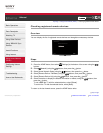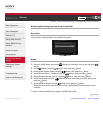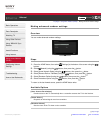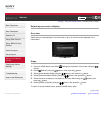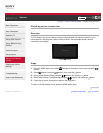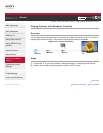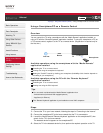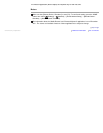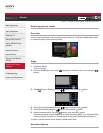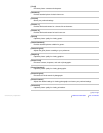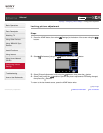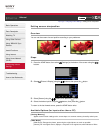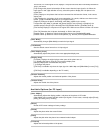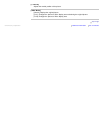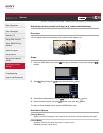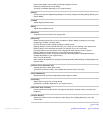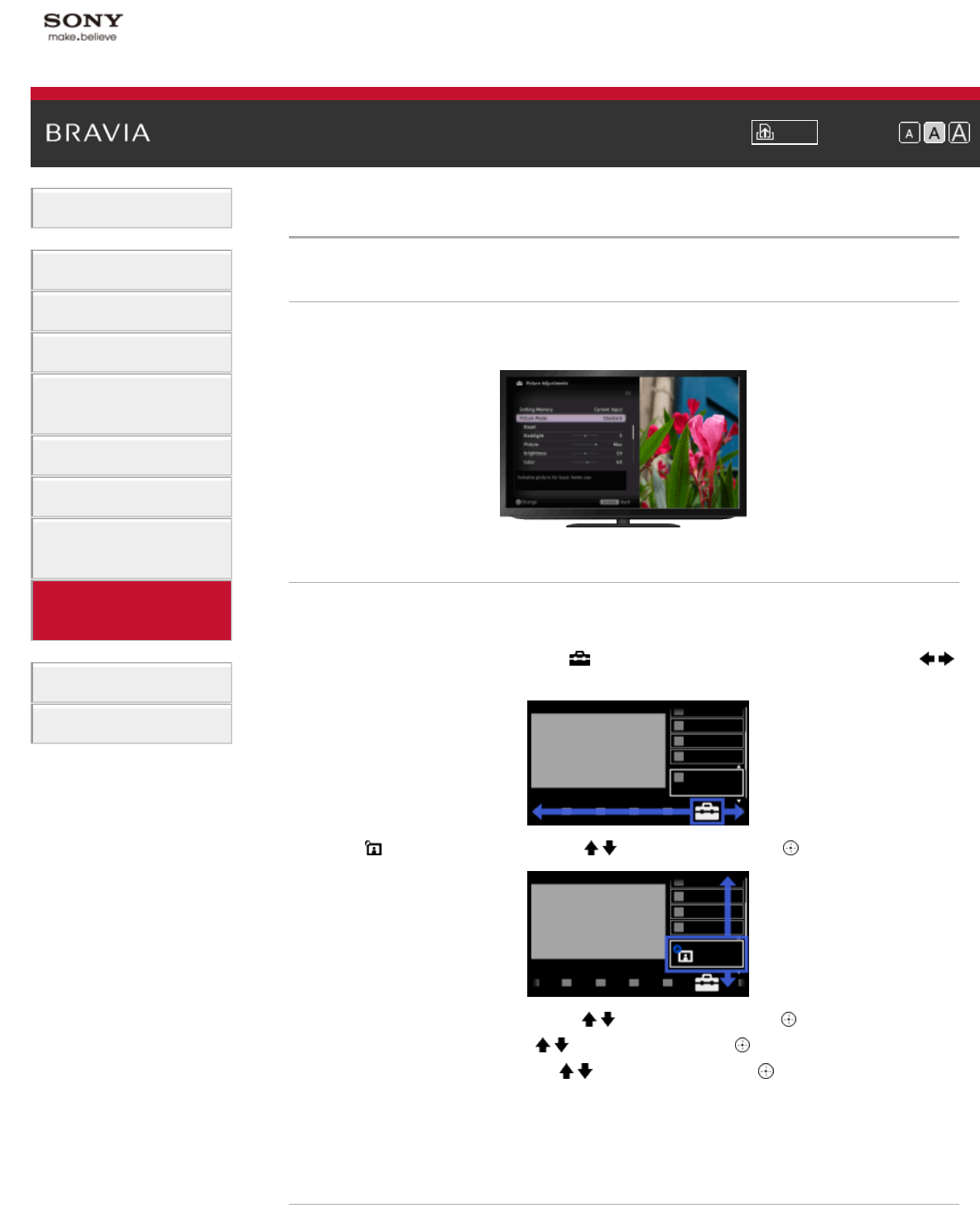
i-Manual Print Font Size
Basic Operations
Parts Description
Watching TV
Using Other Devices
Using “BRAVIA” Sync
Devices
Useful Functions
Using Internet
Using Home Network
(DLNA)
Configuring Various
Settings
Troubleshooting
How to Use Bookmarks
Top Page > Configuring Various Settings > Selecting picture mode
Selecting picture mode
Overview
You can select the picture mode according to your preference. The [Picture Mode] setting works
in accordance with the [Scene Select] setting.
Steps
1.
Set [Scene Select].
Jump to the page
2. Press the HOME button, then select [Settings] at the bottom of the screen using the /
buttons.
3. Select [Picture & Display] using the / buttons, then press the button.
4. Select [Picture Adjustments] using the / buttons, then press the button.
5. Select [Picture Mode] using the / buttons, then press the button.
6. Select the desired option using the / buttons, then press the button.
Note that the options change depending on the [Scene Select] setting. (e.g. If [Scene Select]
is set to [General], the options in [Picture Mode] will be [Vivid], [Standard] and [Custom].)
To return to the last viewed source, press the HOME button twice.
Available Options