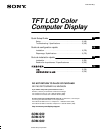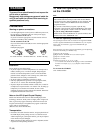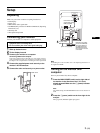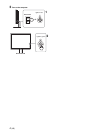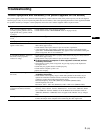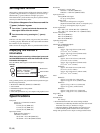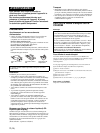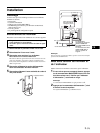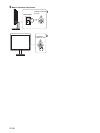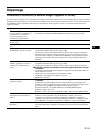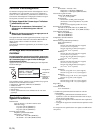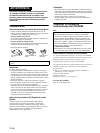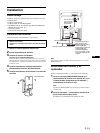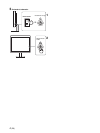5 (US)
US
Troubleshooting
Trouble symptoms and remedies (If no picture appears on the screen)
If no picture appears on the screen, check the following table for possible solutions. Then, if the problem persists, use the self-diagnosis
function (page 6 (US)). If you are experiencing difficulties not listed below, refer to the Operating Instructions on the supplied CD-ROM.
For problems caused by a computer or other equipment, refer to the user’s manuals supplied with the respective items.
Symptom Check these items
If the 1 (power) indicator is not lit,
or if the 1 (power) indicator will not
light up when the 1 (power) switch
is pressed,
• Check that the power cord is properly connected.
• Check that the monitor’s MAIN POWER switch is on (page 3 (US)).
If the 1 (power) indicator turns on
in red,
• Check that the 1 (power) switch is on.
If the 1 (power) indicator is green, • Use the self-diagnosis function (page 6 (US)).
If “CABLE DISCONNECTED”
appears on the screen,
• Check that the video signal cable is properly connected and all plugs are firmly seated in
their sockets (page 3 (US)).
• Check that the video input connector’s pins are not bent or pushed in.
• A non-supplied video signal cable is connected. If you connect a non-supplied video
signal cable, “CABLE DISCONNECTED” may appear on the screen before entering the
power saving mode. This is not a malfunction.
If “NO INPUT SIGNAL” appears on
the screen, or the 1 (power)
indicator is orange,
• Check that the video signal cable is properly connected and all plugs are firmly seated in
their sockets (page 3 (US)).
• Check that the video input connector’s pins are not bent or pushed in.
x Problem caused by a computer or other equipment connected, and not
caused by the monitor
• The computer is in the power saving mode. Try pressing any key on the keyboard or
moving the mouse.
• Check that your graphics board is installed properly.
• Check that the computer’s power is on.
• Restart the computer.
If “OUT OF RANGE” appears on
the screen,
x Problem caused by a computer or other equipment connected, and not
caused by the monitor
• Check that the video frequency range is within that specified for the monitor. If you
replaced an old monitor with this monitor, reconnect the old monitor and adjust the
computer’s graphics board within the following ranges:
Horizontal frequency: 28–61 kHz (SDM-S53), 28–80 kHz (SDM-S73/S93)
Vertical frequency: 48–75 Hz
Resolution: 1024 × 768 or less (SDM-S53), 1280 × 1024 or less (SDM-S73/S93)
If you are using Windows and
replaced an old monitor with this
monitor,
• If you replaced an old monitor with this monitor, reconnect the old monitor and do the
following. Select “SONY” from the “Manufacturers” list and select “SDM-S53, SDM-
S73 or SDM-S93” from the “Models” list in the Windows device selection screen. If
“SDM-S53, SDM-S73 or SDM-S93” does not appear in the “Models” list, try “Plug &
Play.”
If using a Macintosh system, • When connecting a Macintosh computer, use an adapter (not supplied) if necessary.
Connect the adapter to the computer before connecting the video signal cable.