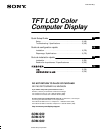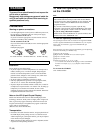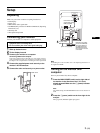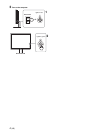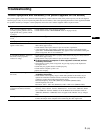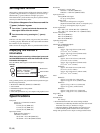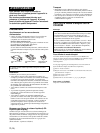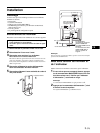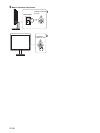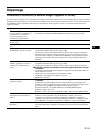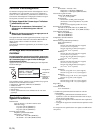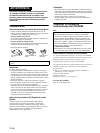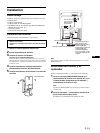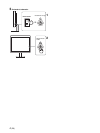3 (US)
US
Setup
Unpacking
Make sure your carton contains everything listed below.
•LCD display
• Power cord
• HD15-HD15 video signal cable
• CD-ROM (utility software for Windows/Macintosh, Operating
Instructions, etc.)
• Warranty card
• This Quick Setup Guide
Connecting your monitor
Connect your monitor to a computer or other equipment.
1 Slide up the back cover.
2 Tilt the display forward.
3 Connect your monitor to a computer.
Connecting a Macintosh computer
Connect the supplied video signal cable to a video output connector
on the computer. If necessary, use an adapter (not supplied). Connect
the adapter to the computer before connecting the video signal cable.
4 Connect the supplied power cord securely to the
monitor’s AC IN connector.
5 Connect the other end securely to a power outlet.
Note
For bundling the cords and cables, refer to the Operating Instructions on
the supplied CD-ROM.
Turning on the monitor and
computer
Turn on your monitor first, then a computer.
1 Press the MAIN POWER switch on the right side of
the monitor in the direction of the [, if it is not
already pressed. Make sure the 1 ( power) indicator
is lit in red.
Note
The default setting of the MAIN POWER switch is in the direction of
the [.
2 Press the 1 (power) switch on the front right of the
monitor.
The 1 (power) indicator lights up in green.
• Turn off the monitor, computer, and any other
equipment before connecting them.
• Do not touch the pins of the video signal cable plug.
back cover
1
2
HD-15
3
5
power cord (supplied)
4
to AC IN
to power outlet
HD15-HD15 video
signal cable (analog
RGB) (supplied)
Illustrations of monitor
rear are the SDM-S53.
The same applies for
the SDM-S73 model.
SDM-S93 has the AC
IN connector on the left
of the stand.