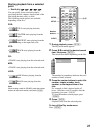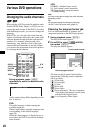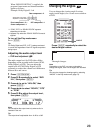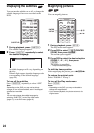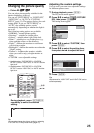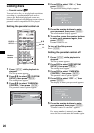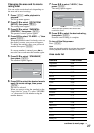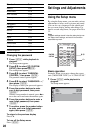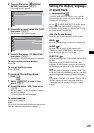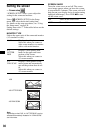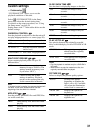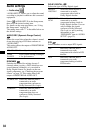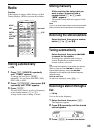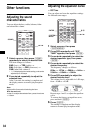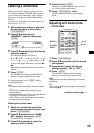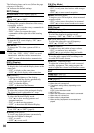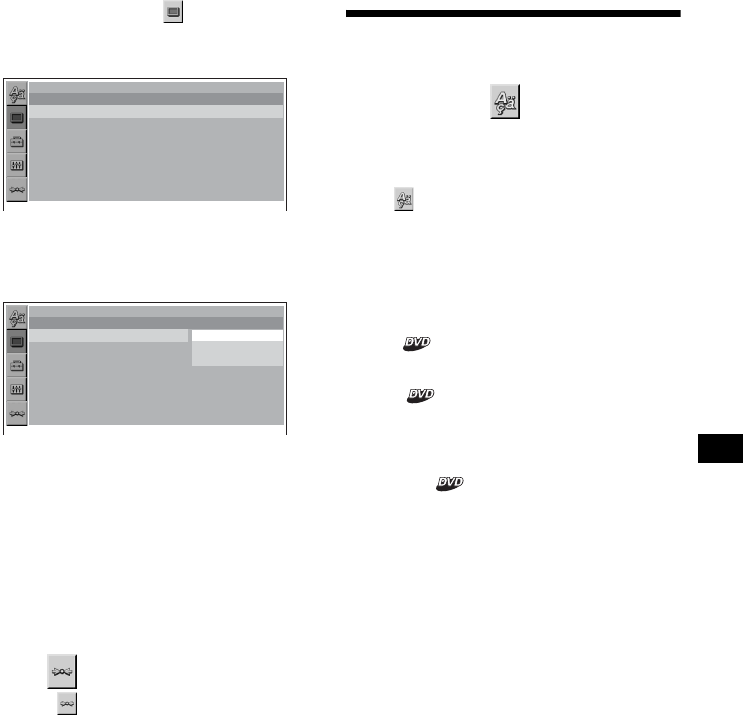
29
2 Press M/m to select (SCREEN
SETUP), then press (ENTER).
The setup display appears.
3 Press M/m to select “MONITOR TYPE,”
then press (ENTER).
The monitor type options appear.
4 Press M/m to select “4:3 PAN SCAN,”
then press (ENTER).
The setting is applied and setup is complete.
To return to the previous display
Press O.
To turn off the Setup menu
Press (SETUP).
To reset all the setting items
— Reset
1 Select (RESET) in step 2, then
press (ENTER).
2 Press M to select “YES,” then press
(ENTER).
All the settings* on the Setup menu return to
the default settings.
* Excluding parental control settings.
To cancel resetting
Select “NO” in step 2.
Note
Do not turn off the unit while resetting the Setup menu
item as it takes a few seconds to complete.
Setting the display language
or sound track
— Language setup
“LANGUAGE SETUP” allows you to set the
desired language for the on-screen display or
sound track accordingly.
Select (LANGUAGE SETUP) in the Setup
menu, then select the desired setting item.
For details on the setup procedures, see “Using
the Setup menu” on page 28.
OSD (On-Screen Display)
Switches the display language on the screen.
MENU
Switches the language for the menu on the disc.
AUDIO
Switches the language of the sound track.
When you select “ORIGINAL,” the language
given priority in the disc is selected.
SUBTITLE
Switches the language of the subtitle recorded on
the disc.
When you select “AUDIO FOLLOW,” the
language for the subtitles changes according to
the language you selected for the sound track.
Note
When you select a language in “MENU,” “SUBTITLE,”
or “AUDIO” that is not recorded on the disc, one of the
recorded languages will be automatically selected.
Tip
If you select “OTHERS t” in “MENU,” “SUBTITLE,” or
“AUDIO,” select and enter a language code from
“Language code list” (page 49) using the number
buttons.
SCPEEN SETUP
MONITOR TYPE :
SCREEN SAVER :
16:9
ON
16:9
16:9
4:3 LETTER BOX
4:3 PAN SCAN
SCPEEN SETUP
MONITOR TYPE :
SCREEN SAVER :