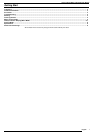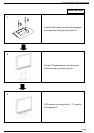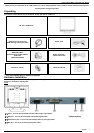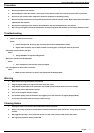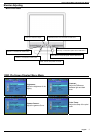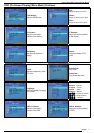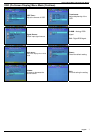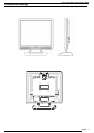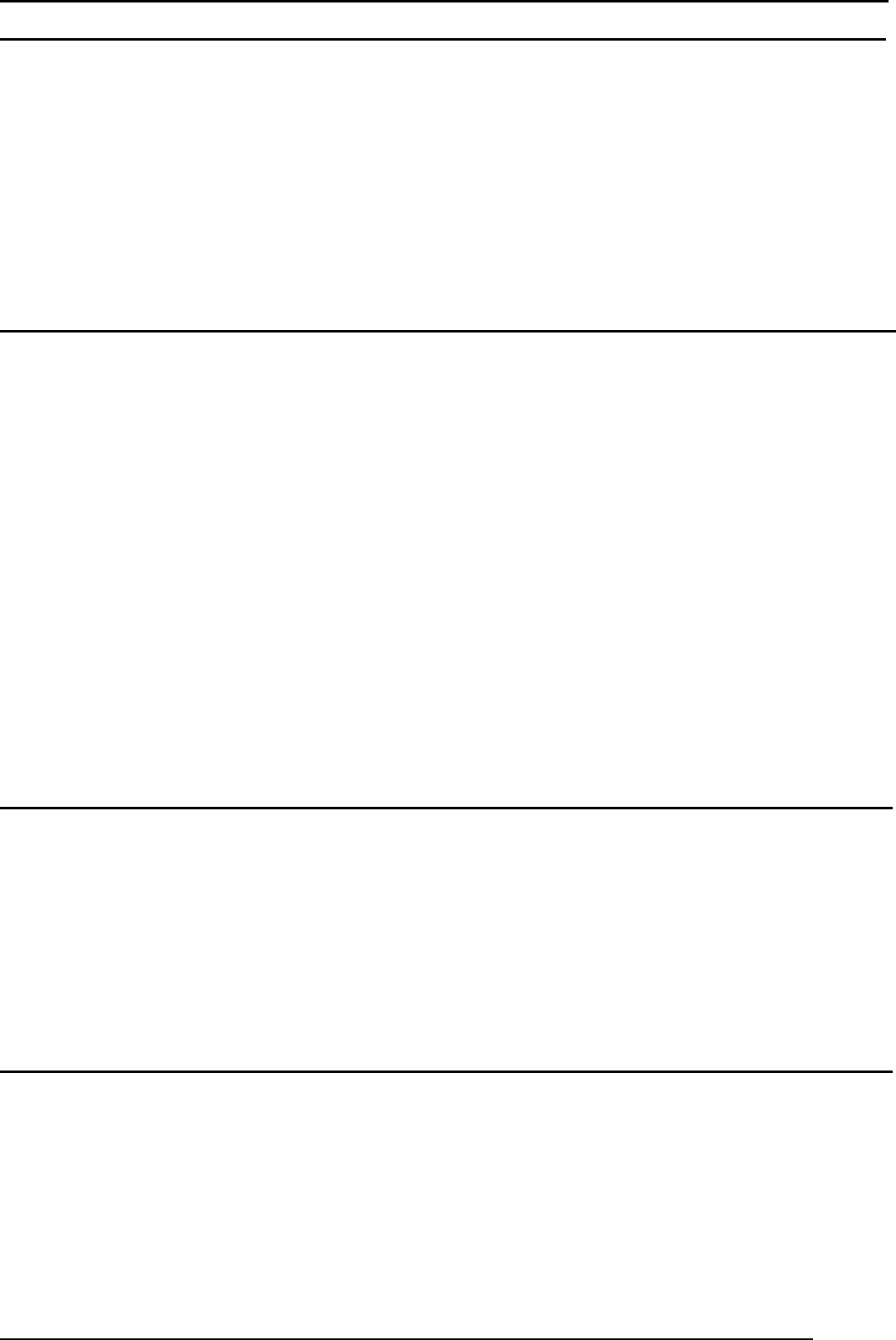
19.0 TFT Active Matrix LCD Panel User Manual
English
4
Precaution
1. Do not expose the monitor to direct sunlight or heat.
2. Do not spill liquid on the monitor.
3. Do not attempt to open the monitor. You may be hurt by electric shock. For service, call your place of purchase.
4. Do not use your monitor when magnets or electronic products are operating nearby.
5. Do not use harsh chemicals or strong cleaning solvents to clean the monitor screen. Wipe it with clean, soft clothes
applied with mild solution.
6. Do not place anything on your monitor. Bad ventilation may elevate temperature in the monitor.
7. Don’t use your fingers to touch the LCD Screen, directly. Fingerprint that contains oil and may by difficult to clear.
Troubleshooting
Make sure that your monitor is properly installed if you have encountered any trouble using this product.
• There is no picture on the screen.
Check:
1. Power saving mode. Press any key and move the mouse to deactivate the mode.
2. Signal cable connector pins. If there are bent or missing pins, consult your place of purchase.
˙ Characters look too dark or too light
Check:
1. Using OSD Menu to adjust the Brightness.
˙ When your monitor shall be adjusted?
Check:
1. If the resolution or refresh rate is being changed.
. The Text appears on the screen are unclear.
Check
1. Make sure the resolution or refresh rate match with the Display Mode.
Warning
1. Make sure that the system power is turned off.
2. Plug the signal cable to the signal connector at the rear of PC.
3. Plug adapter output cable to the jack at the rear of LCD monitor and the power cord to the adapter.
4. Connect the power cord to power source.
5. Turn on the computer and the monitor.
6. For the best quality of the performance, we suggest you to set resolution as page 8 (Display Mode).
7. The lock (on the stand) must be locking in while using it.
Cleaning Notice
1. Unplug the power cord from the AC outlet before clean the product.
2. Never, ever, using any kind of corrosiveness chemical dissolvent to clean the screen, it may hurt your screen
surface.
3. We suggest that using a clean camel hair brush or a soft, clean, lint-free cloth to wipe the screen.
4. Don’t give any pressure directly to the LCD