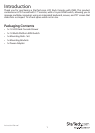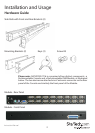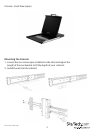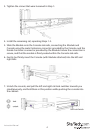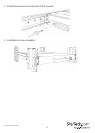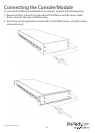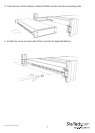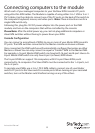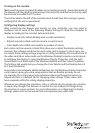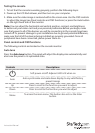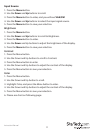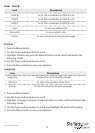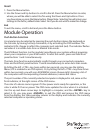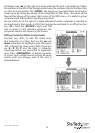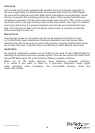Instruction Manual
9
Turning on the console
Make sure the power cord and all cables are connected properly. Grasp the handle of
the drawer, pull the panel forward and up, then press the pushbutton in the top right
hand corner to enable the TFT screen.
The LED located to the left of the monitor panel should turn from orange to green,
verifying that the unit is operational.
Conguring display settings
After connecting the drawer and turning on your computer, you may need to
congure one or more of the following display settings to allow the computer to
display according to the console’s native resolution:
• Display mode (also called desktop area or video resolution)
• Refresh rate (also called vertical scan rate or vertical sync)
• Color depth (also called color palette or number of colors)
Each video card has several controls that allow you to adjust the display settings,
however, the software and driver for each video card is unique. In most cases, you
can adjust these settings using a program or utility provided by the manufacturer of
the video card. Most video cards use the Windows Display Properties control panel
to congure the display. To open the Windows Display Properties, click the right
mouse button in a blank area of the Windows desktop and then select Properties.
The Settings tab usually lets you change the Color Palette and the Desktop Area (X
by Y pixel resolution).
Some video cards integrate additional features into the Windows Display Properties
control panel, giving you extra setup options that are exible and easy to use.
For example, the control panel may include an Advanced Properties button, an
Adjustment tab, or a Refresh tab for changing other settings. Other video cards
have a separate utility for setting display properties.
Whenever you change the resolution, color, or refresh rate, the image size, position,
or shape may change. This behavior is normal.You can readjust the image using
the monitor on-screen controls. For more information on conguring the display
settings, please refer to the manual that accompanied your video card.