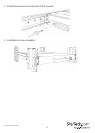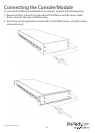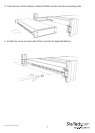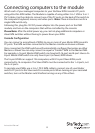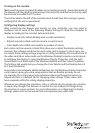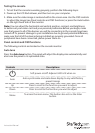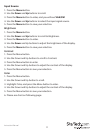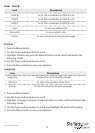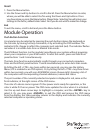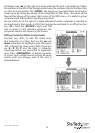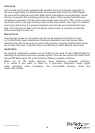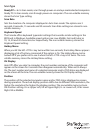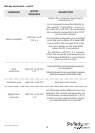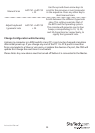Instruction Manual
13
Recall
1. Press the Menu button.
2. Use the Down and Up buttons to scroll to Recall. Press the Menu button to enter,
where you will be able to select Yes/No using the Down and Up buttons. Once
you have done so, press the Menu button. Please Note: Selecting Yes will return your
settings to the factory default state. Select No if you do not wish to make this change.
Exit
To exit the menu, scroll to Exit and press the Menu button.
Module Operation
Push Button Selection
A computer may be selected by pressing the push buttons above the keyboard on
the Console, by issuing hot-key commands, or by activating the OSD window. The
indicator LEDs change to reect the computer port selected (red). The indicator ashes
red when it is in either Auto Scan or Manual Scan mode.
The K/M Reset function (on the module) recongures your system without powering
down your computers or your KVM switch. To reset the switch, press and hold front
panel buttons 1 and 2 simultaneously.
The Auto-Scan function automatically scrolls through your connected computers.
Press and hold front panel buttons 7 and 8 simultaneously to enter Auto Scan mode.
By hitting the left <CTRL> key twice within two seconds, you may see the Hotkey
Menu (if it is enabled as an OSD option). Or, by hitting the left <CTRL> key three times
within two seconds, you will see a KVM MENU screen (shown right) showing a list of
the computers with corresponding channel addresses, names and status.
The port number of the currently selected computer is displayed in red, same as the
front indicator, at the right corner of the OSD menu.
The color of a device name is green if it has power and is ready for operation, or the
color is white if it has no power. The OSD menu updates the color when it is activated.
Use the up and down arrow keys to highlight a computer, and the <ENTER> key to
select it. Or, you may press <ESCAPE> to exit the OSD and remove the OSD menu
from the display; the status window returns to the display and indicates the currently
selected computer or operating status.