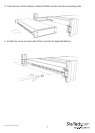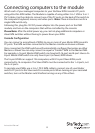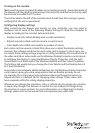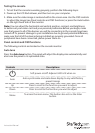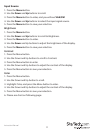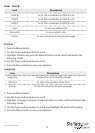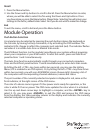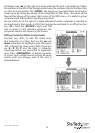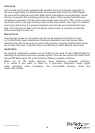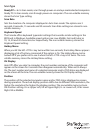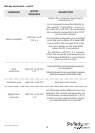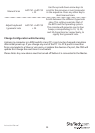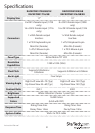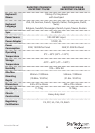Instruction Manual
15
Selecting Computers for Autoscan
Function key <F2> - Use this key to switch the eye mark (N) of a computer on or o.
First, use the up and down arrow keys to highlight it, then press <F2> to switch its eye
mark on or o. If Scan Type reads ‘Ready PC + N’, only the power-on and eye mark
selected computers will be displayed sequentially in Scan mode.
Locking Devices (Slave or computer)
Function key <F3> - To lock a device (a computer or a Slave) from unauthorized access,
use Security. Security is eective only for one device (a computer or a Slave). To lock a
device, use the up and down arrow keys to highlight it, then press <F3>. Now, enter up
to 4 characters (‘A’~’Z’, ‘0’~‘9’, ‘-‘) followed by <ENTER> as the new password. A Security
enabled device is marked with a lock (Ï)following its port number. To permanently
disable the security function from a locked device, highlight it, press <F3> then enter
the password.
If you want to access the locked device temporarily, simply highlight it and press
<ENTER>. The OSD will prompt for the password. After entering the correct password,
you are allowed to use the device. This device is automatically re-locked once you switch
to another one. During Scan mode, OSD skips the security-enabled device.
Please Note: Only one device (a computer or a Slave) can be locked by this function at
a time.
Please note: If you forget the password, the only way to permanently disable the
security function is to remove all possible power sources from the Console.You will need
to turn o all computers and unplug all power adapters, then restart everything.
Advanced Functions
Function key <F4>: More functions are available by hitting <F4>. A new screen pops up
displaying more functions as described below, most of which are marked with a triangle
(p) to indicate options from which to choose. Using the up and down arrow keys,
select the functions and press <ENTER>. Available options will be shown in the middle
of the screen. Again, use the up and down arrow keys to view available options, then
press <ENTER> to select it. You can press <ESCAPE> to exit at any time.