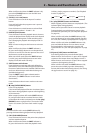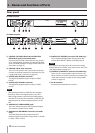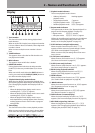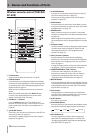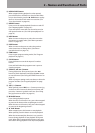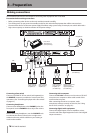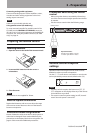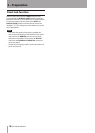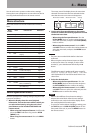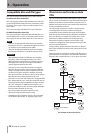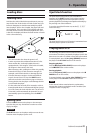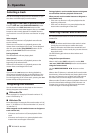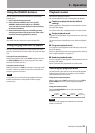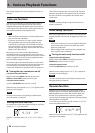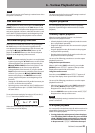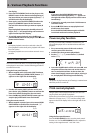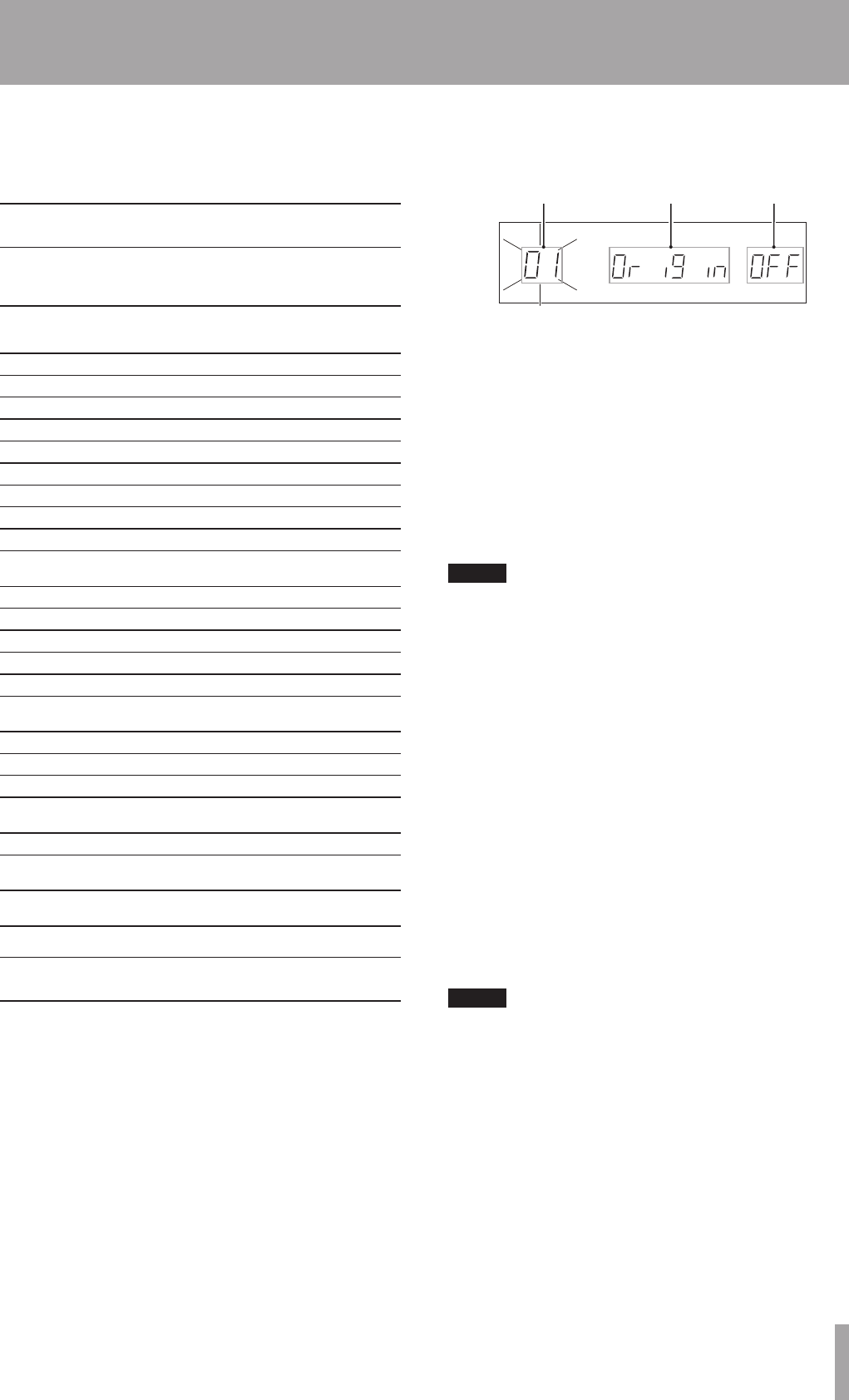
TASCAM CD-500/500B 19
Use the unit’s menu system to make various settings.
Among the menu setting items are some that can also be
set using dedicated buttons on the remote control.
Menu structure
The menu structure of the unit includes the following
items.
Menu
number
Item Function set Reference
01 Origin
Original key Page 27
02 EJECT Eject block Page 21
03 A-CUE
Auto-cue level Page 24
04 Prog Program Page 27
05
FADE Fade in/out playback Page 29
06
RELAY Relay playback Page 30
07
P onPL
Power on play Page 26
08 Mono
Mono output Page 32
09
RESUM
Resume Page 24
10 EOM
EOM (TRACK EOM) time
display
Page 31
11 Inc-P Incremental play Page 25
12 P-STEP Pitch control steps Page 27
13
232C
Baud rate Page 33
14 S-BAC Skip back Page 29
15 IR
Remote control reception Page 17
16
INTVAL
Silent interval between
tracks
Page 31
17 FRAM Frame time display Page 31
18 REMOT Foot switch mode Page 32
19 FLASH Flash start Page 29
20 RESET
Restore unit to factory
defaults
Page 33
21 INFO View the firmware version Page 33
22 U-DATA
User data settings (AES/
EBU, CD-500B only)
Page 34
23 PARALL
Set the parallel function
(CD-500B only)
Page 34
Menu operation basics
The basic procedures for making settings using the menu
system are as follows.
1 When the display shows the usual playback
information, activate the menu mode in which you
can select menu items by using the unit’s front
panel buttons or the included TASCAM RC-500
remote control.
•
When using the front panel buttons: In shift mode
(when the SHIFT indicator is lit), press the PITCH
[MENU] knob.
•
When using the remote control: Press the MENU
button.
The center area of the display shows the menu item
selected. The menu item that was selected the last
time that the unit was in menu mode appears.
Menu item number
Menu item name
Setting
2 Use the unit’s front panel buttons or the remote
control to conduct the following operation to select
the desired menu item.
•
When using the front panel buttons: Turn the
PITCH [MENU] knob or use the number buttons to
select the menu item, and press the PITCH [MENU]
knob to confirm.
•
When using the remote control: Use the PREV
and NEXT buttons, as well as the number buttons to
select the menu item, and press the ENTER button
to confirm.
NOTE
•
The menu item number blinks before it has been
confirmed.
•
When using the number buttons input two digits
to select menu items. For example, to select menu
number
06
, press the 0 button followed by the 6
button.
The following step (3) applies to all items except
04
PROG
,
19 FLASH
,
20 RESET
and
21 INFO
. See
their explanations for instructions about how to use
these items.
3 Select the desired value.
•
When using the front panel buttons: Turn the
PITCH [MENU] knob to select the value and press
the PITCH [MENU] knob to confirm the setting.
•
When using the remote control: Use the PREV
and NEXT buttons to select the value and press the
ENTER button to confirm the setting.
NOTE
•
When a value different from the active setting is
selected, the value blinks. After the new setting is
confirmed, menu mode ends and the display shows
the usual playback information again.
•
To quit menu mode without changing a setting, press
the SHIFT button or DISPLAY [LOCK] button on the
front panel of the unit, or press the MENU button on
the remote control.
4 – Menu