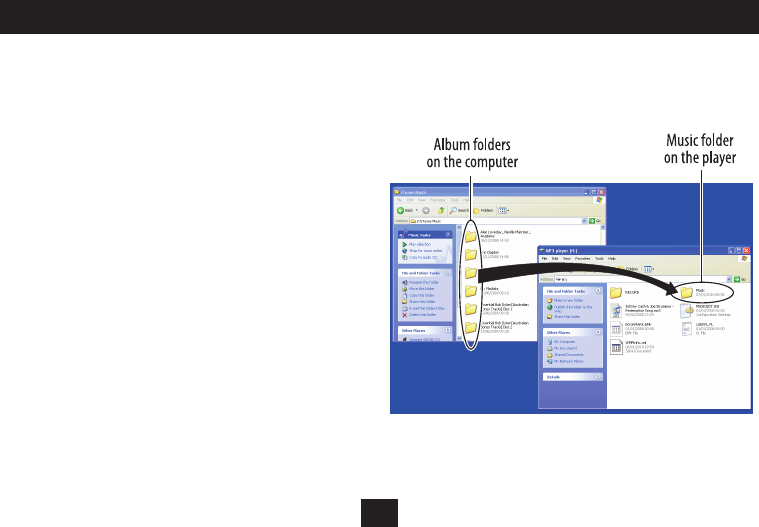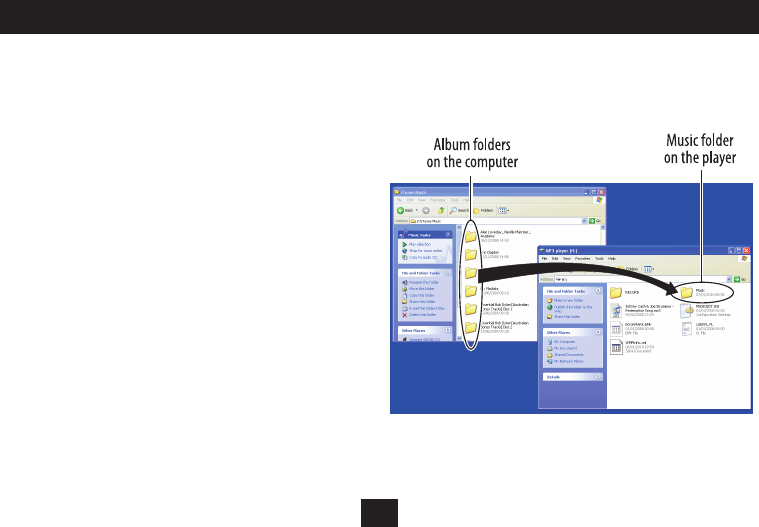
8
USING WINDOWS EXPLORER TO TRANSFER MUSIC FILES
Copying music to your player using Windows Explorer
For users familiar with computer le transfer, Windows Explorer can
be used as an alternative to Windows Media Player 11 to transfer
music les to your player.
Switch on the computer.•
Navigate to ‘My Computer’ (• Click Start>My Computer).
Slide the catch on the back panel of the player to extend the USB •
docking connector.
Dock the player into a convenient USB port on your computer.•
Browse to the list of drives on your computer.•
After a short delay, the player will appear as a ‘Removable Disk’.•
To make it easier to identify the player you may want to rename the disk
for easy recognition. The computer will recognise the player by its new
name whenever you connect it.
Double click to open this drive and you will see a MUSIC folder (for •
uploading music) and a RECORD folder (for recordings).
Open a second window of ‘My Computer’.•
Browse to your music les and drag the album folders or music •
les onto the MUSIC folder to upload them.
NOTE: If your les are stored in folders you can copy the complete
folder into the MUSIC folder. Ensure that only MP3 or WMA music les
are in the folders before transferring them.