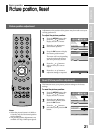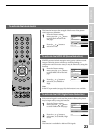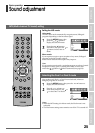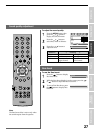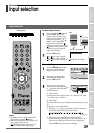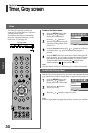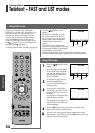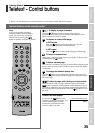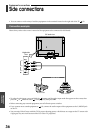29
Introduction
Getting started
Basic operation
Features
Equipment
connections
Reference section
Viewing teletext
To select input source:
Press and hold the button or
press the OK button on the
remote control until the video
input mode list appears on the
screen, then press the
or
button to select appropriate
input source (or press the
button on the top of the panel or
button on the remote control
repeatedly to select required
input source directly).
Press the OK button.
1 ( (1), video 1 input),
2 ( (2), video 2 input),
3 ( (3), video 3 input), PC ( RGB/PC, PC input)
Manual setting:
Press the MENU button, then
press the
or button to
display the SET UP menu.
Press the or button to
select Manual setting, then
press the OK button.
Press the or button to
select an item, then press the
or button to select the item
as shown below.
A. Color System
Confirm that color system is set to “A” (Auto). If not, select
“A” with the
or button.
B. Video label
The video label allows you to label each input source for your
TV.
To change or create video labels:
1) Press the
or button repeatedly to select a character
for the first space, then press the
button.
2) Repeat step 1) to enter the rest of the characters.
If you would like a blank space in the label name, you
must choose a blank space from the list of characters.
Press the OK button to store your settings.
Features
Input selection
Input selection
DVD
MENU
P
P
21 3
54 6
87 9
VCR
TV
DVD
0
OK
CALL
MENU
EXIT
Picture position
Language
SET UP
MENU
Back Watch TV
EXIT
English
Manual setting
OK
OK
Notes:
• To return to the TV mode from the PC
input mode, press the
button.
• When the component video input or PC
input mode is selected, the
MONITOR output terminals (see
page 37) output audio signal only.
3
2
3
4
5
2
0
PC
1
PC
TV top view
*(blank space)
OK:
MENU
Back Watch TV
EXIT
OK
Manual setting
Store
A
Color system:Auto
EXT1
A B
Ex. PC input mode
1
3
PC
1
2
:
(Press and hold)