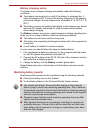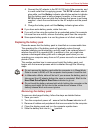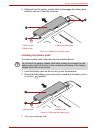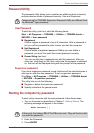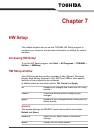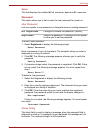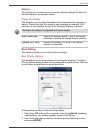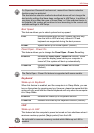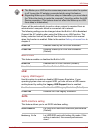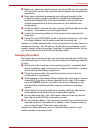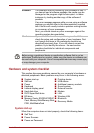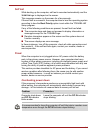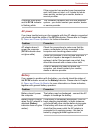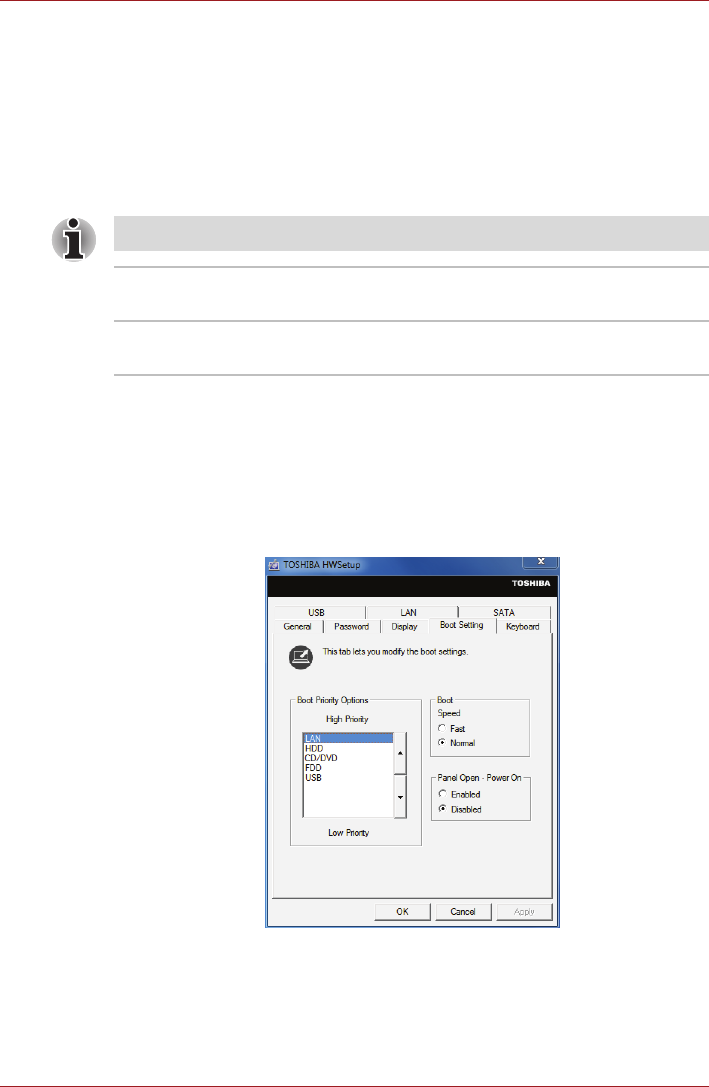
User’s Manual 7-3
HW Setup
Display
This tab lets you customize your computer’s display settings for either the
internal display or an external monitor.
Power On Display
This tab allows you to select the display to be used when the computer is
started. Please note that this setting is only available on standard VGA
mode and is not available as part of the Windows Desktop properties.
Boot Setting
This function allows you to modify the boot settings.
Boot Priority Options
This tab allows you to set the priority for booting the computer. The Boot
Priority Options setting window will be displayed as shown below. Click the
up and down arrow buttons to adjust the priority.
To change the boot drive, follow the steps below.
1. Hold down F12 and boot the computer. when the TOSHIBA Leading
Innovation >>> screen appears, release the F12 key.
2. Use the up and down cursor keys to select the boot device you want
and press ENTER.
The Power On Display is supported with some models.
Auto-Selected Selects an external monitor if one is connected,
otherwise, it selects the internal display (default).
System LCD Only Selects the internal LCD, even if an external
monitor is connected.