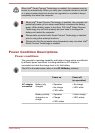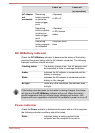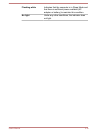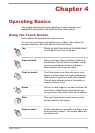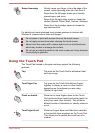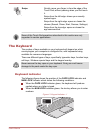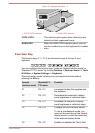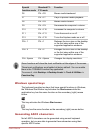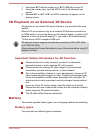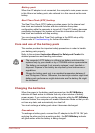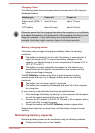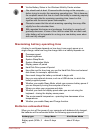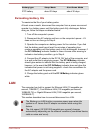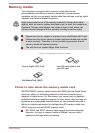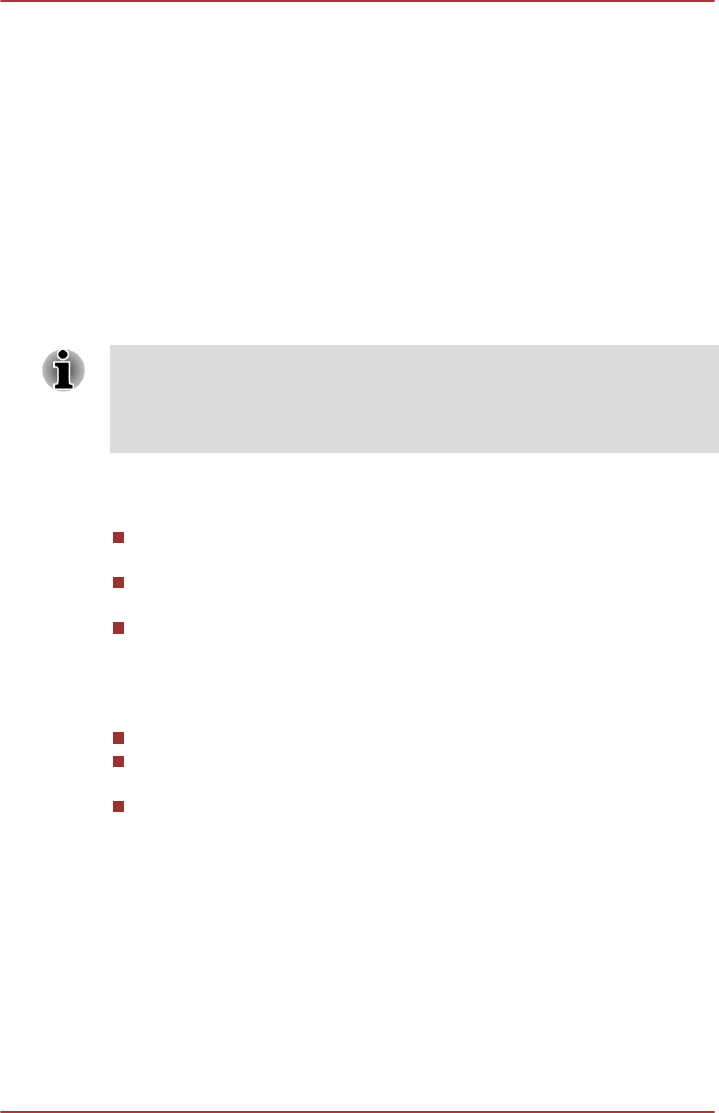
1. Hold down ALT with the overlay on or ALT + FN with overlay off.
2. Using the overlay keys, type the ASCII code of the character you
require.
3. Release ALT or ALT + FN- the ASCII character will appear on the
display screen.
3D Playback on an External 3D Device
3D playback on an external 3D device feature is only provided with some
models.
Effect of 3D can be shown only on an external 3D devices connected via
an HDMI output. It cannot be shown on the internal display. In order for 3D
playback to work on external display/TV, you need a 3D enabled display/
TV that has an HDCP compliant HDMI port.
3D playback feature supports the following resolutions:1920x1080 24Hz
and 1280x720 60Hz.
Please change the Screen Resolution to one of the above before using 3D
playback function.
Important Safety Information for 3D Function
Please refrain from or stop viewing if you feel ill or experience
discomfort before or while watching 3D video images.
Please refrain from viewing 3D video images if you experience
convulsions, photosensitivity reaction, or heart disease.
Due to the possibility of impact on vision development, viewers of 3D
video images should be aged 6 or older. Children and teenagers may
be more susceptible to health issues associated with viewing in 3D
and should be closely supervised to avoid prolonged viewing without
rest.
Avoid use of the 3D function when under the influence of alcohol.
Please read the user’s manual that comes with the computer carefully
before using the 3D playback function.
The 3D effect differs between individuals.
Battery
This section explains battery types, use, recharging methods and handling.
Battery types
The computer has different types of batteries.
User's Manual
4-6