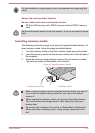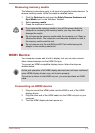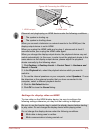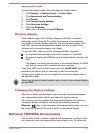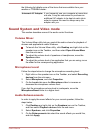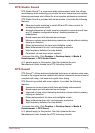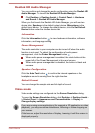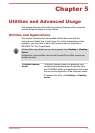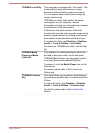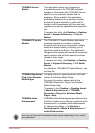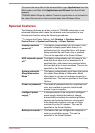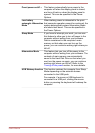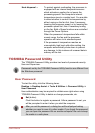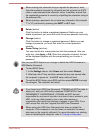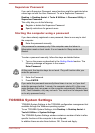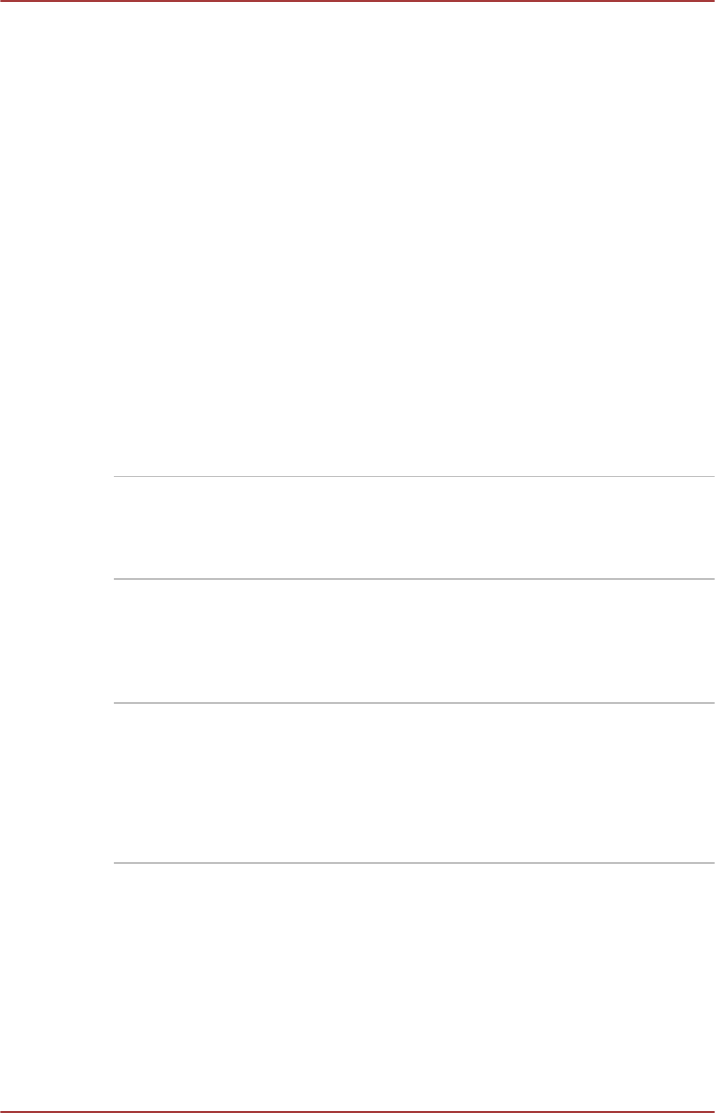
TOSHIBA Display
Utility
TOSHIBA Display Utility includes Desktop Text
Size utility, Split Screen utility and Other Settings.
Desktop Text Size allows you to make the text
size bigger or smaller on the desktop according
to your usage and favorite. You can change the
text size on the display and on the title bar of
windows by changing the scaling of the text size.
When the scaling is smaller, more information will
appear on the display simultaneously but the text
size becomes smaller. When the scaling is
larger, less information will appear on the display
simultaneously but the text size becomes larger.
You can install Split Screen utility by yourself.
Split Screen utility enables you to create multiple
display zones on a screen and to fit the active
windows to within those zones.
To access this utility, click Desktop -> Desktop
Assist -> Tools & Utilities -> Display Utility.
For details on Desktop Text Size utility and Split
Screen utility, see the help file.
TOSHIBA Password
Utility
This utility allows you to set a password in order
to restrict access to the computer.
To access this utility, click Desktop -> Desktop
Assist -> Tools & Utilities -> Password Utility.
TOSHIBA System
Settings
This utility allows you to customize your
hardware settings according to the way you work
with the computer and the peripherals you use.
To access this utility, click Desktop -> Desktop
Assist -> Tools & Utilities -> System Settings.
TOSHIBA HDD
Accelerator
TOSHIBA HDD Accelerator is a utility that can
improve hard drive access performance by using
part of the main memory of the computer as a
cache.
To access this utility, click Desktop -> Desktop
Assist -> Tools & Utilities -> System Settings -
> HDD Accelerator.
User's Manual 5-2