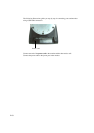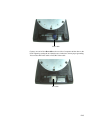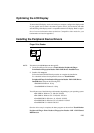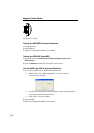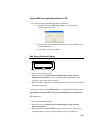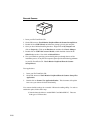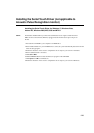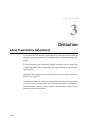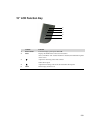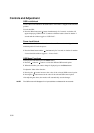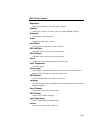2-26
Barcode Scanner
1. Insert your Elo TouchTools CD.
2. On the CD, browse to Touch Monitor Peripherals\Barcode Scanner Startup\Drivers.
3. Double-click on USB7210.msi and follow the prompts given by the setup file.
4. Once you have finished installing the above: Right click on My Computer and
click on Properties. Click on the Hardware tab and then click Device Manager.
5. Double click on USB7210 Converter Module, which should be located in the
Other Devices section. Next click on Reinstall Driver.
6. Now your Windows operating system should guide you through the rest of the
installation process. If any files are requested, please provide the following pathname
in your Elo TouchTools CD: Touch Monitor Peripherals\Barcode Scanner
Startup\Drivers.
Test Applications:
1. Insert your Elo TouchTools CD.
2. On the CD, browse to Touch Monitor Peripherals\Barcode Scanner Startup\Test
Applications.
3. Double click on Scanner Test Application Readme. This document will explain
how to test your scanner for basic functionality.
Your scanner default settings do not enable 2-D barcode reading ability. In order to
enable this option, follow these steps:
1) Scan the barcodes below to enable PDF417 and MicroPDF417. These are
both types of 2-D barcodes.