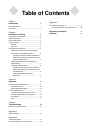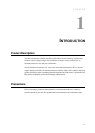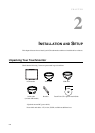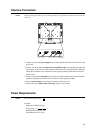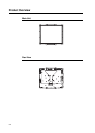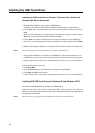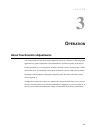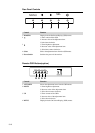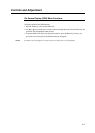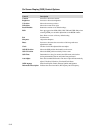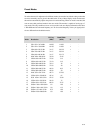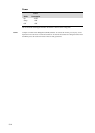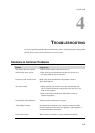Installing the USB Touch Driver
Installing the USB Touch Driver for Windows 7, Windows Vista, Windows XP,
Windows 2000, ME and Windows 98.
1 Insert the Elo CD-ROM in your computer’s CD-ROM drive.
If Windows 98 or Windows 2000 starts the Add New Hardware Wizard, do the following:
2 Choose Next. Select “Search for the best driver for your device (Recommended)” and choose
Next.
3 When a list of search locations is displayed, place a checkmark on “Specify a location” and use
Browse to select the \EloUSB directory on the Elo CD-ROM.
4 Choose Next. Once the Elo USB touchscreen driver has been detected, choose Next again.
5 You will see several files being copied. Insert your Windows 98 cd if prompted. Choose Finish.
If Windows 98 or Windows 2000 does not start the Add New Hardware Wizard, do the following:
NOTE: For Windows 2000 you must have administrator access rights to install the driver.
1 Insert the Elo CD-ROM in your computer’s CD-ROM drive. If the AutoStart feature for your
CD-ROM drive is active, the system automatically detects the CD and starts the setup program.
2 Follow the directions on the screen to complete the driver setup for your version of Windows.
If the AutoStart feature is not active:
1 Click Start > Run.
2 Click the Browse button to locate the EloCd.exe program on the CD-ROM.
3 Click Open, then OK to run EloCd.exe.
4 Follow the directions on the screen to complete the driver setup for your version of Windows.
Installing APR USB Touch Driver for Windows XP and Windows VISTA
Insert the Elo APR CD-ROM in your computer’s CD-ROM driver.
Follow the directions on the screen to complete the APR 3.1 driver setup for your version of
Windows. Do not plug USB cable until software is fully loaded. When finished, plug USB cable and
alignment data is transferred.
NOTE: For the latest driver, go to elotouch.com and download it from the driver download section.
2-8