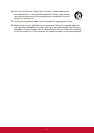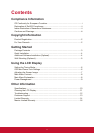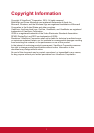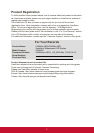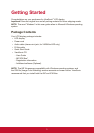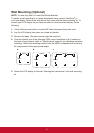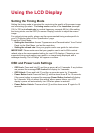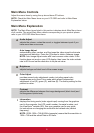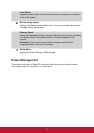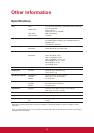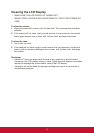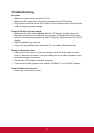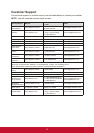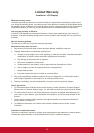7
Adjusting the Screen Image
Use the buttons on the front control panel to display and adjust the OSD controls
which display on the screen.
Standby Power On/Off
Power light
Blue = ON
Orange = Power Saving
[1]
Displays the Main Menu or exits the control screen and saves
adjustments.
[2]
Displays the control screen for the highlighted control.
Also a shortcut to toggle analog and digital connection.
▲/▼
Scrolls through menu options and adjusts the displayed control.
Audio Adjust (for VA2046m-LED only) (▼) / Contrast (▲)
Do the following to adjust the display setting:
1. To display the Main Menu, press button [1].
NOTE: All OSD menus and adjustment screens disappear automatically after
about 15 seconds. This is adjustable through the OSD timeout setting in the
setup menu.
2. To select a control to adjust, press ▲ or ▼ to scroll up or down in the Main
Menu.
3. After the desired control is selected, press button [2].
4. To save the adjustments and exit the menu, press button [1] until OSD
disappear.
The following tips may help you optimize your display:
• Adjust the computer’s graphics card to support a recommended timing mode
(refer to “Specifications” page for recommended setting specific to your LCD
display). To find instructions on “changing the refresh rate”, please refer to the
graphics card’s user guide.
• If necessary, make small adjustments using H. POSITION and V. POSITION
until the screen image is completely visible. (The black border around the edge
of the screen should barely touch the illuminated “active area” of the LCD
display.)