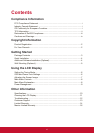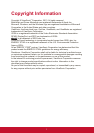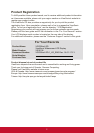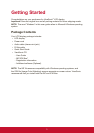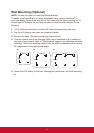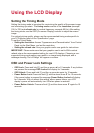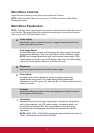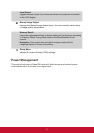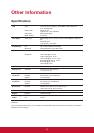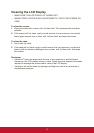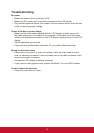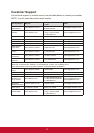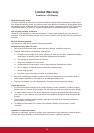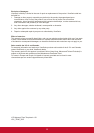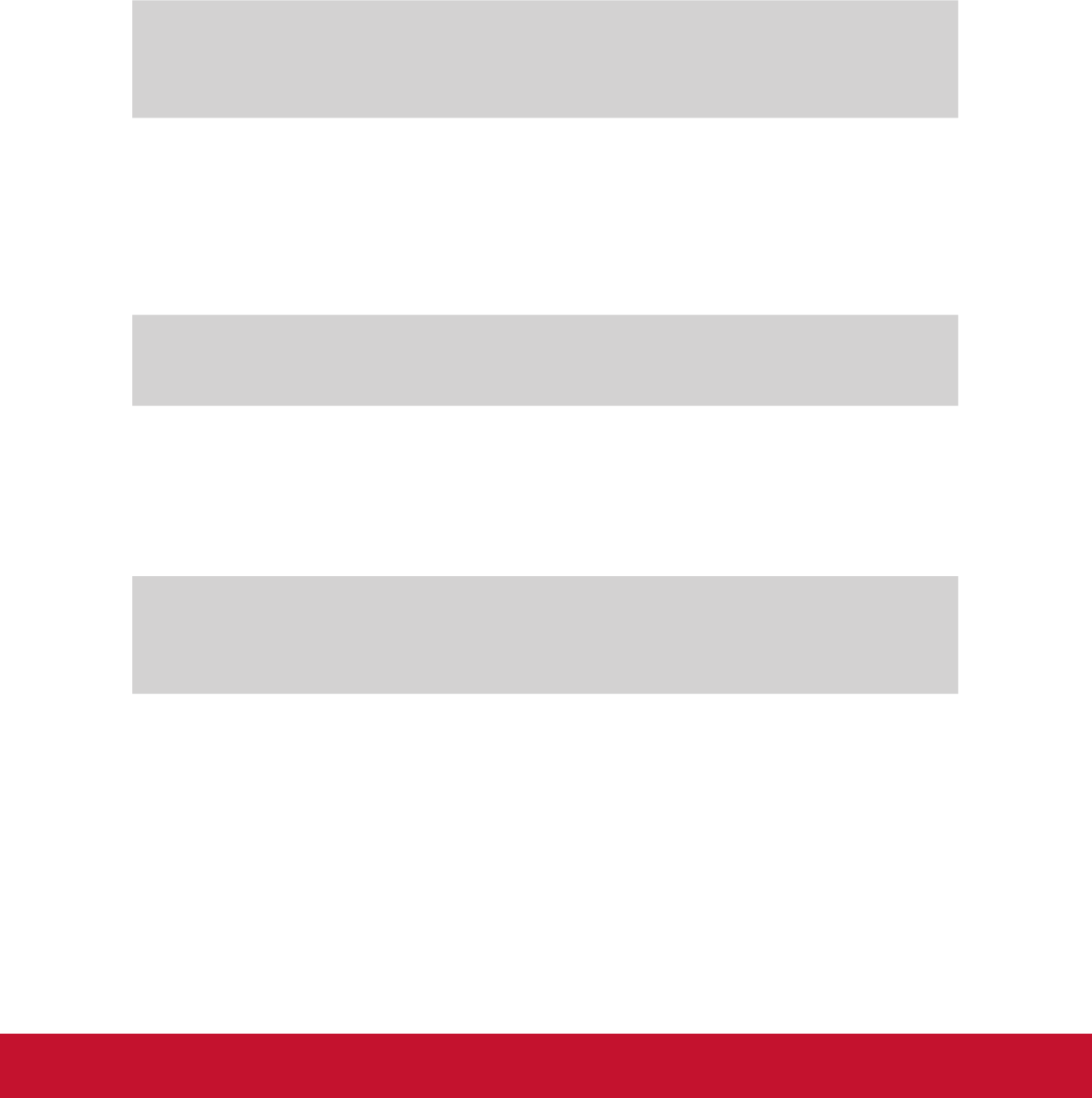
8
Main Menu Controls
Adjust the menu items by using the up ▲ and down ▼ buttons.
NOTE: Check the Main Menu items on your LCD OSD and refer to Main Menu
Explanation below.
Main Menu Explanation
NOTE: The Main Menu items listed in this section indicates whole Main Menu items
of all models. The actual Main Menu details corresponding to your product please
refer to your LCD OSD Main Menu items.
A
Audio Adjust
adjusts the volume, mutes the sound, or toggles between inputs if you
have more than one source.
Auto Image Adjust
automatically sizes, centers, and fine tunes the video signal to eliminate
waviness and distortion. Press the [2] button to obtain a sharper image.
NOTE: Auto Image Adjust works with most common video cards. If this
function does not work on your LCD display, then lower the video refresh
rate to 60 Hz and set the resolution to its pre-set value.
B
Brightness
adjusts background black level of the screen image.
C
Color Adjust
provides several color adjustment modes, including preset color
temperatures and a User Color mode which allows independent
adjustment of red (R), green (G), and blue (B). The factory setting for this
product is native.
Contrast
adjusts the difference between the image background (black level) and
the foreground (white level).
I
Information
displays the timing mode (video signal input) coming from the graphics
card in the computer, the LCD model number, the serial number, and
the ViewSonic
®
website URL. See your graphics card’s user guide
for instructions on changing the resolution and refresh rate (vertical
frequency).
NOTE: VESA 1024 x 768 @ 60Hz (example) means that the resolution is
1024 x 768 and the refresh rate is 60 Hertz.