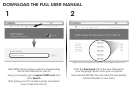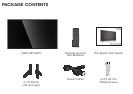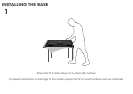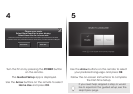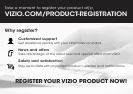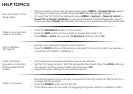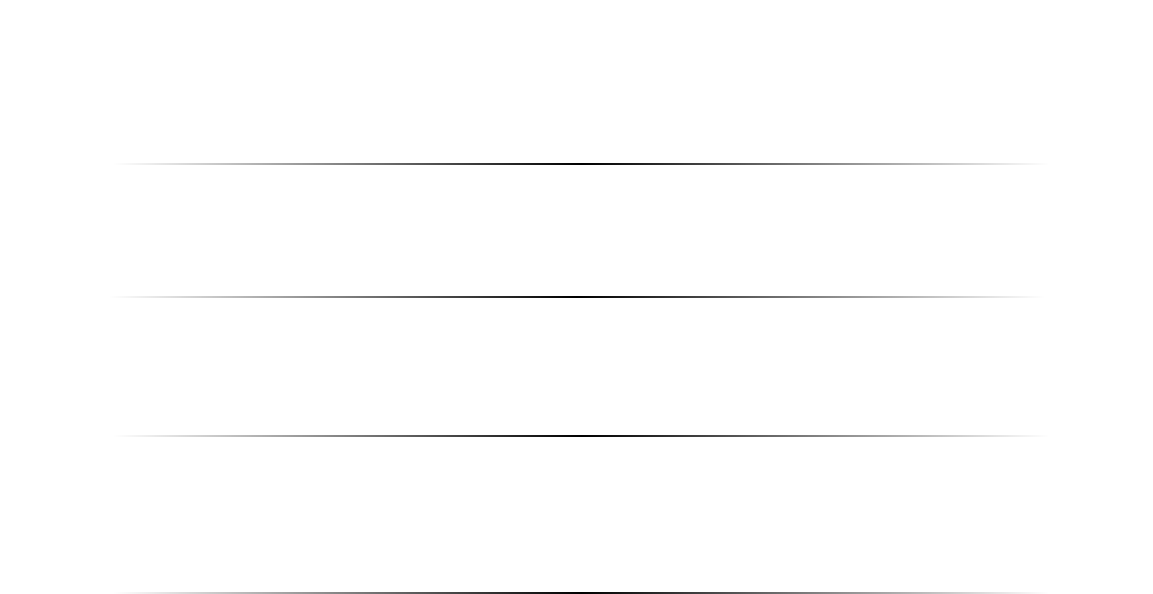
HELP TOPICS
How do I return to the
Setup App?
There is a picture, but
there is no sound.
The TV displays
“No Signal.”
There are black/
gray bars on the top/
bottom/sides of the
screen.
There is no power.
• The on-screen menu has guided setup. Press MENU > Guided Setup. Select
the type of setup you need and press OK. The Setup App begins.
• To reset the TV to factory defaults, press MENU > System > Reset & Admin >
Reset TV to Factory Defaults. If you set a Parental Control Passcode, type it
now and select Reset. Remember that all of your previous settings will be lost.
• Press the VOLUME UP button on the remote.
• Press the MUTE button on the remote to ensure that mute is off.
• Press MENU > Audio. Be sure the TV Speakers setting is set to On.
• Be sure your connected devices are turned on.
• Press the INPUT button on the remote and select the input to which your device is
connected (TV, HDMI-1, COMP, etc.).
• Some television channels add black bars to the picture.
• Set the TV image mode so that the picture fills the screen. Press the WIDE button on
the remote until the screen is filled, and then press OK.
• Adjust the video settings of your external device.
• Be sure the power cord is securely connected to the AC socket on the TV and to a
working electrical outlet.
• Press the POWER button on the remote.
• If the above steps do not work, try plugging the power cord into a different outlet.