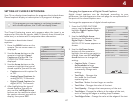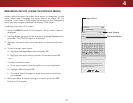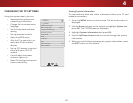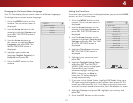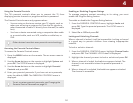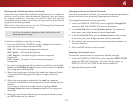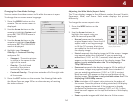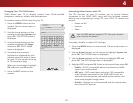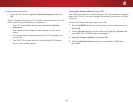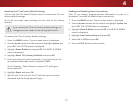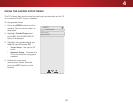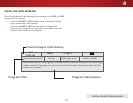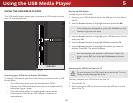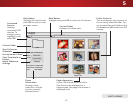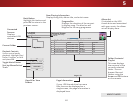4
55
Changing Your TV's DLNA Name
DLNA allows your TV to display content from DLNA-certied
computers, cameras, tablets, and smartphones.
To create a custom DLNA name for your TV:
1. Press the MENU button on the
remote. The on-screen menu is
displayed.
2. Use the Arrow buttons on the
remote to highlight System and
press OK. The SYSTEM menu is
displayed.
3. Use the Arrow buttons on the
remote to highlight TV Name
and press OK. The TV NAME
menu is displayed.
4. Use either the onscreen
keyboard or keyboard on your
remote control to enter a name
for your TV (the name can be up
to 10 characters long).
When you are nished, highlight
OK and press the OK button.
5. Press the EXIT button on the
remote.
Help
VIZIO
Network
Sleep
Timer
Input CC
ABC
Audio
Wide
Normal
Picture
Settings
PanoramicWide Zoom
2D 3DExit
TV NAME
VIZIOTV_
Done
a b c d e f g h i
j k l m n o p q r
s t u v w x y z 0
1 2 3 4 5 6 7 8 9
.@# .com Space
Controlling Other Devices with CEC
The CEC function on your TV enables you to control devices
connected to the HDMI (ARC) input with the included remote,
without any programming. Using CEC, your VIZIO TV remote can
control:
• Power on/o
• Volume
• Mute
Not all HDMI devices support CEC. See your device’s
user manual for details.
To enable, disable, or adjust CEC settings:
1. Press the MENU button on the remote. The on-screen menu is
displayed.
2. Use the Arrow buttons on the remote to highlight System and
press OK. The SYSTEM menu is displayed.
3. Use the Arrow buttons on the remote to highlight CEC and
press OK. The CEC Settings menu is displayed.
4. Highlight CEC and press OK. Select a setting and then press OK.
• Enable - All CEC-compatible devices connected to HDMI
inputs can be discovered.
• ARC only - VIZIO sound bars and other CEC-compatible
audio systems connected to the HDMI (ARC) input are
automatically discovered, controlled by the remote, and
have audio played through them.
• Disable - Devices are not discovered and the remote does
not control CEC devices.