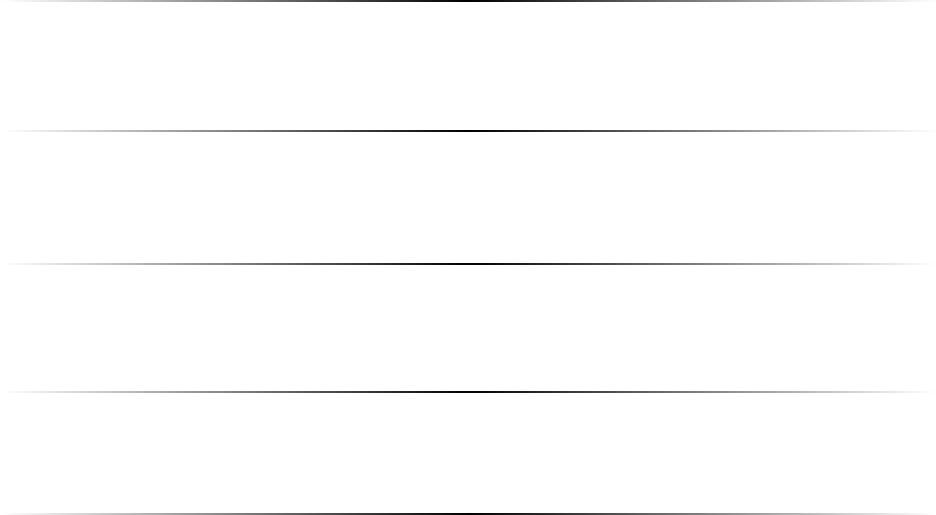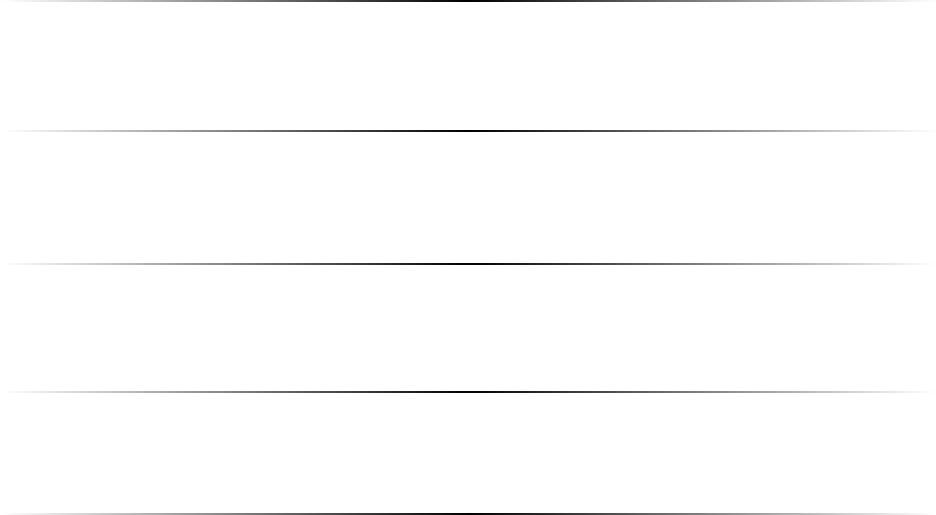
HELP TOPICS
How do I return to the
Setup App?
• The on-screen menu has guided setup. Press MENU, then select Help > Guided Setup. Select the
type of setup you need and press OK. The Setup App will begin.
• To reset the TV to factory defaults, press MENU > Help > Reset TV Settings. Select Yes. Remember
that all of your settings will be lost!
There is a picture, but
there is no sound.
• Press the VOLUME UP button on the remote or on the side of the TV.
• Press the MUTE button on the remote to ensure that mute is off.
• Press MENU, then select Audio. Be sure TV Speakers is set to On.
The TV displays
“No Signal.”
• Be sure your connected devices are turned on.
• Press the INPUT button on the remote and select the input to which your device is connected
(HDMI-1, AV, Component, etc).
There are black/gray
bars on the top/bottom/
sides of the screen.
• Note that some television channels add black bars to the picture.
• Set the TV to Wide or Zoom mode. Press MENU, then select Wide. Highlight Wide or Zoom and
press OK.
• Adjust the video settings of your external device.
There is no power.
• Be sure the power cord is securely connected to the AC socket on the TV and to a working
electrical outlet.
• Press the POWER button on the remote or on the side of the TV.
• If the above steps do not work, try plugging the power cord into a different outlet.
The V.I.A. App is
not working.
• Be sure your TV is connected to an Internet connection.
• Restart the App by pressing the EXIT button to close the App, then open the App.
• Restart your TV by pressing the POWER button on the remote, then turn it back on.