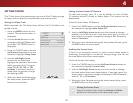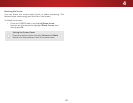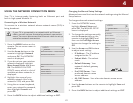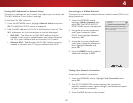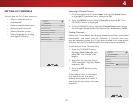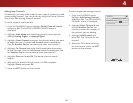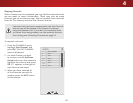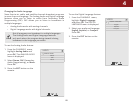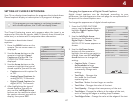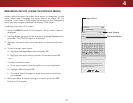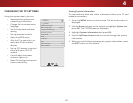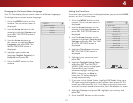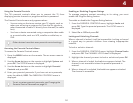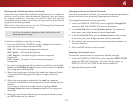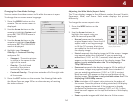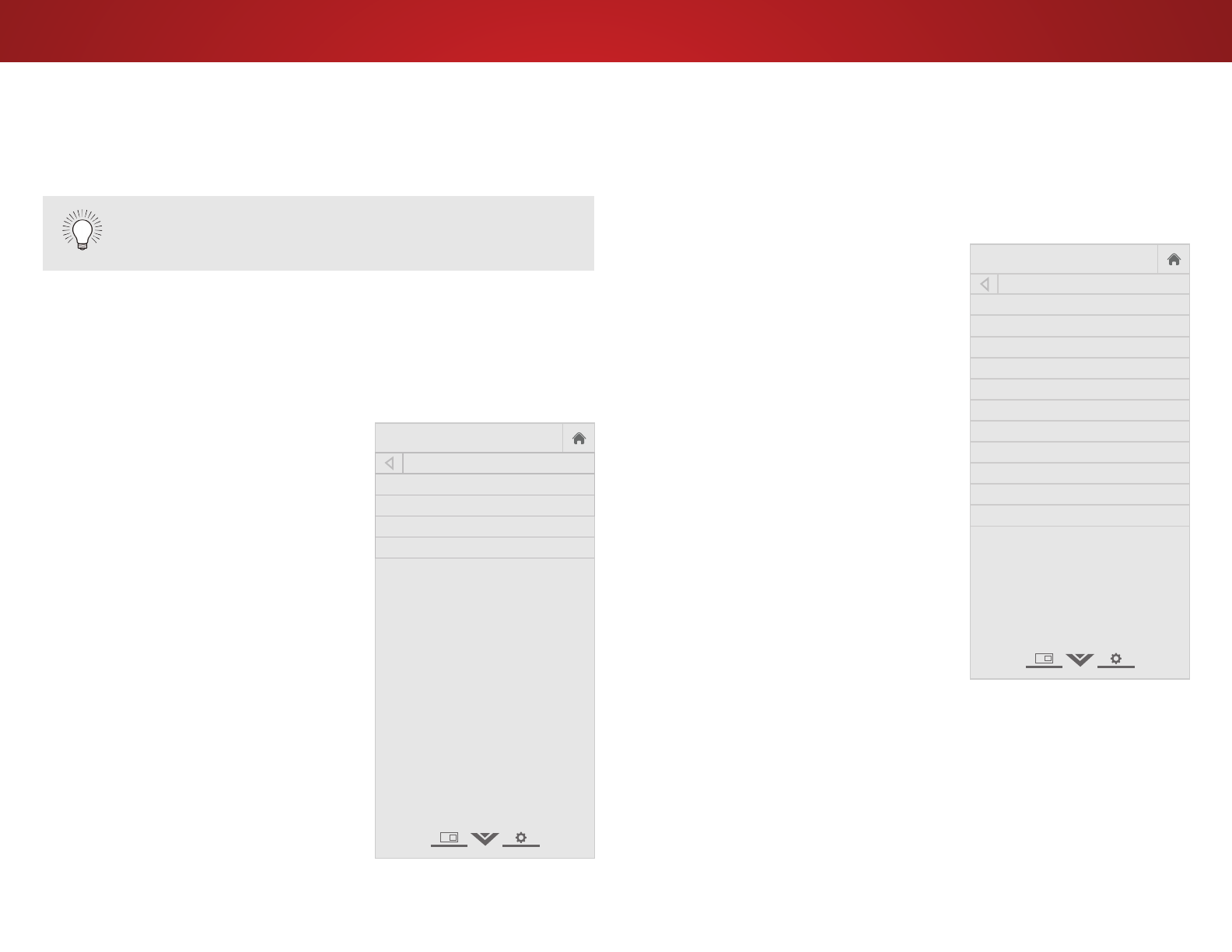
4
47
SETTING UP CLOSED CAPTIONING
Your TV can display closed captions for programs that include them.
Closed captions display a transcription of a program’s dialogue.
The Closed Captioning menu only appears when the input is an
antenna for Over-the-Air signals, cable TV directly from the wall (no
cable box), or a device with a composite video connection.
To activate or deactivate closed
captions:
1. Press the MENU button on the
remote. The on-screen menu is
displayed.
2. Use the Arrow buttons on the
remote to highlight Closed
Captions and press OK. The
CLOSED CAPTIONS menu is
displayed.
3. Use the Arrow buttons on the
remote to highlight the type of
closed captions you wish to see:
• Captions turns this option On
or O.
• Analog Closed Captions for
analog (NTSC) TV channels.
• Digital Closed Captions for
digital (ATSC) TV channels.
4. After highlighting the type of
closed captions you wish to
see, use the Left/Right Arrow
buttons on the remote to select
the caption channel you wish to
display, then press EXIT.
If the program you are viewing is not being broadcast
with closed captions, the TV will not display them.
Help
VIZIO
Network
Sleep
Timer
Input CC
ABC
Audio
Wide
Normal
Picture
Settings
PanoramicWide Zoom
2D 3DExit
CLOSED CAPTIONS
Captions Off
Analog Closed Captions CC1
Digital Closed Captions CS1
Digital Style Custom
Changing the Appearance of Digital Closed Captions
Digital closed captions can be displayed according to your
preference. See the diagram on the next page for an explanation of
the parts of the closed caption area.
To change the appearance of digital closed captions:
1. From the CLOSED CAPTIONS
menu, use the Arrow buttons to
highlight Digital Caption Style
and press OK.
2. Use the Left/Right Arrow
buttons on the remote to select
Digital Style > Custom. The
DIGITAL STYLE menu appears as
shown.
3. Use the Up/Down Arrow
buttons on the remote to
highlight the setting you wish to
change, then use the Left/Right
Arrow buttons to change the
setting:
• Caption Style - Choose
As Broadcast to keep
default settings or Custom
to manually change each
setting.
• Text Style - Changes the
font used for the closed
captioning text.
• Text Size - Makes the text larger or smaller.
• Text Color - Changes the color of the text.
• Text Opacity - Changes the transparency of the text.
• Text Edges - Change the eects at the edges of the text,
such as raising the edges or adding drop shadows.
• Text Edges Color - Change the color at the edges of the text.
Help
VIZIO
Network
Sleep
Timer
Input CC
ABC
Audio
Wide
Normal
Picture
Settings
PanoramicWide Zoom
2D 3DExit
DIGITAL STYLE
Caption Style
Custom
Text Style
As Broadcast
Text Size
Large
Text Color
As Broadcast
Text Opacity
As Broadcast
Text Edges
Color
Text Edges Color
As Broadcast
Background Color
Black
Background Opacity
As Broadcast
Window Color
As Broadcast
Window Opacity
As Broadcast