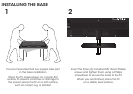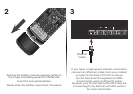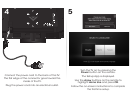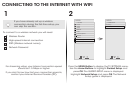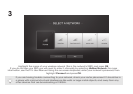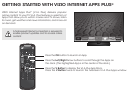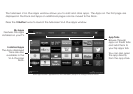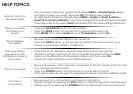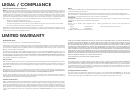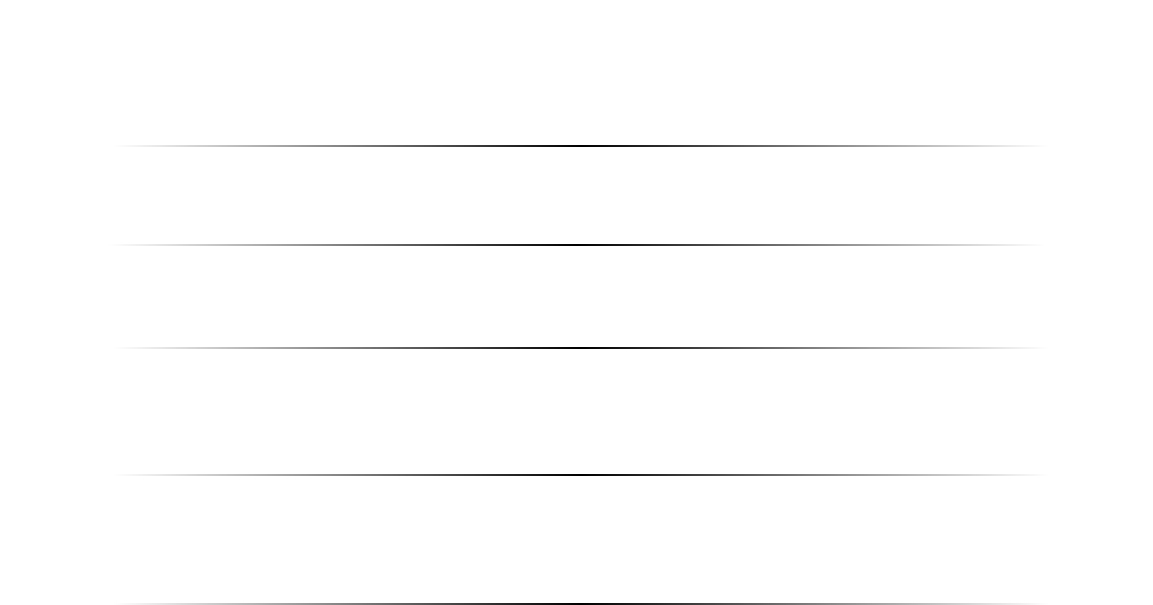
HELP TOPICS
How do I return to
the Setup App?
There is a picture,
but there is no
sound.
The TV displays
“No Signal.”
There are black/
gray bars on the
top/bottom/sides of
the screen.
There is no power.
• The on-screen menu has guided setup. Press MENU > Guided Setup. Select
the type of setup you need and press OK. The Setup App begins.
• To reset the TV to factory defaults, press MENU > System > Reset & Admin >
Reset TV to Factory Defaults. If you have changed the default Parental Control
Passcode, enter it now. Select Reset. Remember that all of your settings will be
lost.
• Press the VOLUME UP button on the remote.
• Press the MUTE button on the remote to ensure that mute is off.
• Press MENU, then select Audio. Be sure TV Speakers is set to On.
• Be sure your connected devices are turned on.
• Press the INPUT button on the remote and select the input to which your
device is connected (HDMI-1, COMP, etc).
• Note that some television channels add black bars to the picture.
• Set the TV image mode so that the picture fills the screen. Press the WIDE
button on the remote until the screen is filled, and then press OK.
• Adjust the video settings of your external device.
• Be sure the power cord is securely connected to the AC socket on the TV and
to a working electrical outlet.
• Press the POWER button on the remote or on the side of the TV.
• If the above steps do not work, try plugging the power cord into a different outlet.
V.I.A. Plus is
not working.
• Be sure your TV is connected to an Internet connection.
• Restart the App by pressing the EXIT button to close the App, then open the App.
• Restart your TV by pressing the POWER button on the remote, then turn it back on.