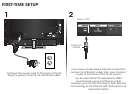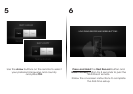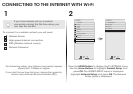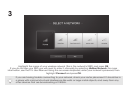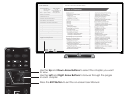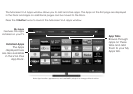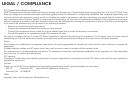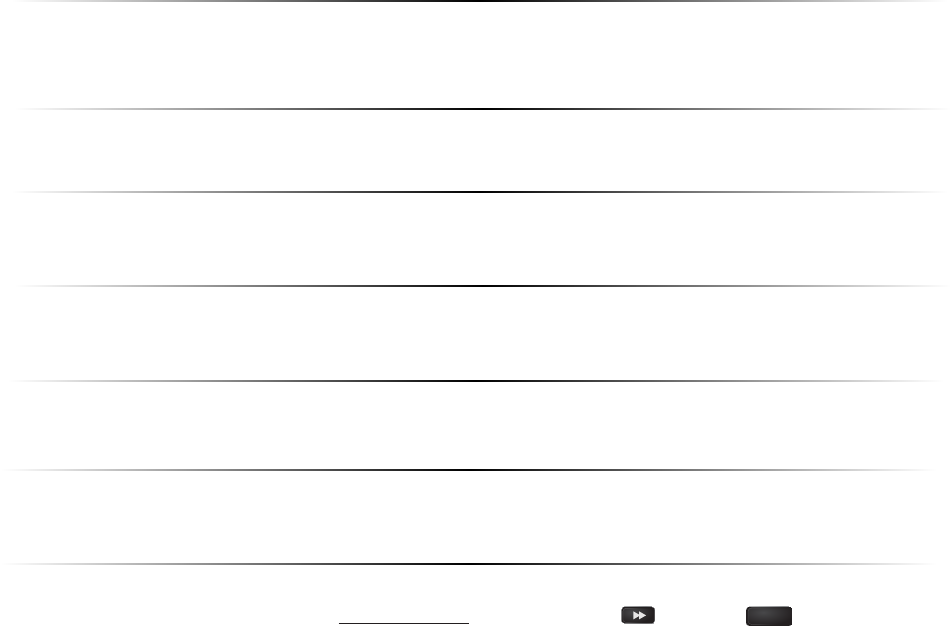
HELP TOPICS
How do I return to the
Setup App?
• The on-screen menu has guided setup. Press MENU, then select Guided Setup. Select the type of setup
you need and press OK. The Setup App will begin.
• To reset the TV to factory defaults, press MENU > System > Reset & Admin > Reset TV to Factory Defaults. If
you have changed the default Parental Control Passcode, enter it now. Select Reset. Remember that all of
your settings will be lost.
There is a picture, but
there is no sound.
• Press the VOLUME UP button on the remote.
• Press the MUTE button on the remote to ensure that mute is off.
• Press MENU, then select Audio. Be sure TV Speakers is set to On.
• If you have an audio device connected to your TV, press MENU > Audio and set Volume Control
to External.
The TV displays
“No Signal.”
• Be sure your connected devices are turned on.
• Press the INPUT button on the remote and select the input to which your device is connected
(HDMI-1, HDMI-2, COMP, etc.).
There are black/gray bars
on the top/bottom/sides
of the screen.
• Note that some television channels add black bars to the picture.
• Set the TV to Wide or Zoom mode. Press the Wide button and highlight Wide or Zoom and
press OK.
• Adjust the video settings of your external device
There is no power.
• Be sure the power cord is securely connected to the AC socket on the TV and to a working
electrical outlet.
• Press the POWER button on the remote or on the side of the TV.
• If the above steps do not work, try plugging the power cord into a different outlet.
The V.I.A. App is
not working.
• Be sure your TV is connected to the Internet.
• Restart the App by pressing the EXIT button to close the App, then open the App.
• Reboot your TV by pressing the POWER button on the remote, then turn it back on.
I am having trouble
connecting to
my network.
• If you are using an Ethernet cable, ensure it is securely connected to your router/modem and the TV.
• If you are connecting wirelessly, try repositioning your router for the best connection.
• Turn off all devices. Restart your router/modem.
• Try to use another internet-connected device. If it is not working, call your Internet Service Provider (ISP).
The remote is
not responding.
• Make sure the batteries are properly inserted, matching the - and + symbols.
• Replace the batteries with fresh ones.
• Reset the remote: Press and hold the Fast-Forward and Enter buttons for 10 seconds.
• Remove and replace the batteries, then re-pair the remote using the remote Guided Setup menu.
Press MENU > Guided Setup > Remote Setup and follow the on-screen instructions.
INFO
MENU
GUIDEBACK
VOL
ENTER
CH
3D
1 2 3
4 5 6
7 8
0
9
EXIT
INPUT
LIST
INFO
MENU
GUIDEBACK
VOL
ENTER
CH
3D
1 2 3
4 5 6
7 8
0
9
EXIT
INPUT
LIST