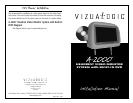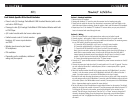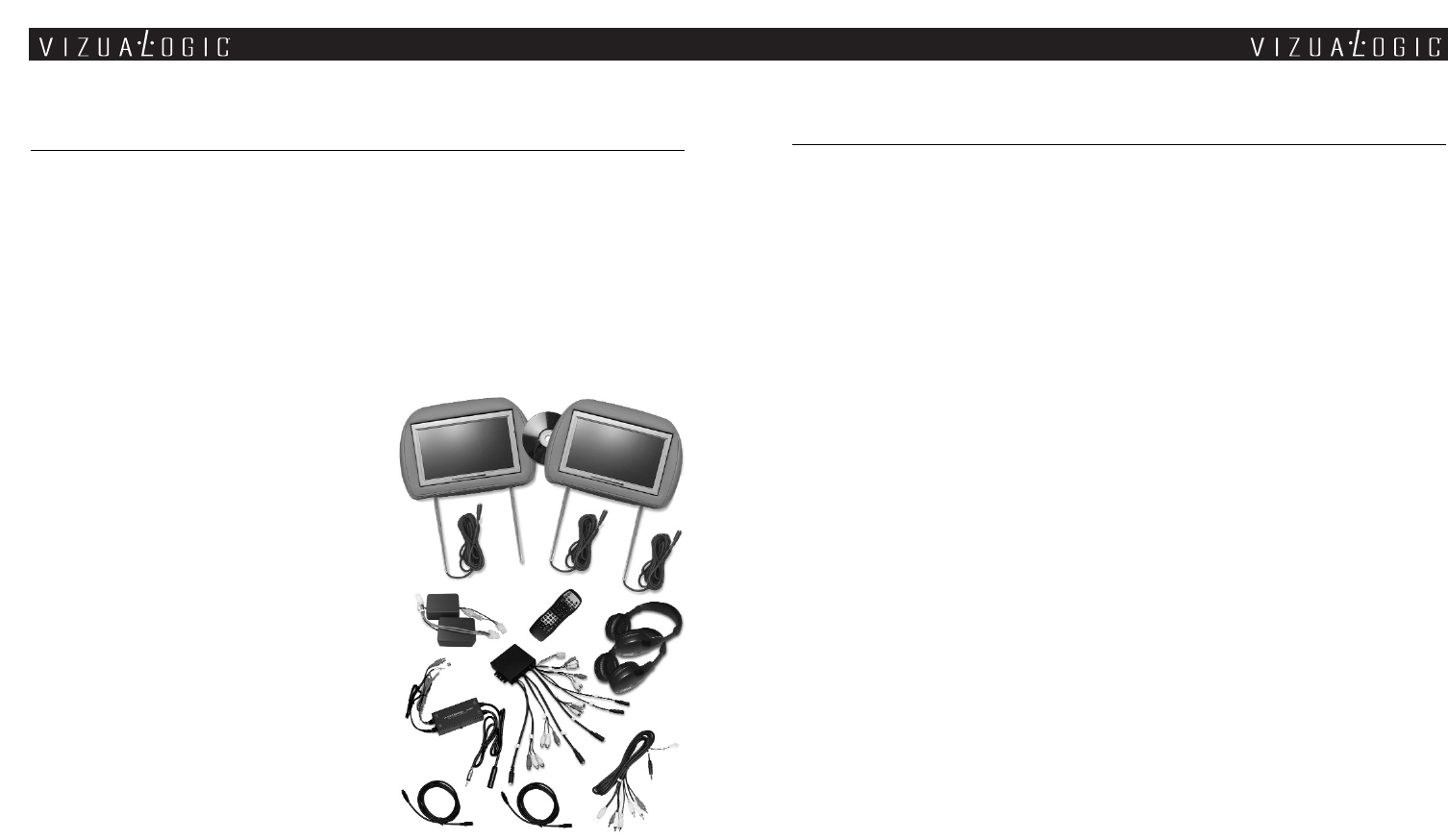
Headrest Installation
Section I – Headrest Installation
1. Remove factory OE headrest.
2. Starting with headrest “A,” insert the mini-din connector into the headrest post guide.
3. Slowly push the cable into the seat. If an obstruction is encountered, pull back slightly on the
cable and rotate it before continuing. Route the cable so that it exits the bottom of the seatback.
4. Repeat steps 2 and 3 for headrest “B.” Headrest “B” has two cables, one per post, which will
have to be inserted and routed through the seat.
Section II – Wiring
1. Place A/V Control Module in a well protected area under a seat or behind a panel.
2. Connect monitor 1 and monitor 2 cables to the output side of the A/V control module.
3. Connect DVD cable 2 to DVD cable 1 that was routed from the headrest. The remaining connec-
tors on DVD cable 2 should be connected as follows:
A. Connect the RCA’s labeled AV1 to A/V input 1 on the A/V control module.
B. Connect the cable labeled IR1 to IR output 1 on the A/V control module.
C. Connect the RCA’s labeled AV2 to A/V input 2 on the A/V control module.
Note: If you do not wish to utilize the AUX input feature on the front of the DVD player, or
would like to connect another source, do not use the AV2 leads from the DVD cable 2.
Instead connect the desired second source directly to the A/V input 2 on the A/V control
module. The AUX input on the front of the DVD player will now be bypassed.
D. Connect the remaining power leads to the “Y” power harness.
4. Connect the “Y” power harness extension in-between the power harness connectors on the A/V
control module.
5. Connect the power wire leads from the A/V control module to 12V+ and 12V ground. The wires
are color coded as follows: Red = switched power, Yellow = constant power, Black = ground,
Green = parking brake.
6. Select the headrest monitor that will be the master output to the FM Modulator. If you select
monitor 1 to be the master, connect the FM Modulator with Audio RCA cables to the slave 1
output. If you select monitor 2, connect the FM Modulator to the slave 2 output.
7. Remove the radio and disconnect the antenna wire from the rear of the radio. Now connect the
car radio antenna cable to the FM Modulator. Connect the male FM Modulator cable to the back
of the radio. (Refer to the FM Modulator owner’s manual.) Connect power to the FM Modulator.
(Note – Antenna adapter may be required for some vehicles.)
8. Set the A/B switch on the IR headphones to match default channel on the monitor. The default
setting for the driver’s side monitor is channel “A” and the passenger side default is channel “B.”
To change the IR Channel on the monitor, press the Menu button on the monitor for five
seconds. This will bring up the sub-menu. Press the “Up” or “Down” arrows to change the IR
channel to the desired setting. Once the changes have been made, press the Menu button
repeatedly until “exit” is highlighted and then press the “Up” or “Down” arrow to exit the
sub-menu.
Kits
Each Vehicle Specific All-In-One Kit includes:
• Driver’s side (A) Vizualogic PerfectMatch OEM Headrest Monitor (with or with-
out built-in DVD Player).
• Passenger’s side (B) Vizualogic PerfectMatch OEM Headrest Monitor with built-
in DVD Player.
• A/V control module with dual source video inputs
• Unified remote control. Controls monitor
functions, A/V source input selection
and DVD.
• Wireless two-channel crystal tuned
IR headphones
• FM modulator
• Depending on the installation, additional
wiring may be required.