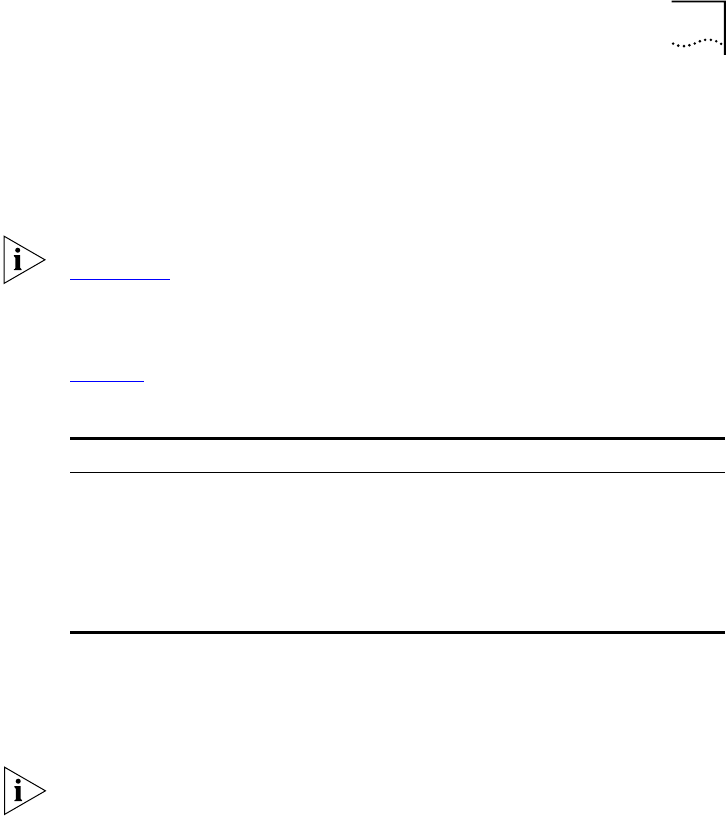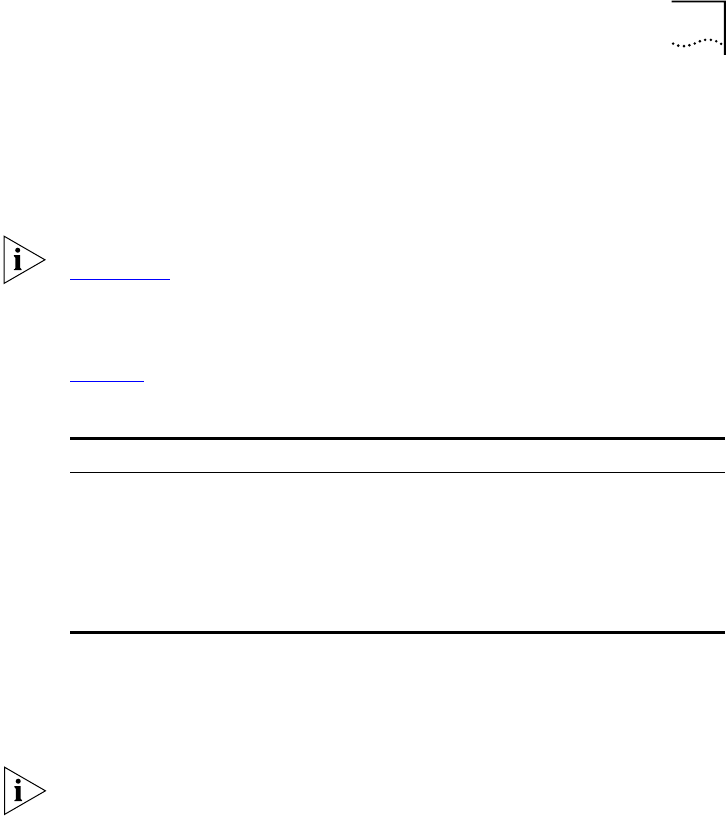
Configuring Management Access
41
If an asterisk (*) appears in front of the command-line prompt, it indicates
that you have outstanding configuration changes that have not been
saved. For example:
*3C17705:19#
For more information on saving configuration changes, refer to
Chapter 10
.
Default Accounts
By default, the switch is configured with two accounts, as shown in
Ta ble 1 0
.
Changing the Default Password
Default accounts do not have passwords assigned to them. Passwords
must have a minimum of four characters and can have a maximum of 12
characters.
User names and passwords are case-sensitive.
To add a password to the default admin account, follow these steps:
1
Log in to the switch using the name
admin
.
2
At the password prompt, press [Return].
3
Add a default admin password by typing the following:
config account admin
4
Enter the new password at the prompt.
5
Re-enter the new password at the prompt.
Table 10
Default Accounts
Account Name Access Level
admin This user can access and change all manageable
parameters. The admin account cannot be deleted.
user This user can view (but not change) all manageable
parameters, with the following exceptions:
■
This user cannot view the user account database.
■
This user cannot view the SNMP community strings.