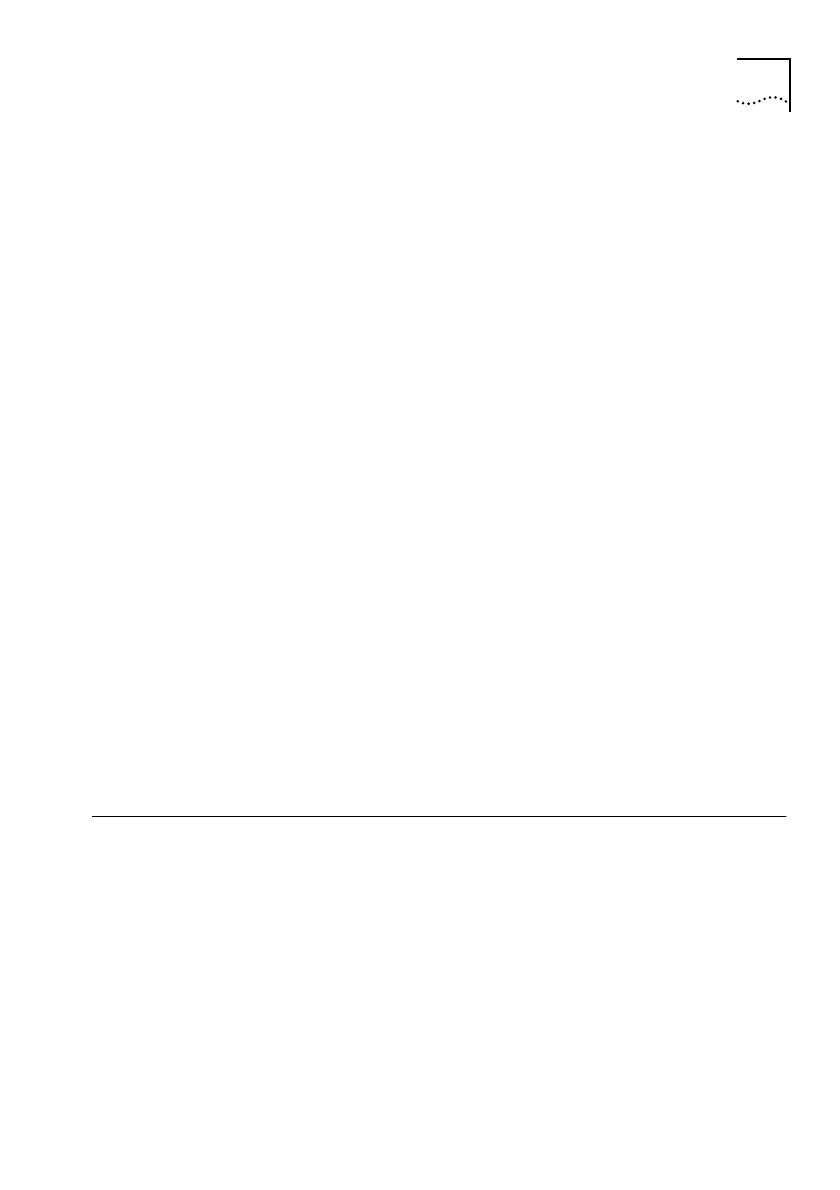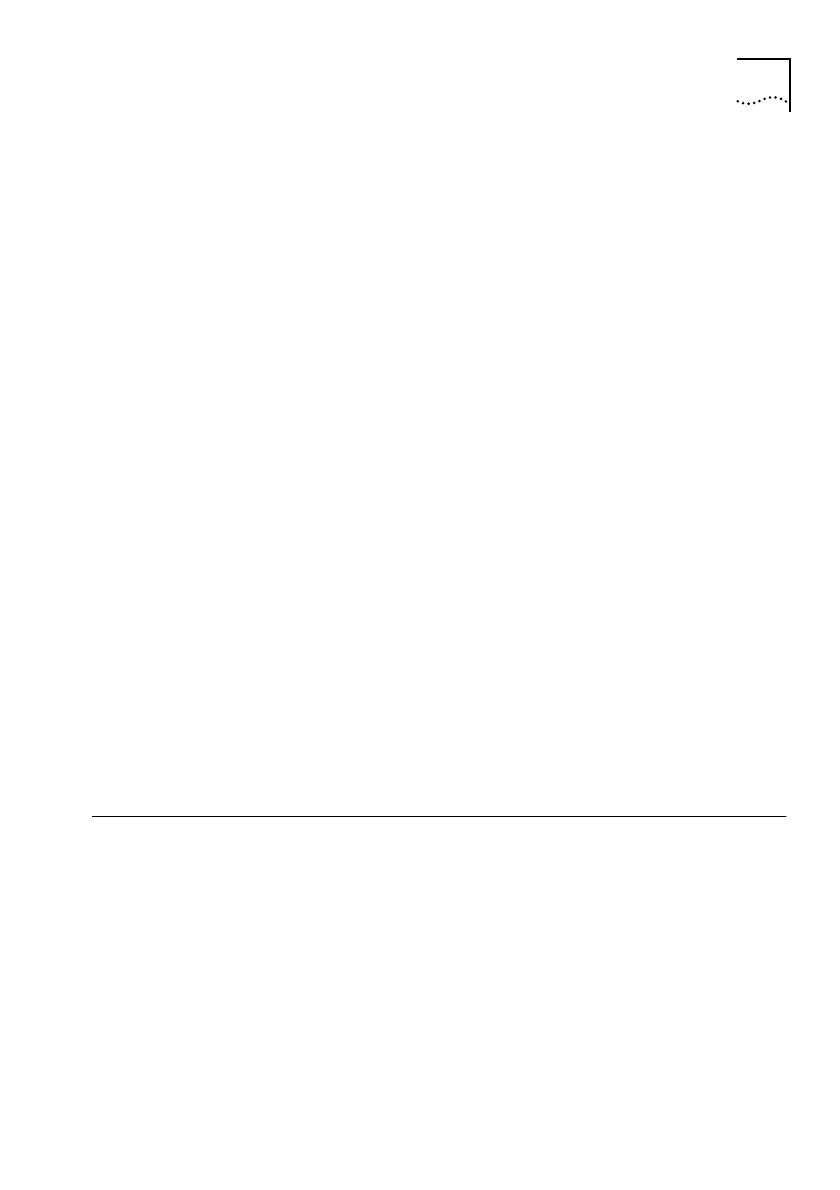
Configuring a Remote Unit from the Central Site 3-9
example, if the central site unit is named “london”, then enter REM
london
■ If the tables are working correctly and the ISDN lines are
functioning properly, then the Enter Password screen on the
central site unit will be displayed. Go to step 8, below.
2
If the Enter Password screen on the central site unit is not displayed
within 30 seconds, Press [Ctrl]+[D] to return to the local unit
management system screens.
3
Press [Ctrl]+[V] to refresh the Remote Units screen.
4
If the central site unit name and IP address are not listed, make a
manual call of 5 minutes duration.
5
Enter CALL followed by the central site number.
6
While the call is up, press [Ctrl]+[V] at frequent intervals to refresh
the Remote Units screen. When the central site unit name appears,
cancel the manual call.
7
Enter CANC followed by the central site number. Follow step 1 in this
section for testing the IP Autocall and ISDN Number tables.
If the central site unit name is not listed on the Remote Units screen
after 5 minutes, carefully check the configuration of both the remote
and central site units. Ensure that IP routing has been enabled on
both units.
8
Enter QUIT to close the remote management session or press
[Ctrl]+[D] if that command cannot be used.
Configuring a Remote Unit from the Central Site
A unit at a remote site can be remotely configured as an IP router.
The remote management and configuration capability allows the unit
to be configured from the central site, without the need for a
technician to travel to a remote site.
It is good practise to have ensured that the remote unit was restored
to the factory default settings before being despatched to the
remote site.
Get_con.bk : ROUT_IP.FRM Page 9 Friday, October 3, 1997 1:49 PM