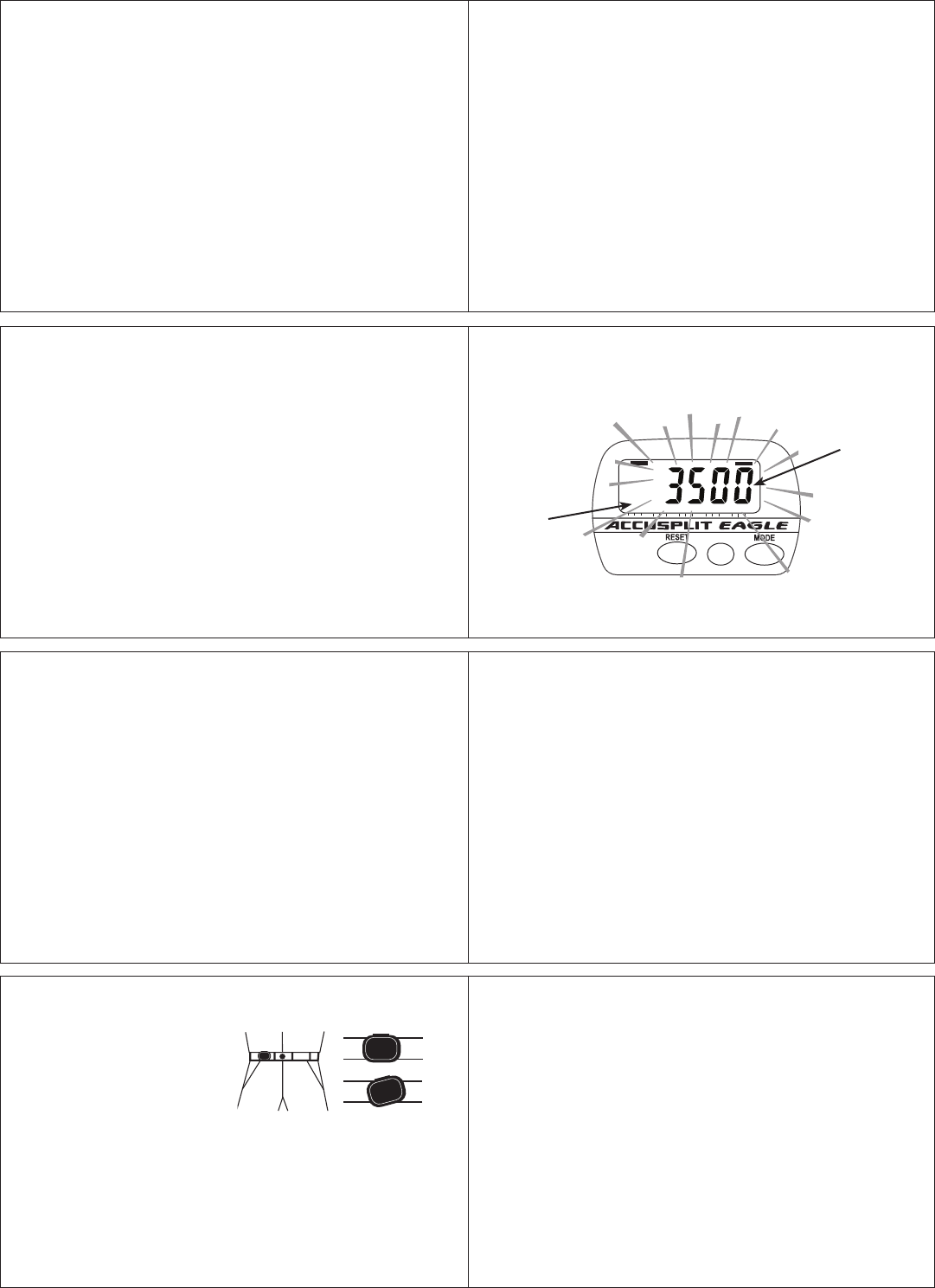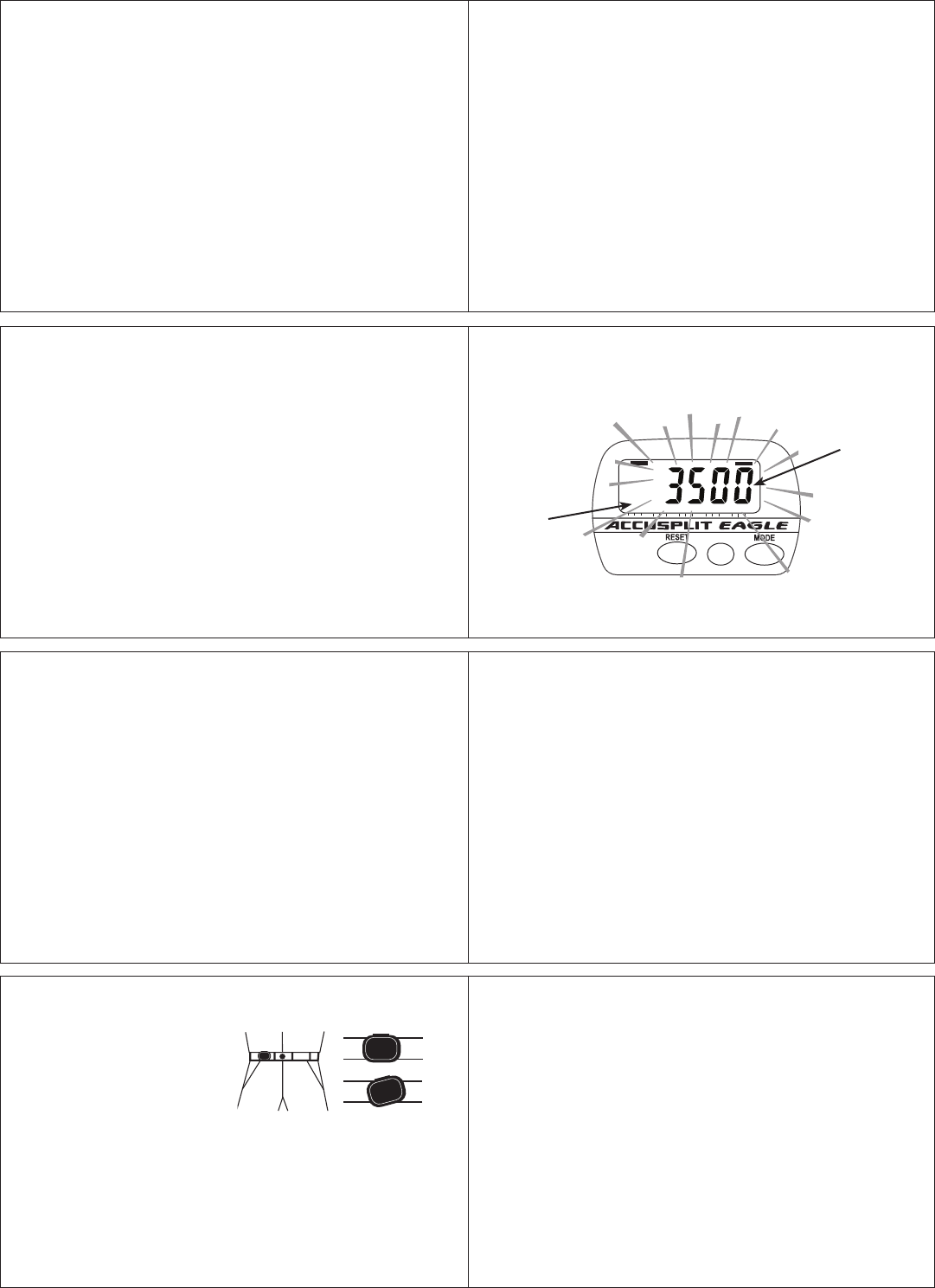
10
8
11
9
12
13
15
Choosing Step and Time Goals: This unit can store
your personal goals for steps and activity time during step
activity. The default values are 3,500 steps and 30 minutes of
activity time. These are modest daily goals created with the
assumption that you will reset the unit daily. Most wellness
experts recommend that healthy people should work towards
10,000 steps and one hour of activity time each day. As your
activity level increases, you can change to more aggressive
goals at any time. Choose goals to fit your current activity
level.
SETTING PROCEDURE
ACCUSPLIT products use a common setting procedure
known as “S1- S2-S3-S4.” Here’s how it works:
Press S1 for 2 seconds: Enter the SET mode
Press S2: Change the field to be set
Press S3: Change the field value
Press S4 for 2 seconds: Exit the SET mode
You can enter and exit Set mode from any of the regular
display screens. Once in Set mode, you can cycle through all
of these settings by pressing S2 repeatedly:
Set Step Goal g Set Activity Time Goal g Set Step Goal
We recommend that you adjust the settings all at once, using
the procedure below.
Entering set mode and setting Step Goal
1. Repeatedly press the MODE button until the pedometer
displays the current step count. (The display will show
a line underneath the word “STEP” on the label.)
2. Press and hold the S1 (SET) button for 2 seconds.
The step count display will start to flash, showing that
you’ve entered SET mode. The indicator bar will still be
underneath the word “STEP” on the label. You’ll also
notice the “G” indicator has come on, indicating that you
are ready to set your Step Goal.
3. Press the S3+ (MODE) button to increase the Step Goal
value. Press the S3– (RESET) button to decrease the Step
Goal. Hold the buttons down to change values quickly.
STEP TIME SET
80604020
0 100%
DIGI-WALKERXL.COM
120
XL
G
S3- S3+S1,S2,S4
JW200
MY
GOAL
G
Setting Step Goal Mode
“G” for
Goal
Setting
Steps
flash
while
setting
Step
Goal
4. Press the S2 (SET) button to select the next setting
(adjust the Activity Time Goal).
Setting Activity Time Goal
1. (Continuing from above) - After pressing S2 (SET),
you will see the indicator bar shift to be underneath
“TIME” on the label. The “G” indicator will be on. The
display will show a flashing time, which is your Activity
Time Goal set point.
2. As before, press the S3+ (MODE) button to increase the
Activity Time Goal, and press the S3– (RESET) button to
decrease the Activity Time Goal. Hold the buttons down to
change values quickly.
Note: If you need to go back and change some of the values,
simply press S2 (SET) to cycle through all of the set points
until you see the one you want to change.
Exiting Set Mode
Press and hold the S4 (SET) button for 2 seconds. The unit
will exit setting mode – no values will be flashing anymore.
Note: The unit will save any changes and exit set mode after
30 seconds unattended.
WEARING YOUR PEDOMETER
Gently slide the pedometer
onto your belt or the top edge
of your pants or skirt.
It should fit snugly and level,
above one knee. The strong
steel clip makes it easy.
Note: The pedometer should be as vertical as possible.
Walkers with larger stomachs may find it helpful to wear
the pedometer farther back on the body, toward one hip.
The cover must be closed for the pedometer to work.
To avoid losing or dropping your pedometer, use the
included leash and clip to fasten the pedometer securely
to your clothing.
Attaching the Leash
1. Attach the pedometer to the leash by looping the thin
side of the leash through one of the leash slots on the
sides of the pedometer case, near the bottom of the unit.
2. Put the pedometer onto your clothing as discussed above.
3. Attach the alligator clip to a belt loop or the top edge of the
pants or skirt.
Note: You can also use a safety pin to fasten the leash to
your clothing, loop the leash through your belt or belt
loop, or use a badge holder.