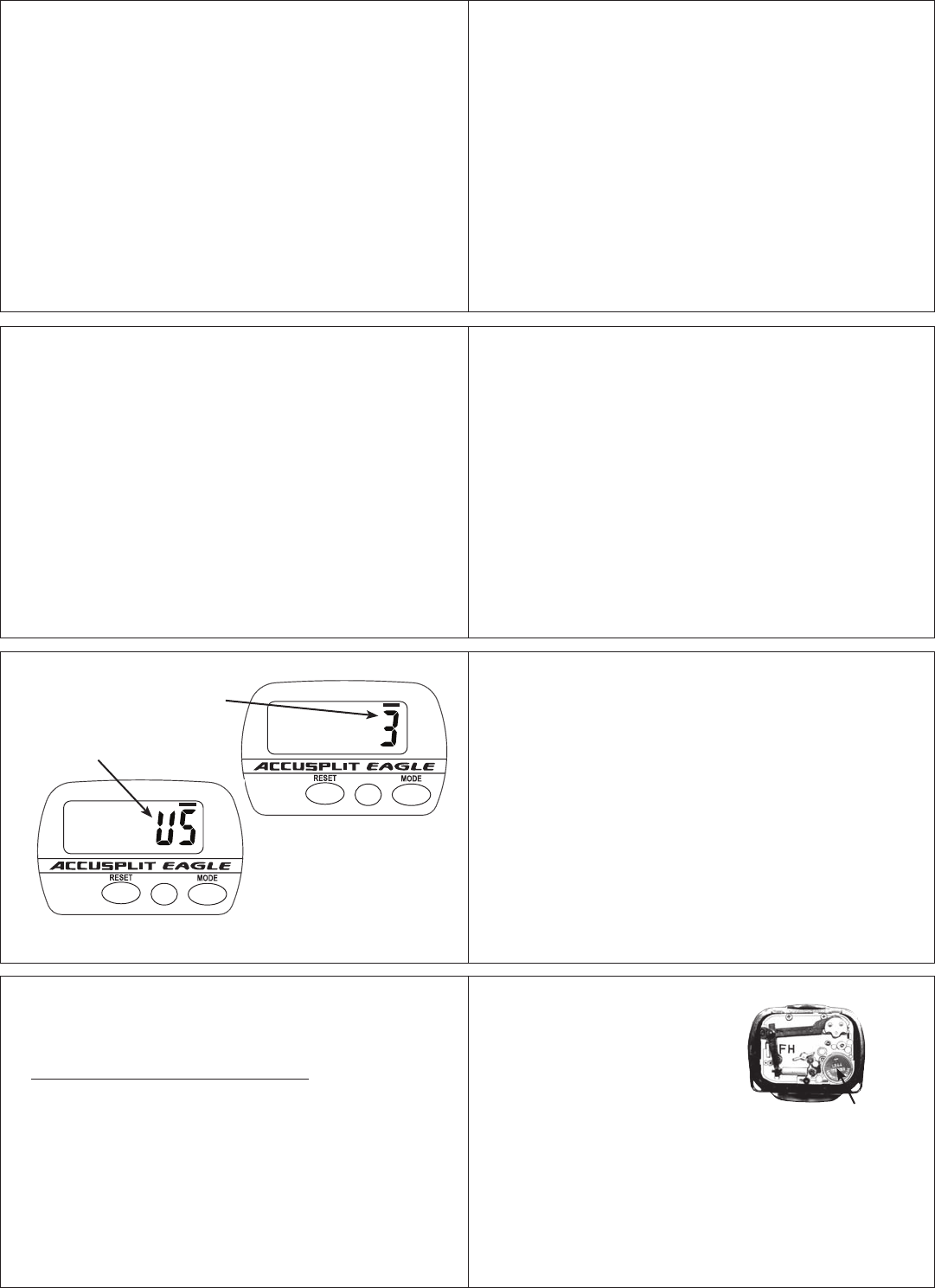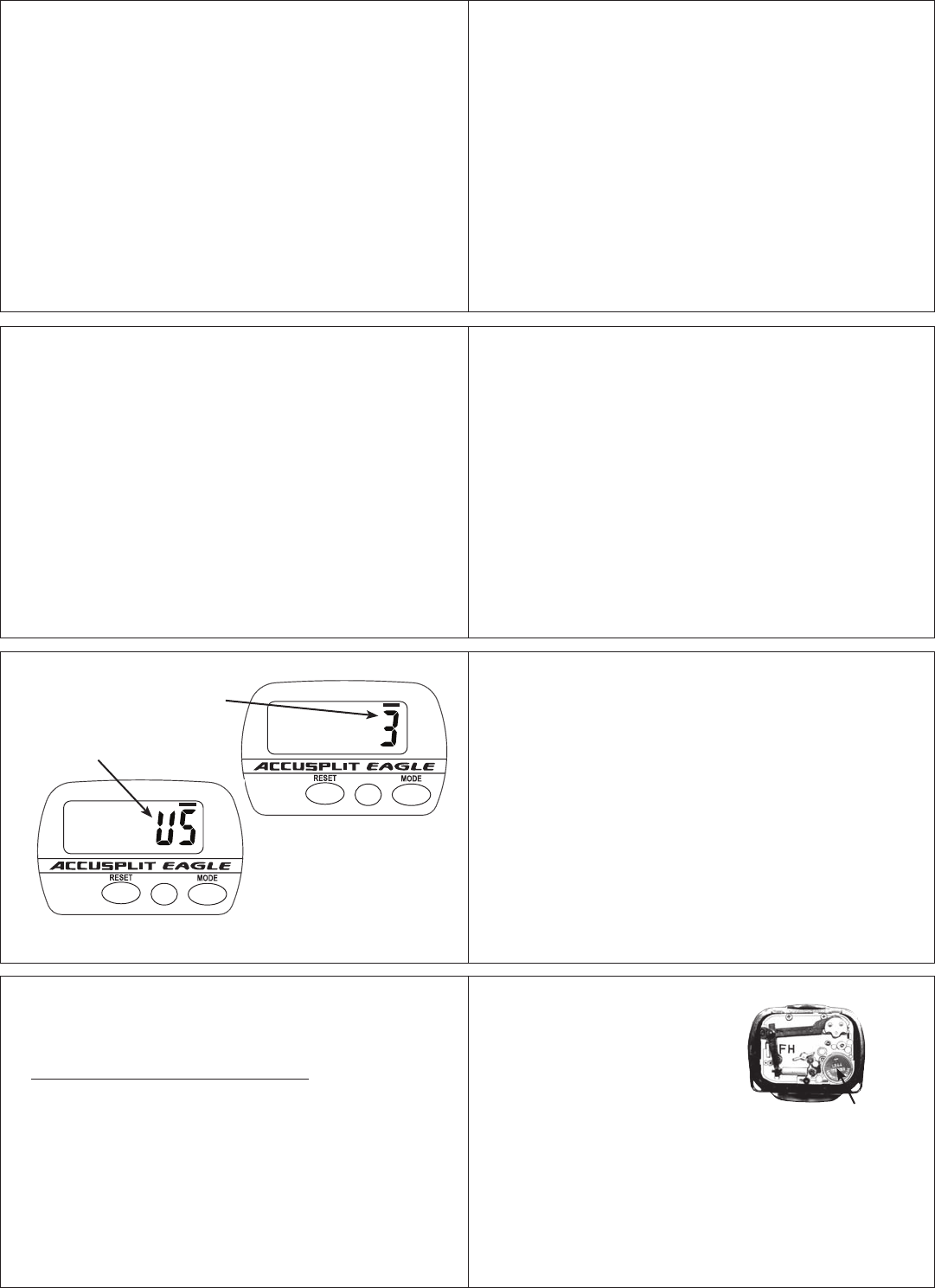
To replace the battery:
1. Insert a coin into the slot on the
bottom of the case, and twist to
loosen the faceplate. Remove
faceplate and set aside.
2. Locate the battery holder as seen
on sketch. Pull out the old battery,
and push a new LR-44 battery into the holder,
with positive terminal (+) facing up.
3. Snap faceplate back into place, hooking the bottom
two tabs first, then closing by pressing together at the
top two tabs.
18 19
16 17
21
22 23
VIEWING YOUR RESULTS
Once you put on your pedometer with the cover closed, it
will automatically begin to record your steps, activity time,
and distance. Repeatedly press the MODE button to cycle
through the pedometer modes:
STEPS g TIME g DISTANCE g STEPS
Time and Distance are counted automatically whenever steps
are being counted.
• TIME is time spent in step activity.
• DISTANCE is simply stride length x steps.
Note: For extra accuracy, the default Step Filter Setting is 1.
See page 19 to learn more.
20
RESETTING YOUR PEDOMETER
Most people prefer to reset counts daily. To reset your counts:
From STEP, TIME, or DISTANCE mode, press and hold the
yellow RESET button for at least 2 seconds. You’ll see the
values all go back to zero.
OTHER SETTINGS
The Step Filter and Unit of Measurement settings are
accessed through a special “deep set” mode.
To enter this mode, press and hold the S1 button for 4
seconds. The screen will display a single digit. From within
Deep Set mode, press the S2 button to cycle back and forth
between the Step Filter set point and Choice of Unit System.
CHANGING STEP FILTER SETTING
While the JW200 PedometerEngine™ Step Sensor is
extremely accurate, some people like to have the ability to
filter out false steps. Therefore, the unit has a variable setting
step filter, to allow fine-tuning to your specific preferences.
You can set the value to any value from 0 – 5 steps. For
example, if the filter is set to “3”, the unit will wait to start
counting steps until more than three steps have been taken in
less than five seconds.
Press S3+ (MODE) or S3– (RESET) to change the Step Filter
Setting.
CHANGING UNITS (English vs. Metric)
The Pedometer can display either in English units (in, mi, and lb
- this is the default), or in Metric units (cm, km, and kg). From within
Deep Set mode (see pg. 18), press the S2 button to cycle back and
forth between setting the Step Filter set point and Choice of Unit
System. The unit will show either “US” or “EU” (for European Union)
depending on the unit system chosen. If you change units after using
the pedometer, the unit will convert all of your data into the new unit
system when you exit Deep Set model. You can check to see which
system of units you are using by seeing which measurement units
are displayed on the Stride and Weight setting screens.
Press S3+ (MODE) or S3– (RESET) to change the Measurement Mode.
Press and hold S4 for 2 seconds to exit Deep Set Mode.
Note: The unit will save any changes and exit set mode after 30
seconds unattended.
REPLACING THE BATTERY AND MASTER RESET
When the display starts to dim or goes blank, it is time to
replace the battery.
If the display is not uniformly dim or blank, and appears to
display “erroneous data”, do a Master Reset by pressing all
3 buttons simultaneously for 3 seconds and then release.
The display should go blank, then turn all segments on, then
display 0 steps in Step Mode.
Note: All the settings will return to their default setting values.
If you need to change the battery, the settings will also revert
to default settings.
Set Step Filter set point
STEP TIME DIST SET
DIGI-WALKERXL.COM
140S
XL
S3- S3+S1,S2,S4
JW200
Set measurement mode
“US” (English)
or “EU” (Metric)
Can be set
from 0-5
steps
STEP TIME DIST SET
DIGI-WALKERXL.COM
140S
XL
S3- S3+S1,S2,S4
JW200
Battery