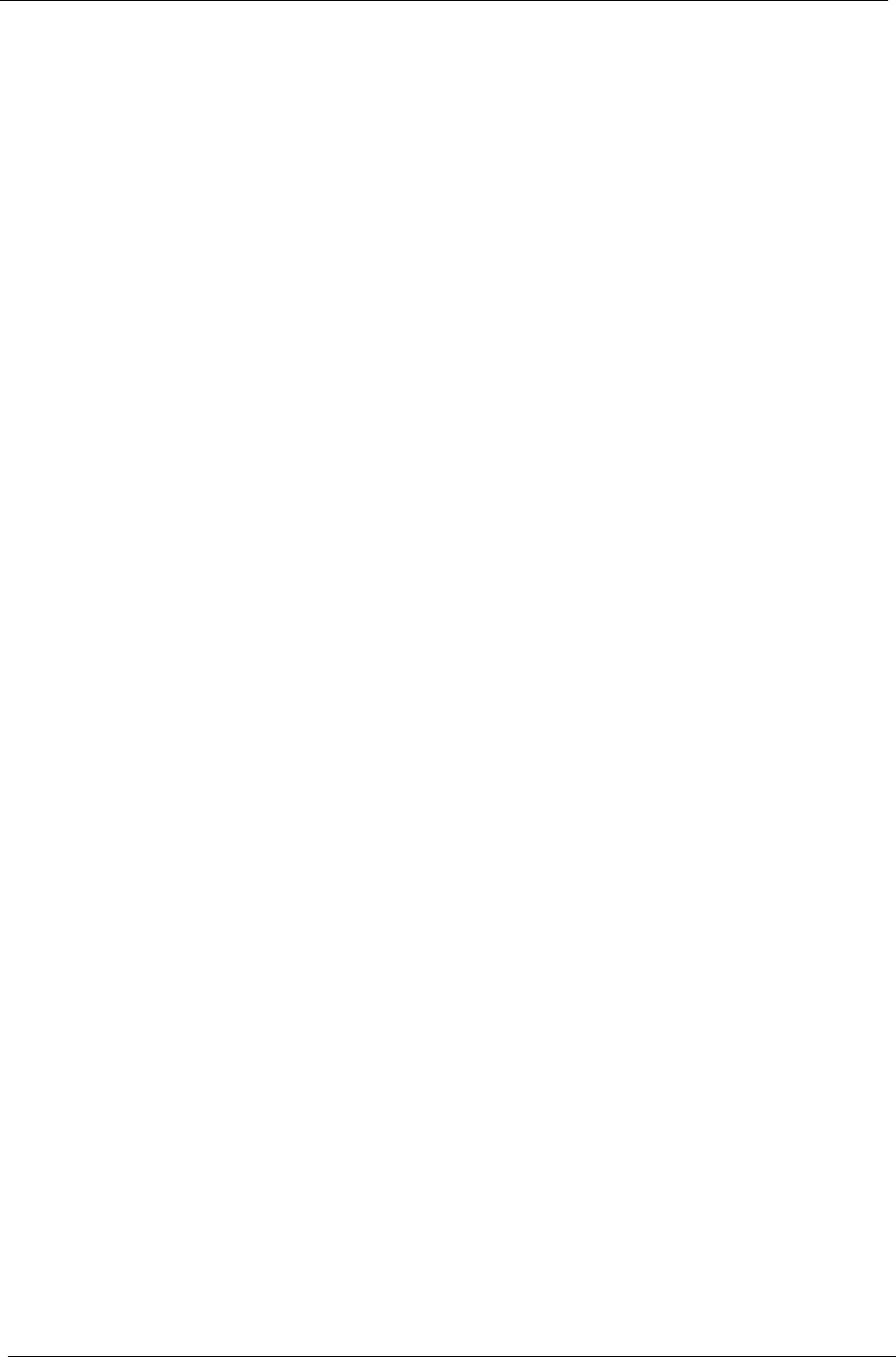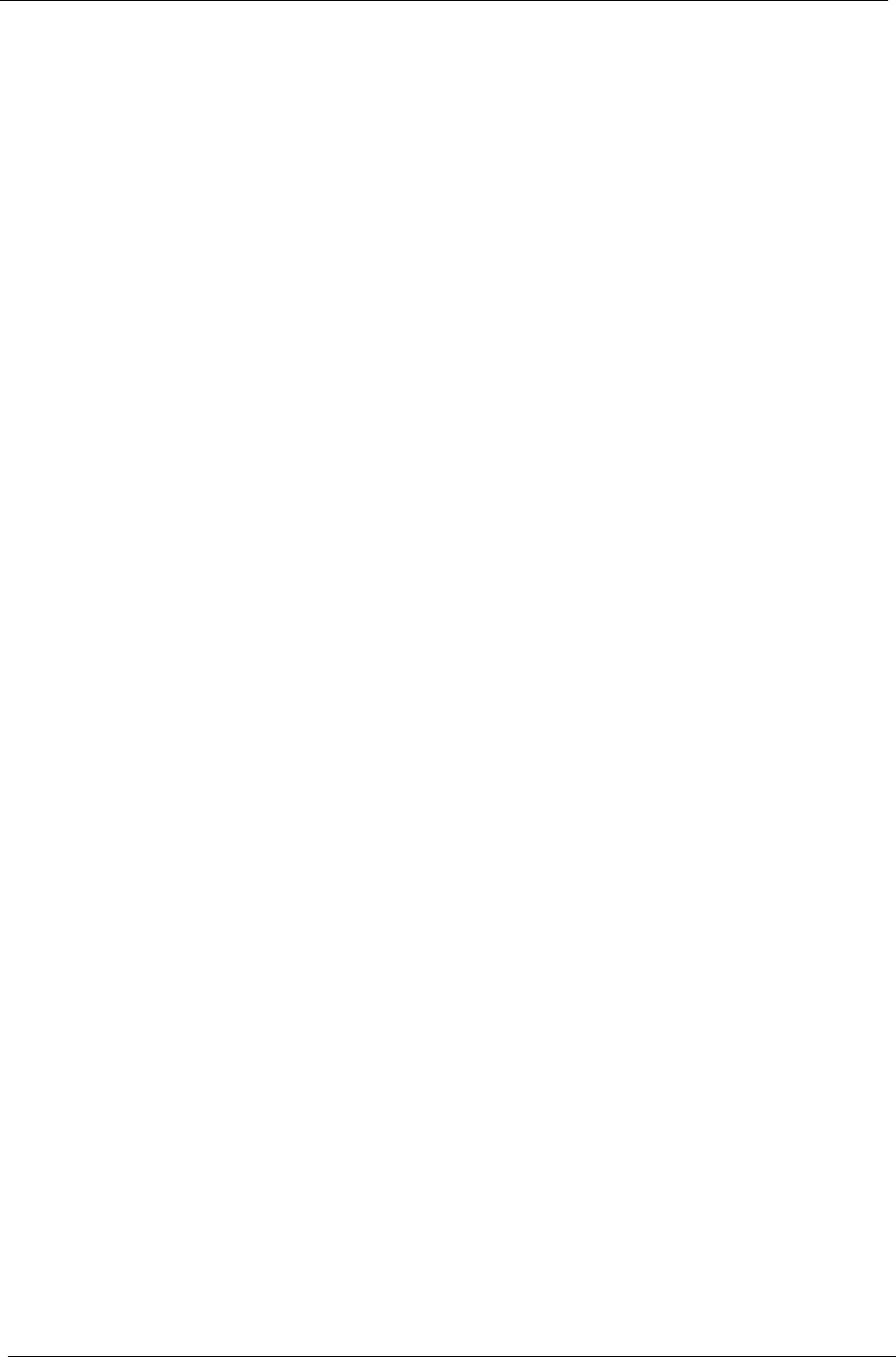
6 Veriton N2110G Service Guide
Navigating Through the Setup Utility
Use the following keys to move around the Setup utility.
• Left and Right arrow keys – Move between selections on the menu bar.
• Up and Down arrow keys – Move the cursor to the field you want.
• + and - keys – Select a value for the currently selected field (only if it is user-configurable). Press these
keys repeatedly to display each possible entry, or the Enter key to choose from a pop-up menu.
NOTE: Grayed-out fields are not user-configurable.
• Enter key – Display a submenu screen.
NOTE: Availability of submenu screen is indicated by a (>).
• Esc – If you press this key:
• On one of the primary menu screens, the Exit menu displays.
• On a submenu screen, the previous screen displays.
• When you are making selections from a pop-up menu, closes the pop-up without making a selection.
• F1 – Display the General Help panel.
• F7 – Press to load user default values.
• F8 – Press to save user default values.
•F9 – Press to load optimized default system values.
• F10 – Save changes made the Setup and close the utility.
Setup Utility Menus
The Setup Main menu includes the following main setup categories.
•Info
• Advanced
• Boot
• Security
• Exit
In the descriptive table following each of the menu screenshots, settings in boldface are the default and
suggested settings.