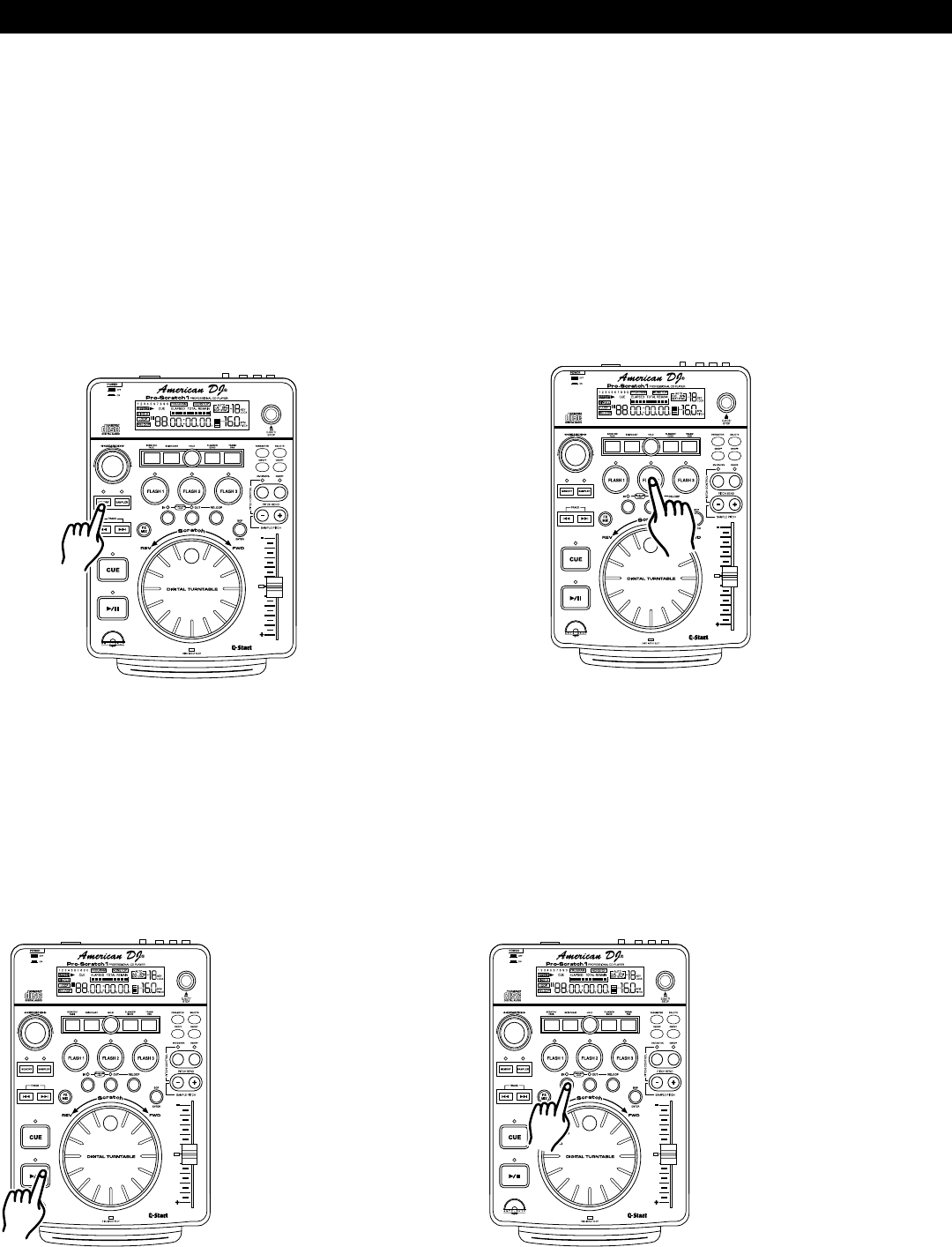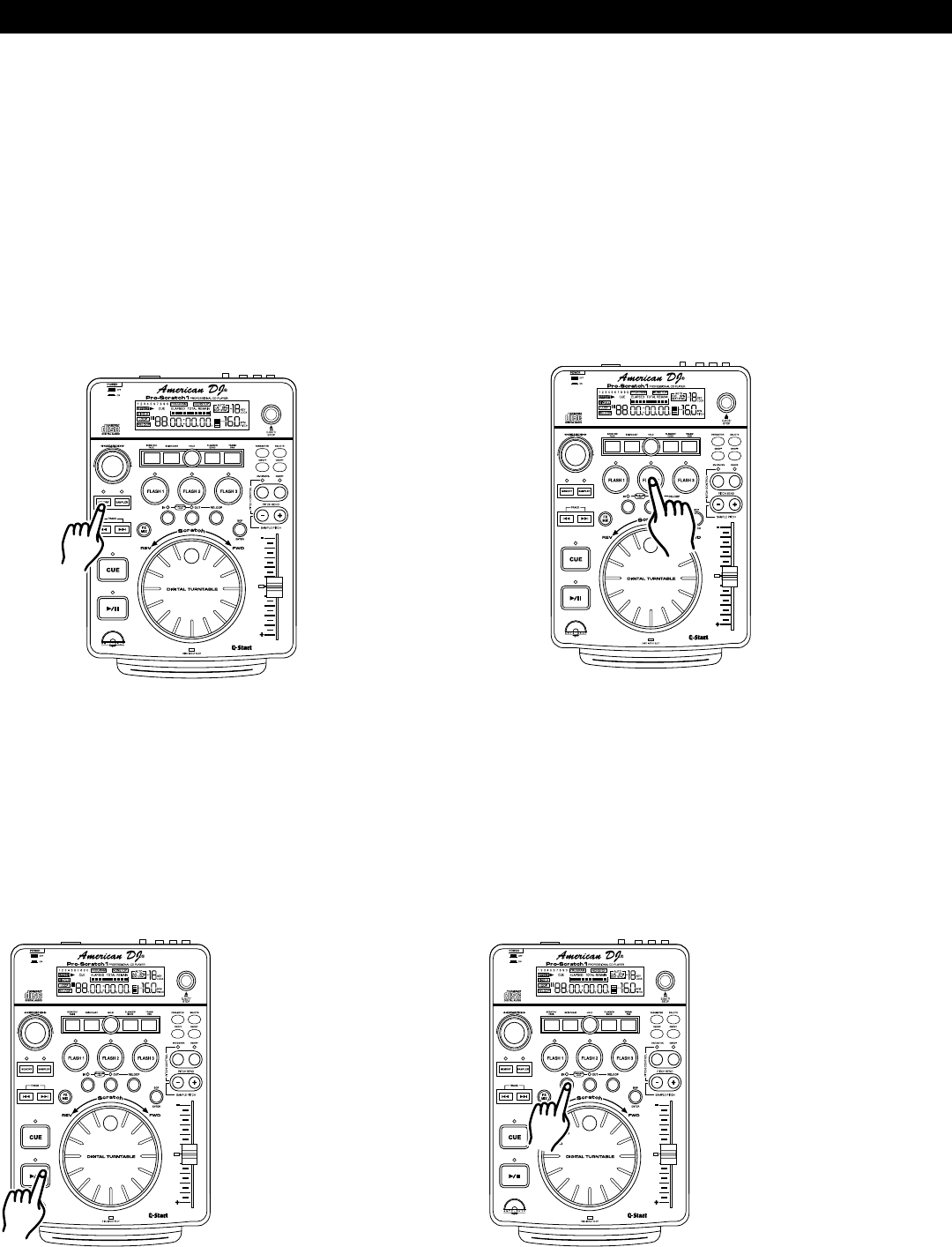
Storing A Cue Point:
Once you have set your CUE Point by one of the two means listed on page 12, you may store your cue point
in one of the FLASH BUTTONS (6). Either a CUE POINT or a SAMPLE (See creating a sample loop on page
14) can be stored into a FLASH BUTTONS (6), not both. Once you store this cue point in memory you may
recall it at any time and you may even recall if the disc has been remove or power had been disconnected.
You may store a maximum of three cue points per a disc and maximum of 384 cue points can saved
in unit's memory. The MEMORY BUCKET (53) on the LCD DISPLAY (1) will approximate the available
memory. To Store a cue point:
1) Press the MEMORY CUE BUTTON (12), as in Figure 17. The red Memory Cue LED will glow indicating
memory is ready to be stored. You may now press any one of the three FLASH BUTTONS (6) to store
your cue point into memory (Figure 18). After pressing one of the FLASH BUTTONS (6), the corresponding
Flash Button LED will flash briefly. The LED will remain lit indicating either a sample or cue point is stored
in memory. The red Memory Cue LED will now shut off.
2) Repeat the above steps to store up to three Cue Points. Once all your three cue points have been
stored you may access them at any time. The cue points will instantly start without any music interruption.
Please note in order to access these cue point, the disc used to create the cue points must be in the drive.
10.CREATING AND PLAYING A SEAMLESS LOOP
A seamless loop is a sound loop that plays continuously without sound interruption. You can use this loop to
create dramatic effect in your mixing. This loop has no time limit and you could actually loop the entire length
of disc. You create a seamless loop between two continuous points of a disc.
BASIC OPERATIONS (CONT.)
American DJ® AUDIO • Pro Scratch 1™ INSTRUCTION MANUAL • PAGE 13
Figure 18
Figure 17
2) Press the IN BUTTON
(12). This will set the
starting point of the
SEAMLESS LOOP. The
IN BUTTON (12) LED
will light.
1) Press PLAY/PAUSE
BUTTON (15) to
activate playback
mode
Figure 20
Figure 19