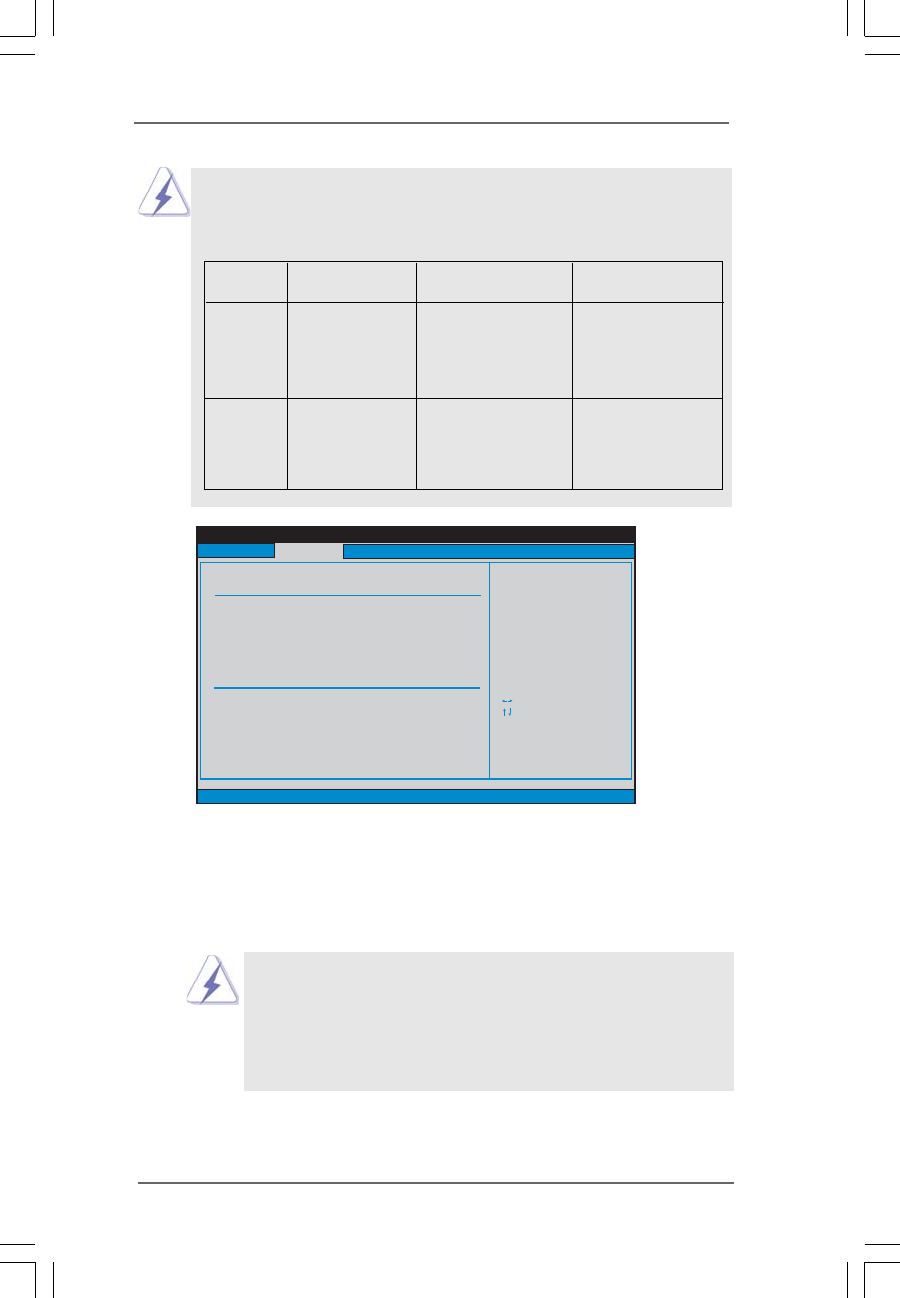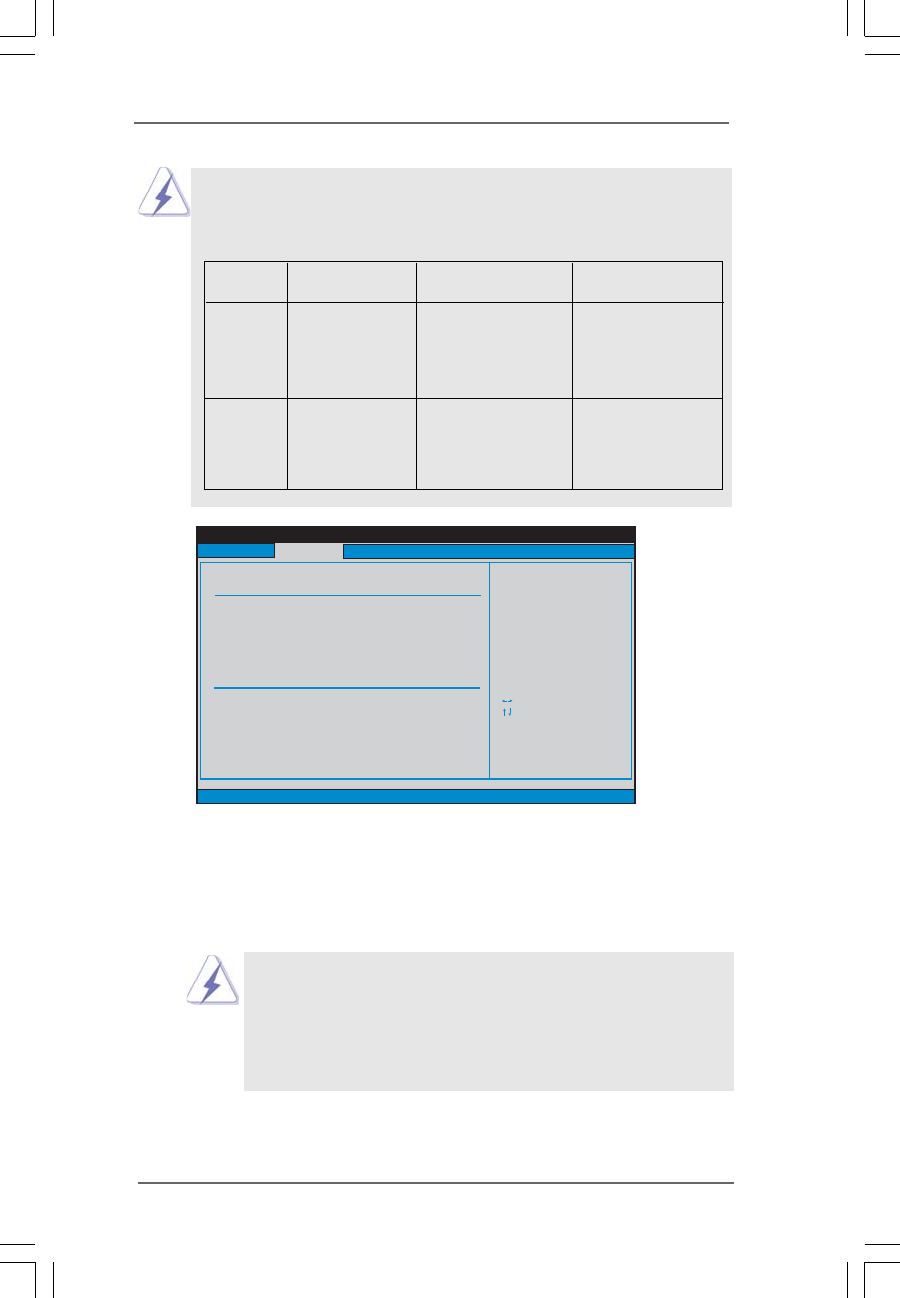
5151
5151
51
BIOS SETUP UTILITY
Primary IDE Master
Select the type
of device connected
to the system.
Select Screen
Select Item
+- Change Option
F1 General Help
F9 Load Defaults
F10 Save and Exit
ESC Exit
v02.54(C)Copyright 1985-2005, American Megatrends, Inc.
Advanced
Type
LBA/Large Mode
Block (Multi-Sector Transfer)
PIO Mode
DMA Mode
S.M.A.R.T.
32Bit Data Transfer
[Auto]
[Auto]
[Auto]
[Auto]
[Auto]
[Disabled]
[Enabled]
Device
Vendor
Size
LBA Mode
Block Mode
PIO Mode
Async DMA
Ultra DMA
S.M.A.R.T.
:Hard Disk
:ST340014A
:40.0 GB
:Supported
:16Sectors
:4
:MultiWord DMA-2
:Ultra DMA-5
:Supported
TYPE
Use this item to configure the type of the IDE device that you specify.
Configuration options: [Not Installed], [Auto], [CD/DVD], and [ARMD].
[Not Installed]: Select [Not Installed] to disable the use of IDE device.
[Auto]: Select [Auto] to automatically detect the hard disk drive.
After selecting the hard disk information into BIOS, use a disk
utility, such as FDISK, to partition and format the new IDE hard
disk drives. This is necessary so that you can write or read
data from the hard disk. Make sure to set the partition of the
Primary IDE hard disk drives to active.
[CD/DVD]: This is used for IDE CD/DVD drives.
[ARMD]: This is used for IDE ARMD (ATAPI Removable Media Device),
such as MO.
SATAII_RED
(PORT2),
SATAII_ORANGE
(PORT3)
Because Intel
®
ICH7R south bridge only supports four IDE devices
under legacy OS (Windows NT), you have to choose [SATA0, 1, 2, 3],
[IDE1, SATA1, SATA3], and [SATA0, SATA2, IDE1] when the installed
device is used with legacy OS.
SATAII_RED
(PORT2)
SATAII_ORANGE
(PORT3)
SATAII_BLUE
(PORT0),
SATAII_BLACK
(PORT1)
[SATA0, 1, 2, 3] [SATA0, SATA2, IDE1] [IDE1, SATA1, SATA3]
SATAII_BLUE
(PORT0)
SATAII_BLACK
(PORT1)
Master
Slave