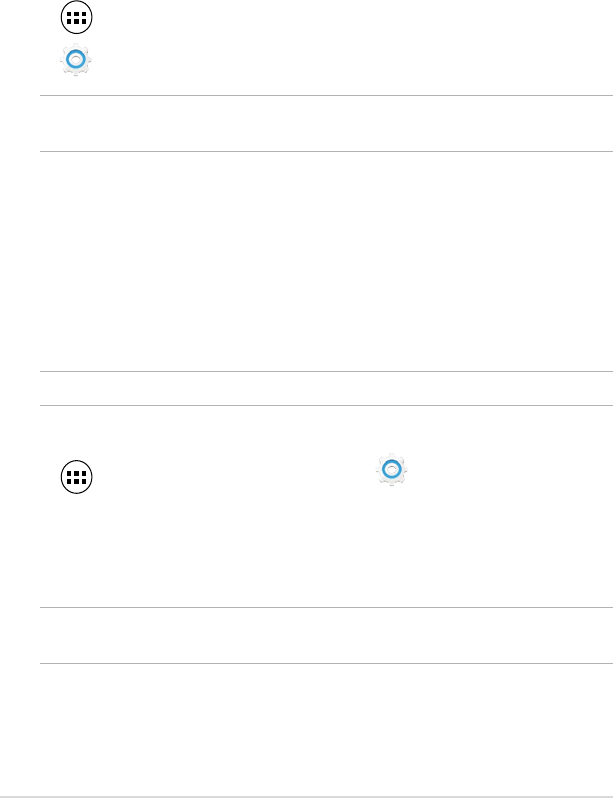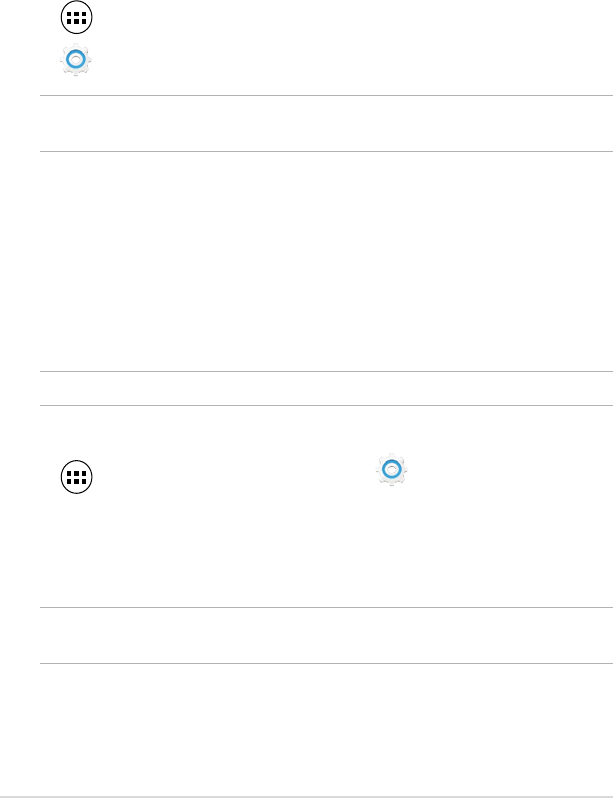
ASUS Tablet E-Manual
30
Locking the screen orientation
By default, your ASUS Tablet screen automatically changes its orientation from
portrait mode to landscape mode or vice-versa, depending on the way you hold
your device.
You can disable the auto-rotate screen function by following these steps:
1. Tap on the Home Screen to open All Apps screen.
2. Tap
> Accessibility then tap Auto-rotate screen to deselect.
NOTE: You can also enable or disable this function from the ASUS Quick Settings.
Refer to section Settings for more details.
Connecting to the world
Connecting to Wi-Fi networks
Wi-Fi wireless networking technology allows you to exchange data wirelessly over
a network.To use Wi-Fi, enable the Wi-Fi feature in your ASUS Tablet and connect
to a wireless network. Some wireless networks are secured with a key or protected
with digital certicates and requires additional steps to set up; others are open
and you can easily connect to them.
NOTE: Turn Wi-Fi o when you are not using it to help save battery power.
To enable Wi-Fi and connect to a Wi-Fi network:
1. Tap to go to the All Apps screen then tap
.
2. Slide the Wi-Fi switch to ON. When enabled, your ASUS Tablet scans for
available Wi-Fi networks.
3. Tap a network name to connect to it. If the network is secured or protected,
you are prompted to key in a password or key in other credentials.
NOTE: If your ASUS Tablet nds a network that you have connected to previously, it
automatically connects to it.