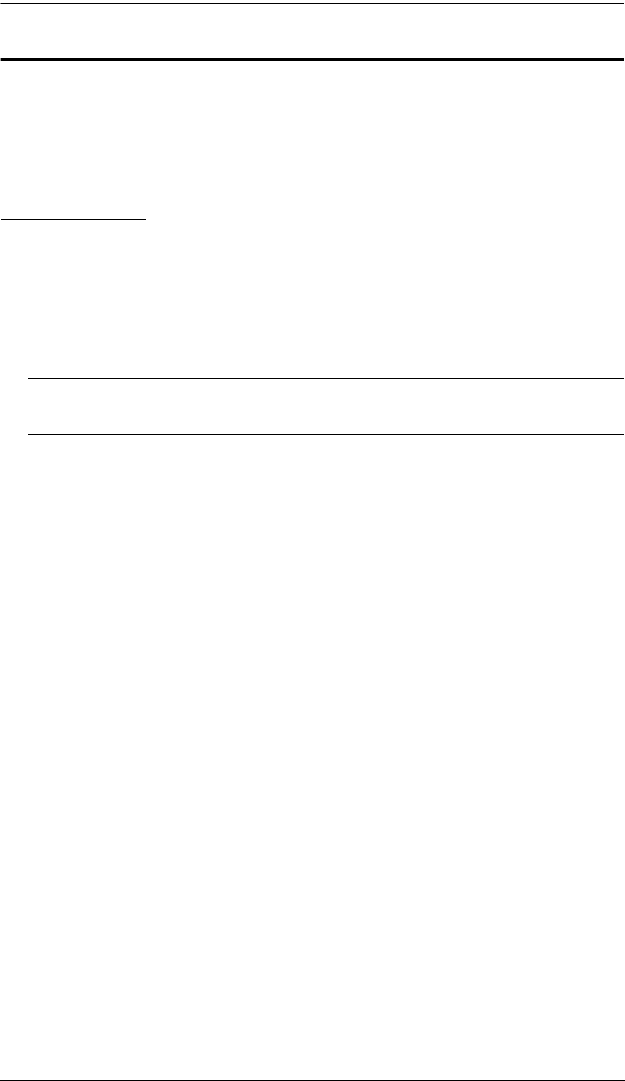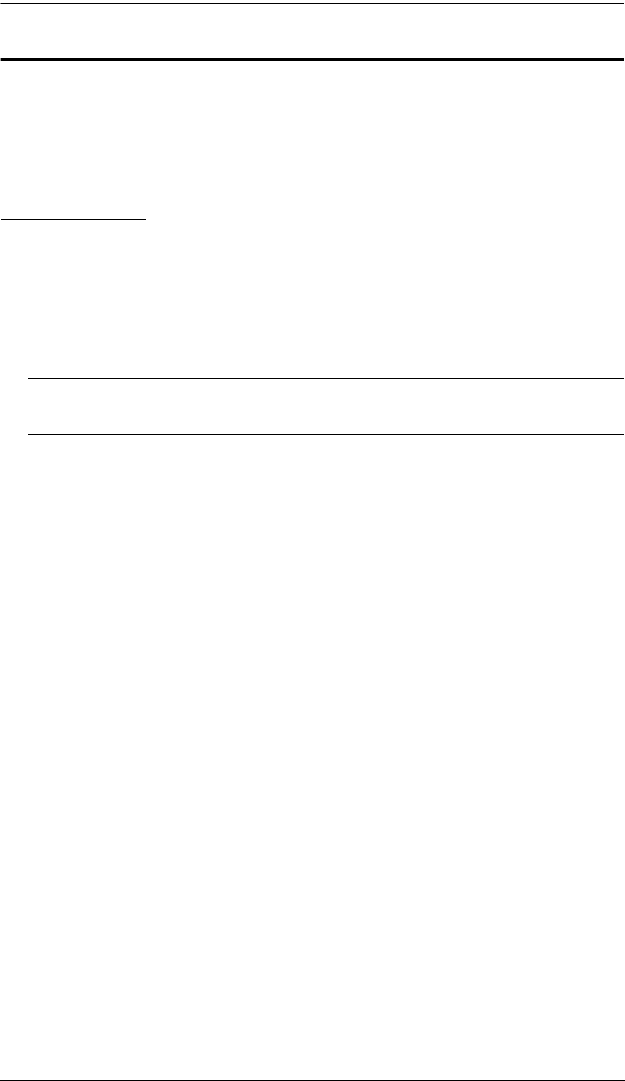
Chapter 3. Operation
21
Hotkey Setting Mode
The administrator and users can use hotkey combinations to configure a
number of the USB Dual View KVM Extender with Deskew’s working
environment parameters. All Hotkey operations begin by invoking Hotkey
Setting Mode (HSM).
Invoking HSM
To invoke HSM (CE774L / CE775L only), do the following:
1. Hold down [Ctrl].
2. Press and release [F12].
3. Release [Ctrl].
Note: There is an alternative key combination to invoke HSM (see
Alternate HSM Invocation Keys, page 22).
When Hotkey Mode is active:
The Caps Lock, and Scroll Lock LEDs flash in succession to indicate that
HSM is in effect. They stop flashing and revert to normal status when you
exit HSM.
A Command Line appears on the monitor screen. The command line
prompt is the word Hotkey: in yellow text on a blue background. Hotkey
information that you key in displays on the command line.
Ordinary keyboard and mouse functions are suspended – only Hotkey
compliant keystrokes and mouse clicks (described in the sections that
follow), can be input.
At the conclusion of some hotkey operations, you automatically exit
hotkey mode. With some operations, you must exit manually. To exit HSM
manually, press [Esc] or [Spacebar].
ce774-775.book Page 21 Tuesday, October 7, 2014 2:56 PM