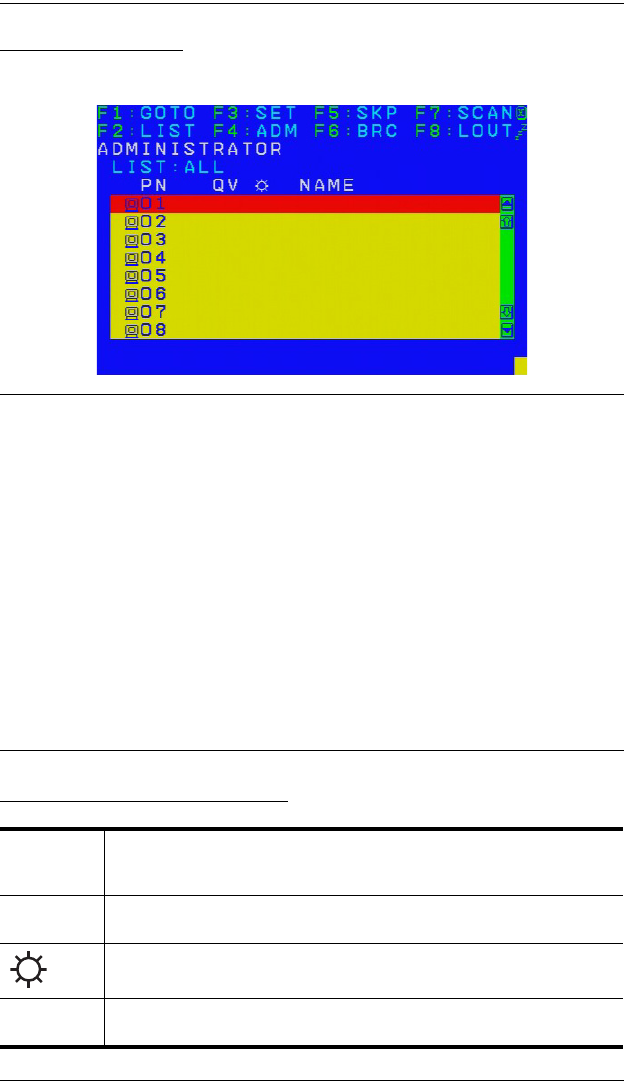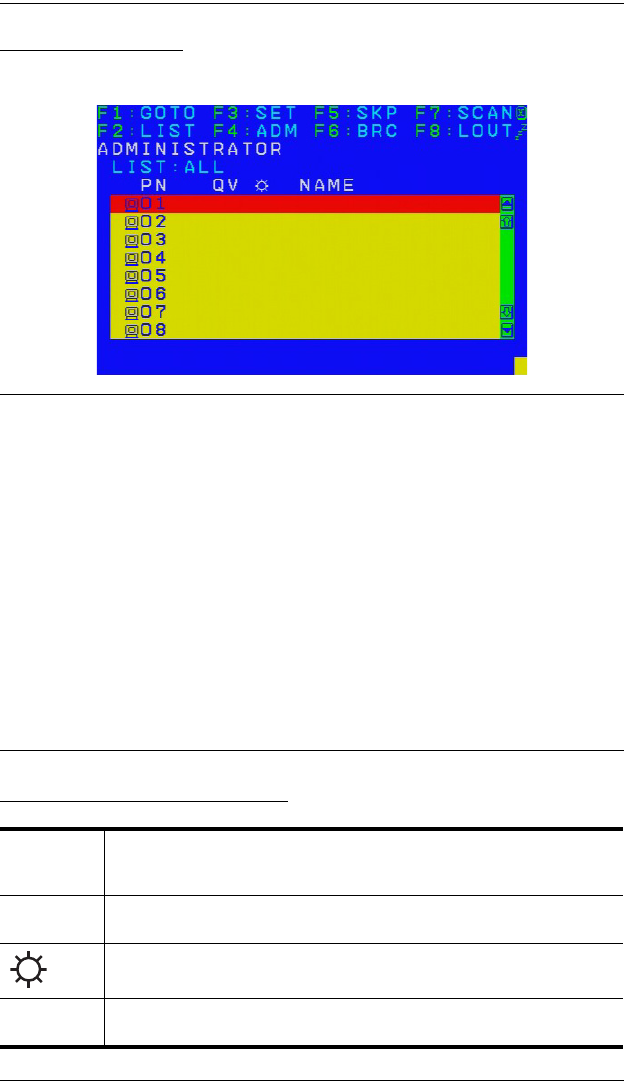
CL1308 / CL1316 User Manual
26
OSD Main Screen
When you invoke the OSD, a screen similar to the one below appears:
Note: 1. The diagram depicts the administrator's main screen. The user main
screen does not show the F4 and F6 functions, since these are
reserved for the administrator and can't be accessed by users.
2. The OSD always starts in list view, with the highlight bar at the same
position it was in the last time it was closed.
3. Only the ports that have been set accessible by the administrator for
the current logged in user are visible (see SET ACCESSIBLE PORTS,
page 31, for details).
4. If the port list is collapsed, click on a switch number, or move the
highlight bar to it then press the right arrow key to expand the list.
Similarly, to collapse a switch’s port list, click on the switch number,
or move the highlight bar to it then press the left arrow key to collapse
the list.
OSD Main Screen Headings
PN This column lists the port ID numbers for all the KVM ports on the
installation. The simplest method to access a particular computer is
move the highlight bar to it, then press Enter.
QV If a port has selected for quick view scanning (see Set Quick View Ports,
page 33), an arrowhead displays in this column.
The computers that are powered on and are online have a sun symbol
in this column.
NAME If a port has been given a name (see Edit Port Names, page 32), its
name appears in this column.