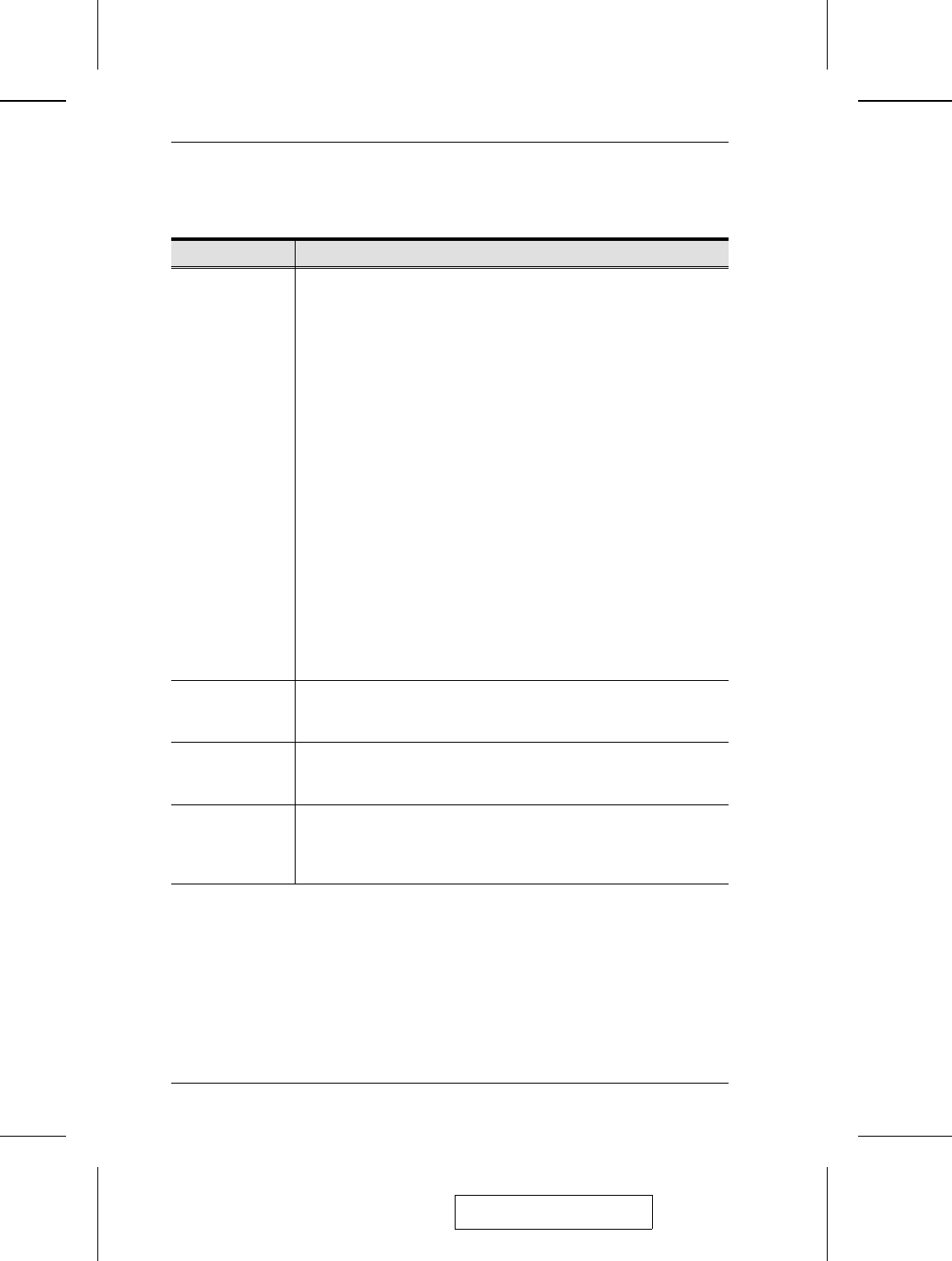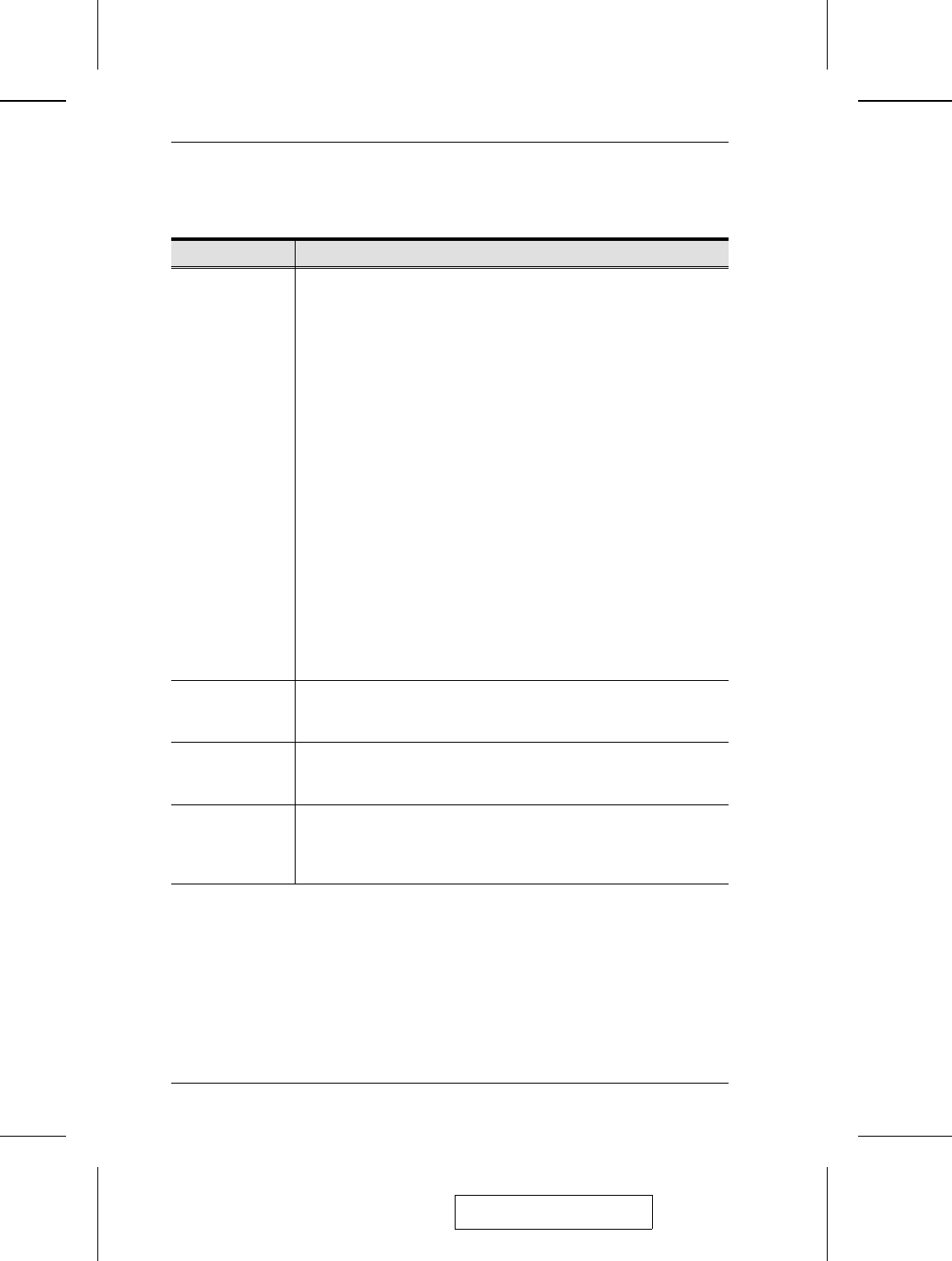
(F4 ADM: continued)
Setting Function
EDIT PORT
NAMES
To help remember which computer is attached to a particular port,
every port can be given a name. This function allows the
Administrator to create, modify, or delete port names.
Note: Only the Ports currently chosen for the LIST view on the main
OSD screen (see p. 26), show up here.
To Edit a port name:
1. Use the Navigation Keys to move the highlight bar to it, then
press [Enter].
2. Key in the new Port Name, or modify/delete the old one. The
maximum number of characters allowed for the Port Name is
12. Legal characters include:
w All alpha characters: a - z; A - Z
w All numeric characters: 0 - 9
w + - / : . % ( ) [ ] ’ ? and Space
Case does not matter; OSD displays the Port Name in all
capitals no matter how they were keyed in.
3. When you have finished editing, press [Enter] to have the
change take effect. To abort the change, press [Esc].
RESTORE
DEFAULT
VALUES
This function is used to undo all changes and return the setup to the
original factory default settings. (Except for the Names that were
assigned to the Ports. The names are kept.)
CLEAR THE
NAME LIST
This function is similar to Restore Default Values. The difference is
that it also clears the Port Names along with undoing all changes
and returning the setup to the original factory default settings.
ACTIVATE
BEEPER
Choices are Y (for On), or N (for Off). When activated, the beeper
sounds whenever a Port is changed; when activating the Auto Scan
function (see p. 35); or an invalid entry is made on an OSD menu.
The default is Y.
(Table continues on next page)
2004-04-27
CS-1708 / CS-1716 User Manual
30.