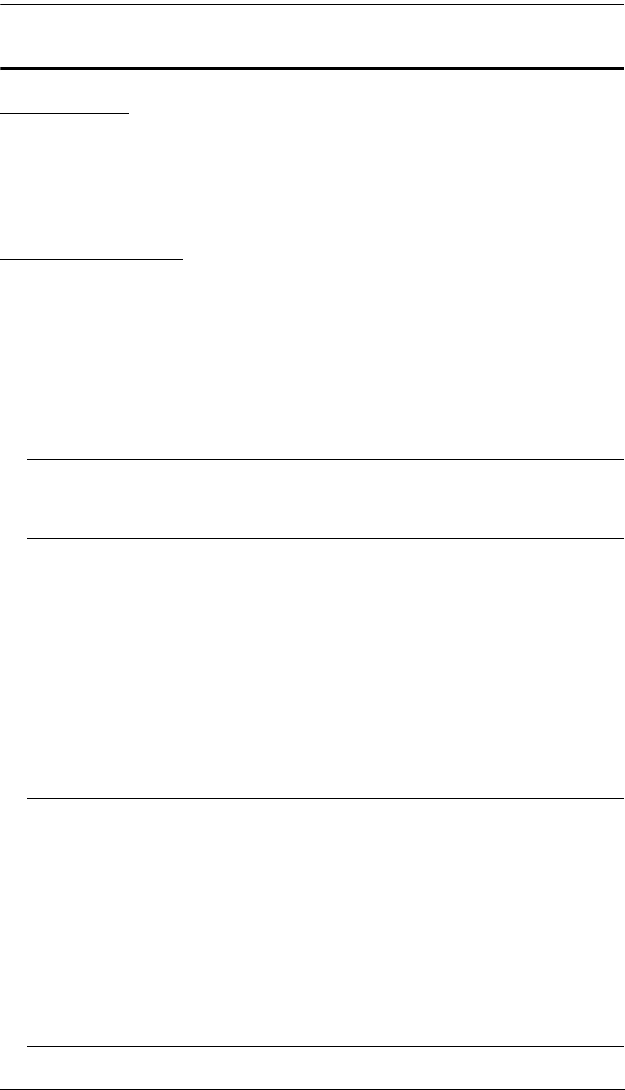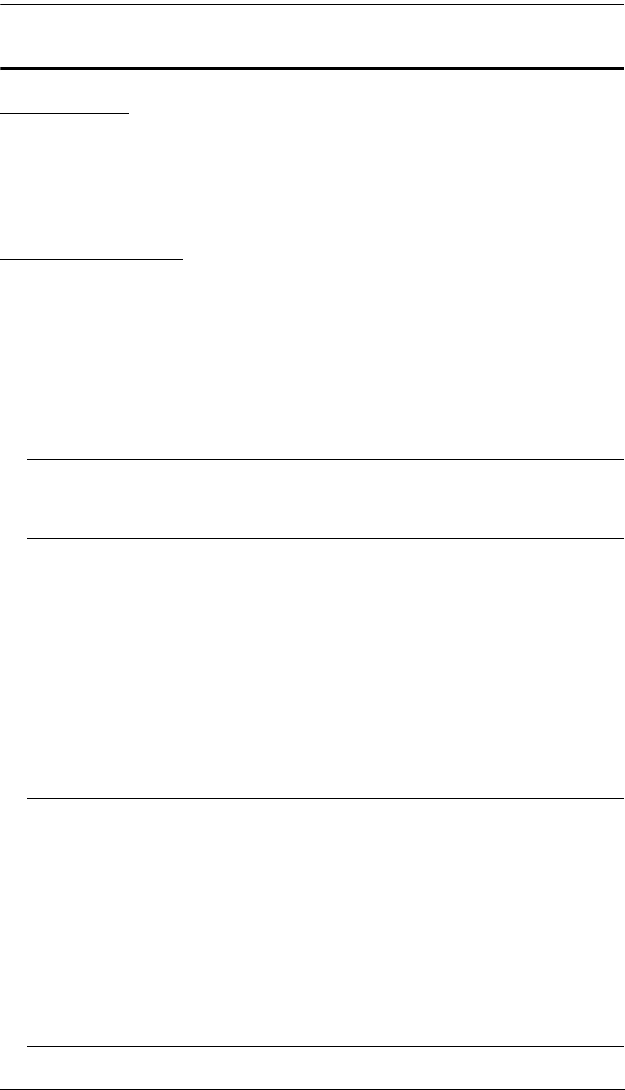
Chapter 7. Firmware Upgrade
61
Adapter Cable Upgrade
Introduction
The firmware for the KA9520, KA9570, and KA9130 KVM Adapter Cables
can also be upgraded. As new versions of the firmware become available, they
can be downloaded from our Website. Check the Website regularly to find the
latest information and firmware upgrade packages.
Before You Begin
To prepare for the firmware upgrade, do the following:
1. From a computer that is not part of your KVM installation go to our
Internet support site and choose the model name that relates to your device
to get a list of available Firmware Upgrade Packages.
2. Choose the Firmware Upgrade Package you want to install (usually the
most recent), and download it to your computer.
Note: The upgrade files for the three adapter cables aren’t packaged
separately. A single upgrade package provides the upgrade files for
all of them.
3. Use the Firmware Upgrade Cable (provided with this unit), to connect a
COM port on your computer to the Firmware Upgrade Port of the
KL1508 / KL1516.
4. From your KVM switch console, bring up the OSD (see page 29) and
select the F4ADM function.
5. Scroll down to ADAPTER UPGRADE. Press [Enter].
6. In the screen that comes up, press [Y] to invoke Upgrade Mode (see
page 29).
Note: 1. A message appears reminding you to connect an adapter cable.
The message appears even if you have adapter cables connected.
If all the adapter cables you want to upgrade have already been
connected, simply ignore the message.
2. The upgrade takes place via the Cat 5 cable that connects the
adapter cable to the KVM switch - so there is no firmware
upgrade cable to attach.
3. All the connected adapter cables get upgraded during a single
upgrade session.