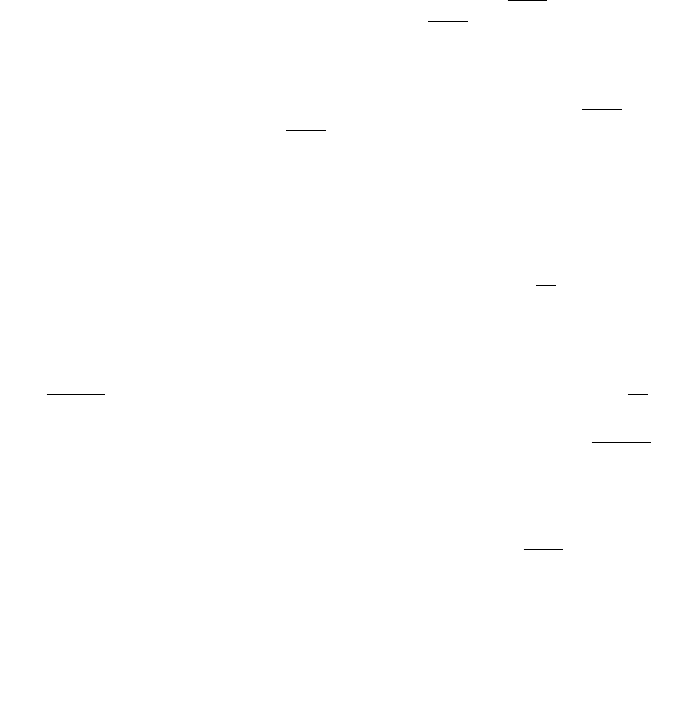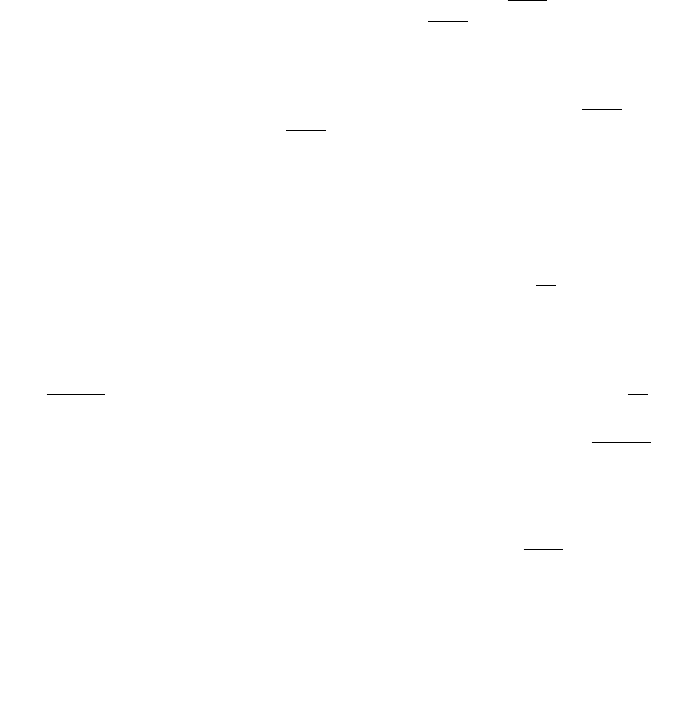
6
6 Set the Clock.
The screen displays the time (the default setting is 12 AM). To correct the setting,
use C or c to correct the hour, then select NEXT
to move to the
minutes setting; repeat to select AM or PM. Select DONE
when the correct time is
displayed.
7 Set the Date.
The screen displays the date (the default setting is 1/04/98). To correct the
setting, use C or c to correct the month, then select NEXT
to move
to the day and the year. Select DONE
when the correct date is displayed.
You must set the date for the answering system once so that the day announced
with your messages is correct. This information is stored so that even when the
time is lost because of a power failure, the time, date, and day will be set correctly
with the first incoming call received after the power returns.
8 Adjust Display Contrast.
You can adjust the contrast of the display to one of eight levels. Press C or
c until the screen displays your desired setting. Select OK
to save.
9 Set Dial Mode.
This product comes set for touch tone dialing;if you have touch tone dialing service,
you do not need to set this feature. If you have pulse dialing service, you cannot dial
numbers with the phone set to touch tone. The current selection is displayed. Select
CHANGE
to switch to PULSE (dial pulse/rotary), then use the softkey to select OK.
10 Record Outgoing Announcement.
• When the screen displays Announcement,use the softkey to select RECORD
.
Speak toward the unit in a normal tone of voice,without any background noise,
to record the announcement callers will hear when the answering system
answers a call. You can record an outgoing announcement up to three minutes
long.
• When you are finished recording, use the softkey to select STOP
.
• If you choose not to record an announcement, the system will play a pre-recorded
announcement for callers: “Hello. Please leave a message after the tone.”
INSTALLATION
1760_book_1AT&T 5/1/00 7:38 PM Page 6