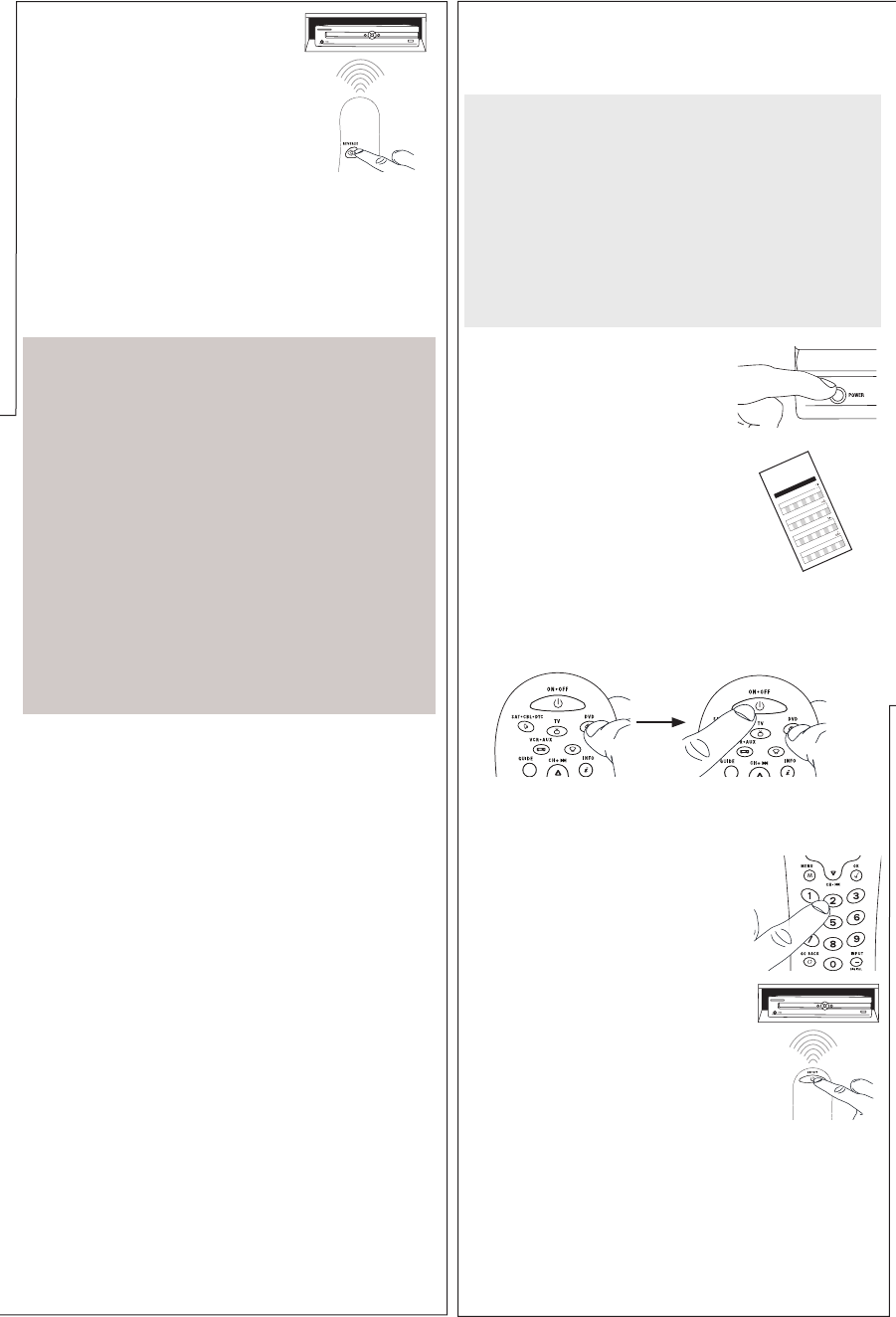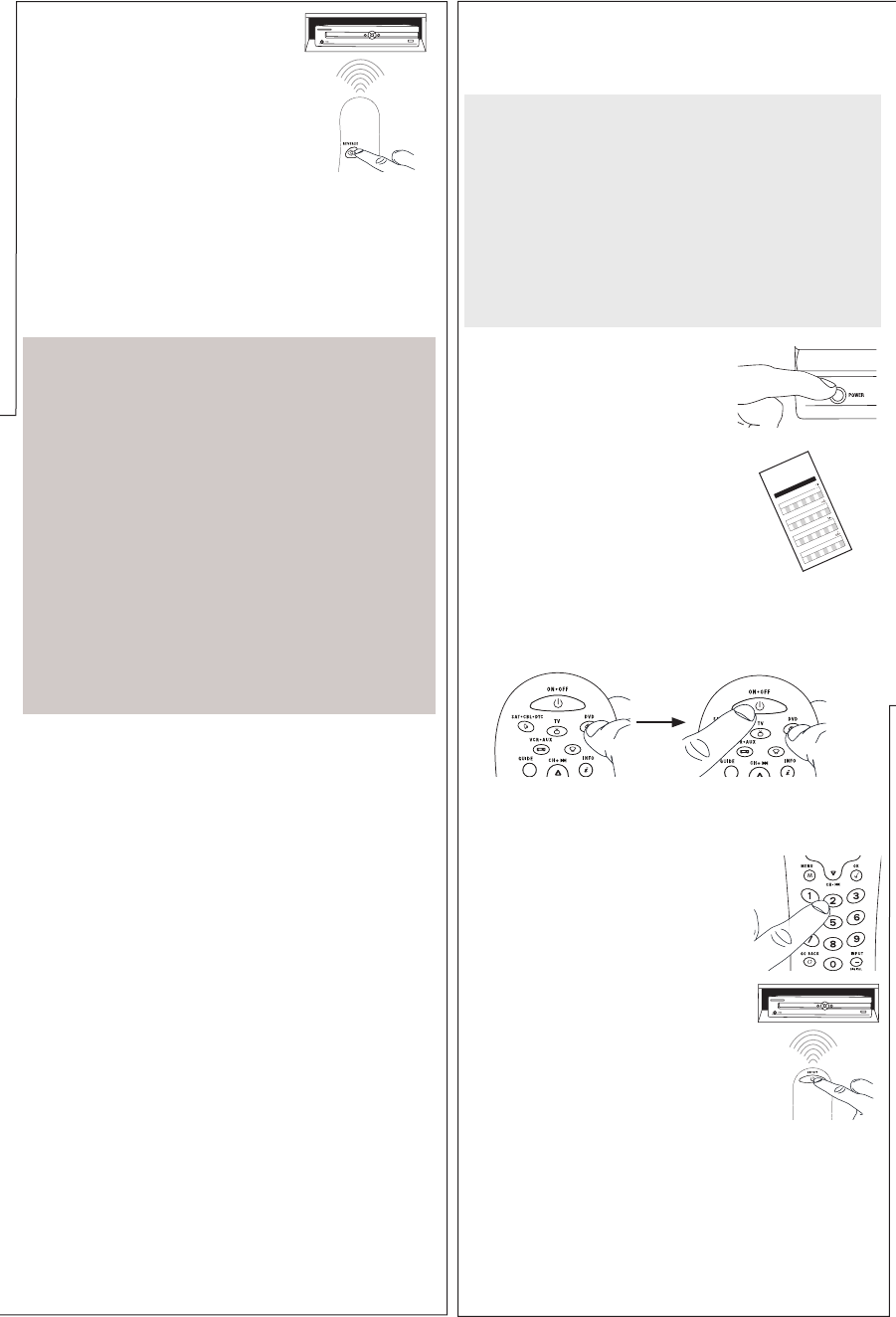
Testing the Code for Maximum Functionality
1. Try a variety of the device’s functions with the remote. If
some device features don’t work, go to next step to try a
different code.
2. Repeat the Auto Code Search Method from the beginning.
When your device turns off, do not stop searching.
Instead, with the unit now off, continue to press the PLAY
key every 5 seconds until the unit turns back on.
3. Once the unit turns back on, press the REVERSE key on the
remote every 2 seconds until your device turns off again.
When your device turns off again, press the STOP key.
4. Test the key’s functionality again by attempting to control
a variety of the device’s functions. If the code that has
been stored controls the majority of the device’s functions,
programming is complete. If the code stored does not give
maximum functionality, try another code.
5. When your device turns off, press
the REVERSE key on the remote
and wait at least 2 seconds.
The remote tries the last of the
previous ten codes.
Did your device turn on?
YES: Press the STOP key. You’re
done! You’ve programmed this
device key.
NO: Press REVERSE again. The remote tests the next
code in the batch.
Keep pressing REVERSE every 2 seconds until your device
turns back on. When it does, press STOP.
Note: If you accidentally press the REVERSE key after your
device turns on, press the FORWARD key. Then, wait two
seconds to see if your device turns off again.
NOTES
Throughout the programming of each key, be sure to keep
the remote pointed at the IR sensor of the device you are
currently programming the remote to control.
Test the remote with the device to make sure the
device key is programmed with the correct code for
maximum functionality. If some features don’t work, try
a different code. See the “Testing the Code for Maximum
Functionality” section below for more information.
During the Auto Code Search, the remote ignores
keypresses that aren’t part of the search.
The search times out after two minutes (the ON•OFF key
blinks four times and turns off, and the last programmed
code under that device key is retained).
The ON•OFF key blinks four times and turns off when the
remote has gone through all the codes. The remote exits
the Auto Code Search. If your device hasn’t turned off yet,
try a different search method.
Brand Code Search
The Brand Code Search goes through only the codes for one of
the select brands listed in the accompanying code list. If your
brand of device is listed, this search can be very quick and easy.
TIPS: Each device key is associated with a type of device—
the TV is preset to search for TVs, SAT•CBL•DTC for satellite
receivers, cable boxes or digital TV converters, DVD for
DVD players, and VCR•AUX for VCRs or DVRs. To program
a device key for a different type of device, see the Changing
a Key’s Device Type section.
The ON•OFF key serves as an indicator light during
programming, giving you feedback at each stage of the
process.
To exit without saving a new code at any point in the Brand
Code Search, press the GO BACK key.
1. Manually turn on the device you
want to control.
3. Press and hold the device key you want to program. While
you’re holding down the device key, use your other hand
to press and hold the remote’s ON•OFF key at the same
time.
4. Wait until the ON•OFF key comes on and stays on. Then
release both keys.
6. Point the remote directly at the
front panel of the device you want
to control. Press ON•OFF on the
remote and wait 2 seconds. The
remote is testing a single code for
your device’s brand.
Did your device turn off?
YES: Press the STOP key to store the code. You’re done!
You’ve programmed this device key.
NO: Press ON•OFF again. The remote tests the next code
for your brand.
Keep pressing ON•OFF every 2 seconds until your device
turns off. When it does, press STOP.
2. Find your device’s brand in the
Brand Code list section of the
accompanying code list. Circle
the number for your brand and
keep the list handy.
Co d e L is ts
Li s ta de Có di g os
0
1
23
4
56
7 89
V
V
CR
0
1
23
4
56
7 89
DVD
A/CABLE
0
1
23
4
56
7 89
0
1
23
4
56
7 89
5. Look at the number you circled for
your device’s brand code number.
Press that number on the remote
keypad.