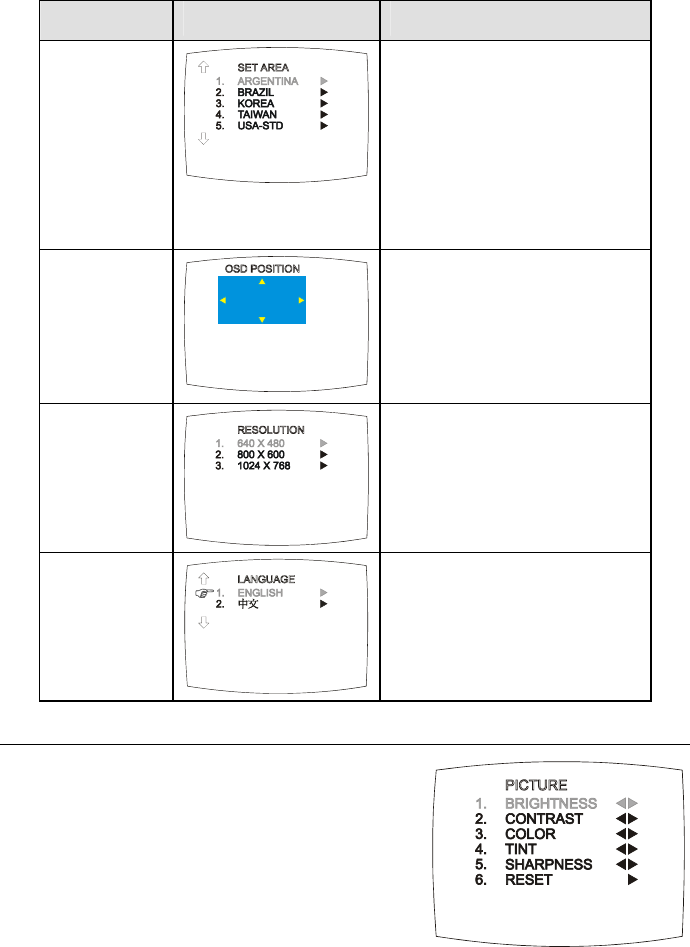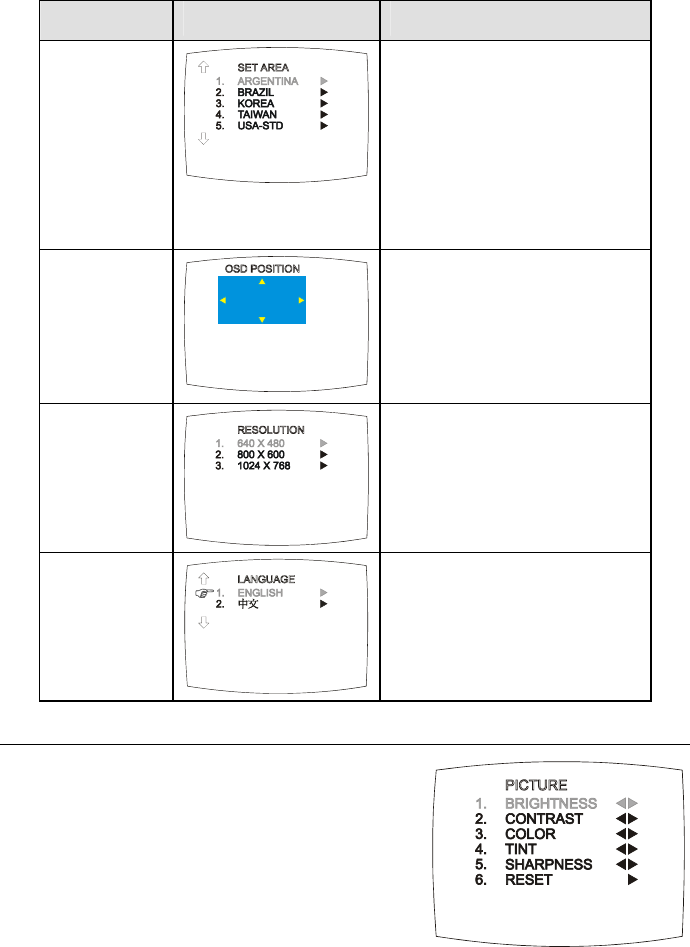
User Manual
13
Main Menu
On Screen Display Usage
SET AREA
)
Press the MENU button, select
MORE, select SET AREA in the
MORE, list items, use the CH▲
or CH▼ buttons to choose the
appropriate country signal, then
press Vol► button to make the
selection.
If your country is not listed,
choose another country with the
same TV system as yours.
OSD POSITION
Use the CH▲, CH▼, Vol◄, and
Vol► buttons to move the frame
where you want to set the position
of the MENU, then press MENU.
RESOLUTION
)
Use the CH▲ or CH▼ buttons to
choose either 640 x 480, 800 x
600 or 1024 x 768 display
resolution then press Vol►.
LANGUAGE
Use the CH▲ or CH▼ buttons to
select a different language then
press Vol►.
Customizing the Picture Setting
If you want to adjust the picture quality, press the
PICTURE button on the remote. Then, you can
use the
CH▲ or CH▼ buttons to select the
items in the PICTURE menu; and the Vol◄ or
Vol ► buttons to make the adjustment.
To restore the picture default setting, select
RESET and then press Vol ►.
)