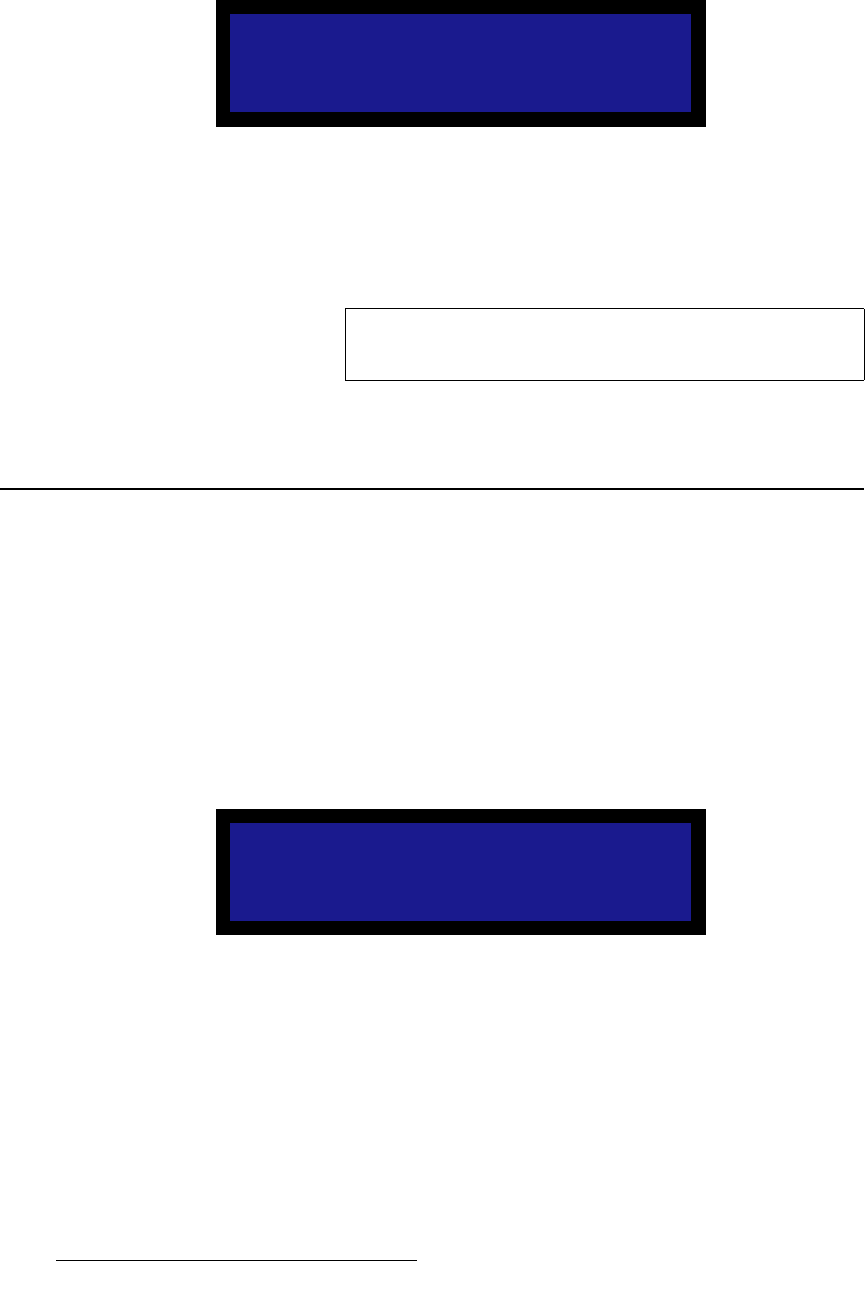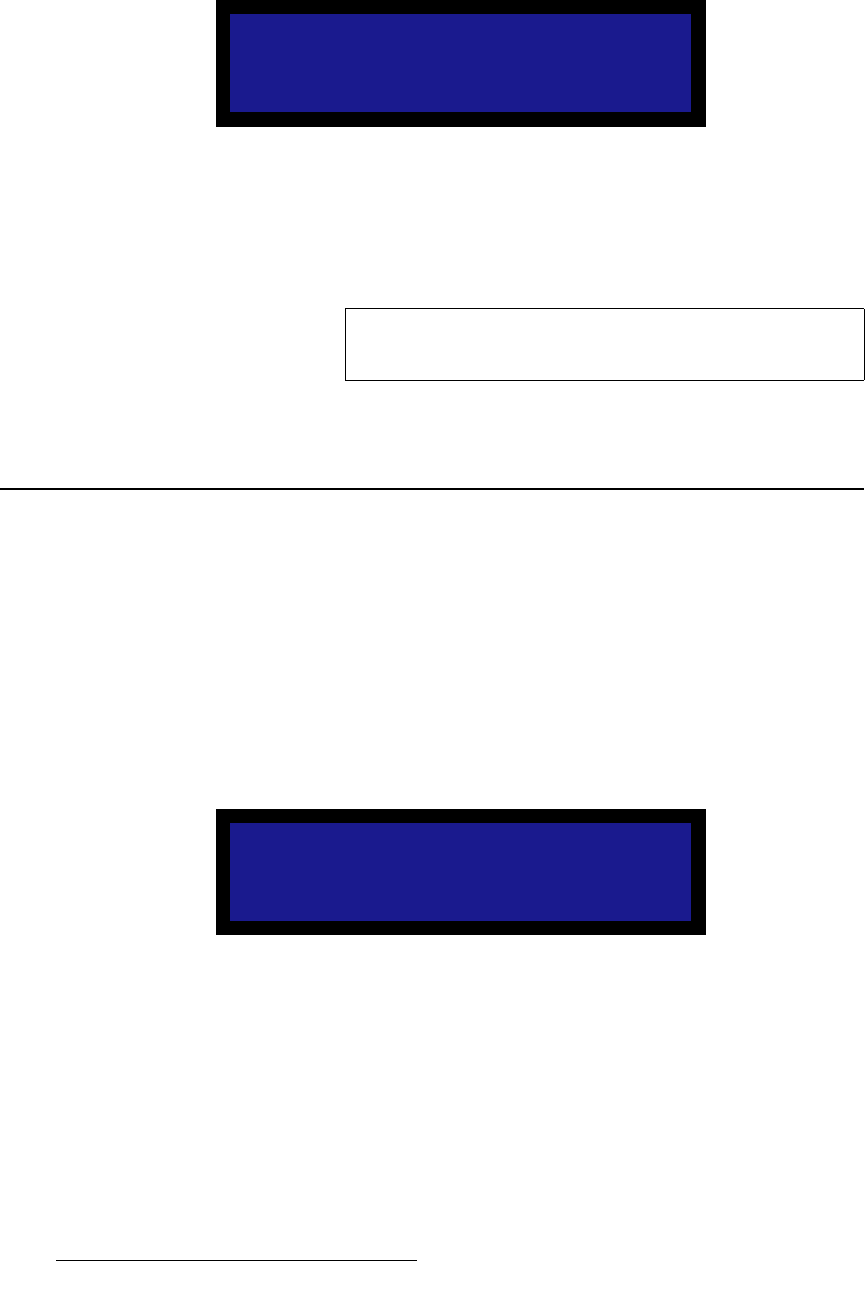
100 PDS • User’s Guide
6. Upgrading Firmware
Upgrading Firmware Using the Web Upgrade
3. Select USB Code Upgrade. The menu shown in the following illustration appears.
Figure 6-3. USB Code Upgrade Menu
4. Scroll to the file you want to use, and press SEL.
5. Scroll to Upgrade and press SEL again.
A progress message appears.
When the file is loaded, the PDS powers down and reboots.
réÖê~ÇáåÖ=cáêãï~êÉ=rëáåÖ=íÜÉ=tÉÄ=réÖê~ÇÉ
`ÜÉÅâáåÖ=Ñçê=^î~áä~ÄäÉ=cáêãï~êÉ=réÖê~ÇÉë
To determine whether a new version of the PDS firmware is available, use the
following procedure:
1. Verify that the PDS has internet access. Contact your system administrator if
necessary.
2. Select Setup > Firmware Upgrade > Web Upgrade. The submenu shown in the
following illustration appears.
Figure 6-4. Web Firmware Upgrade Submenu
3. Select Check.
USB FIRMWARE UPGRADE
> PDS_1_5.tar.gz
Upgrade
(FAT filesystem only)
Note
Do not remove the flash drive or power down the
PDS until the firmware file is uploaded to the PDS.
WEB FIRMWARE UPGRADE
> Check >>
Verify internet access
before continuing.