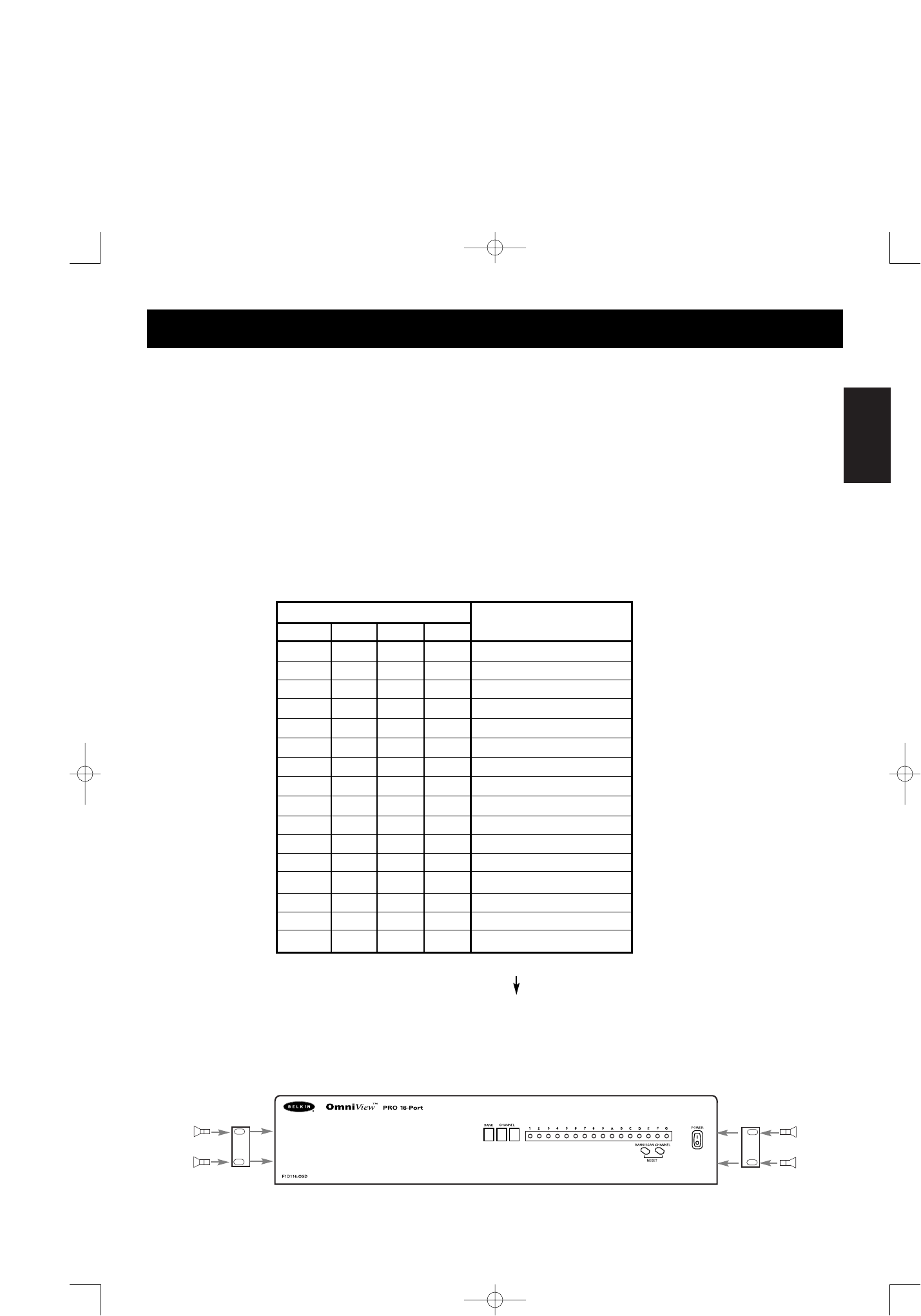En
7
1. Set the DIP switches. If you have only one OmniView
™
PRO, use the MASTER
bank setting. If the OmniView
™
PRO you are using will be daisy-chained off
another unit, use a unique slave setting. Please refer to the previous section
for more information.
DIP SWITCH #
3456
ON ON ON ON BANK 0 MASTER
OFF ON ON ON BANK 1 slave
ON OFF ON ON BANK 2 slave
OFF OFF ON ON BANK 3 slave
ON ON OFF ON BANK 4 slave
OFF ON OFF ON BANK 5 slave
ON OFF OFF ON BANK 6 slave
OFF OFF OFF ON BANK 7 slave
ON ON ON OFF BANK 8 slave
OFF ON ON OFF BANK 9 slave
ON OFF ON OFF BANK A slave
OFF OFF ON OFF BANK B slave
ON ON OFF OFF BANK C slave
OFF ON OFF OFF BANK D slave
ON OFF OFF OFF BANK E slave
OFF OFF OFF OFF BANK F slave
NOTE: “ON” is down
2. Find a convenient place to put your OmniView
™
PRO. Its 19" form factor makes it
ideal for 19" racks. When mounting to a rack, attach the included brackets to the
sides of the OmniView
™
PRO. Take note of the length of your cables so that your
computers, OmniView
™
PRO, keyboard, mouse, and monitor are distanced properly.
PLEASE FOLLOW THIS INSTALLATION PROCEDURE EXACTLY. NOT DOING SO MAY
RESULT IN KEYBOARD AND/OR MOUSE ERRORS, OR FAULTY OPERATION.
WARNING: Before attempting to connect anything to the OmniView
™
PRO or the computers, make sure everything is powered off. Plugging and
unplugging cables may cause irreversible damage to your computers and
the OmniView
™
PRO. Belkin Components will not be held responsible for
damage caused.
Hardware Installation
BANK ADDRESS