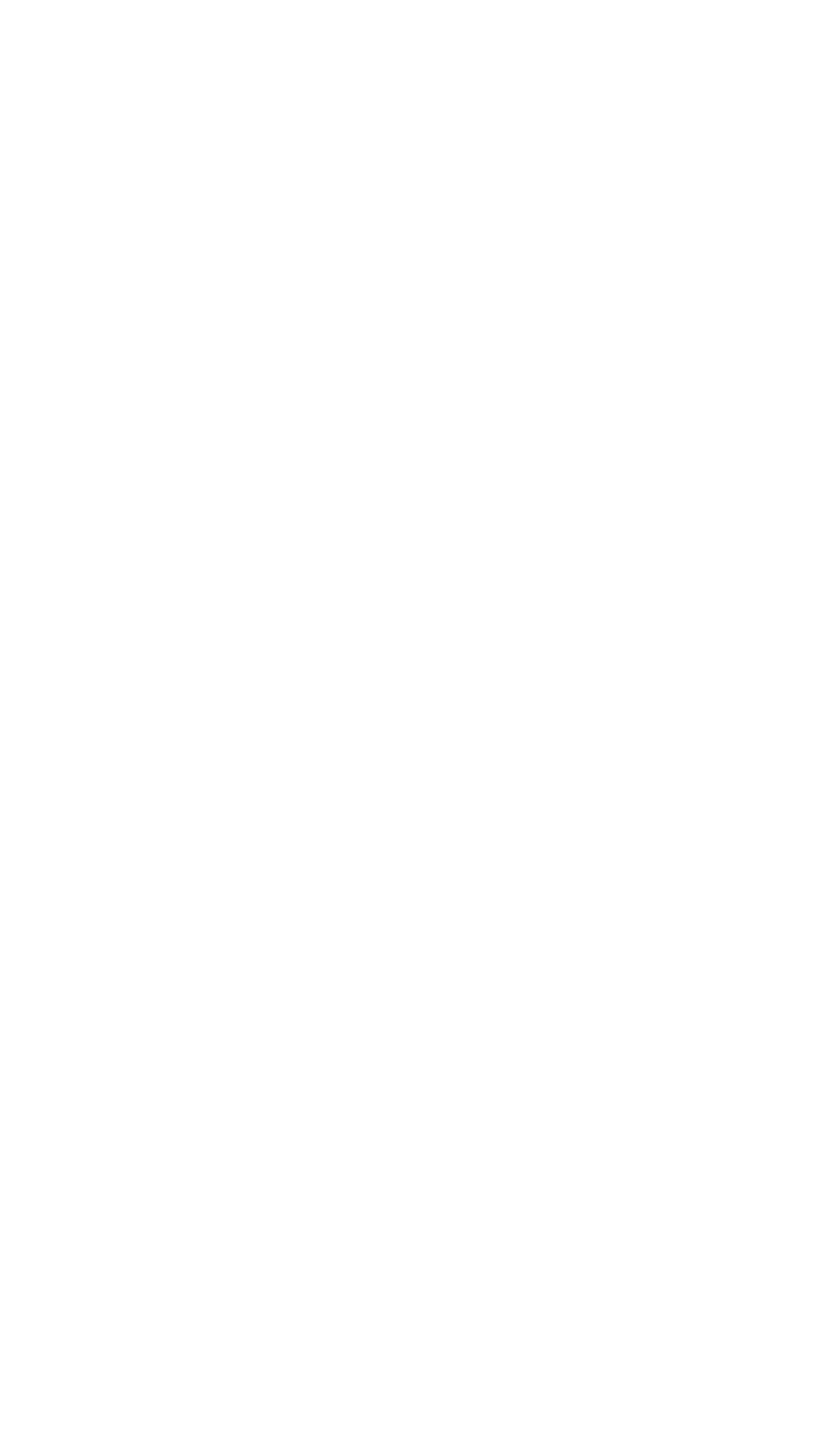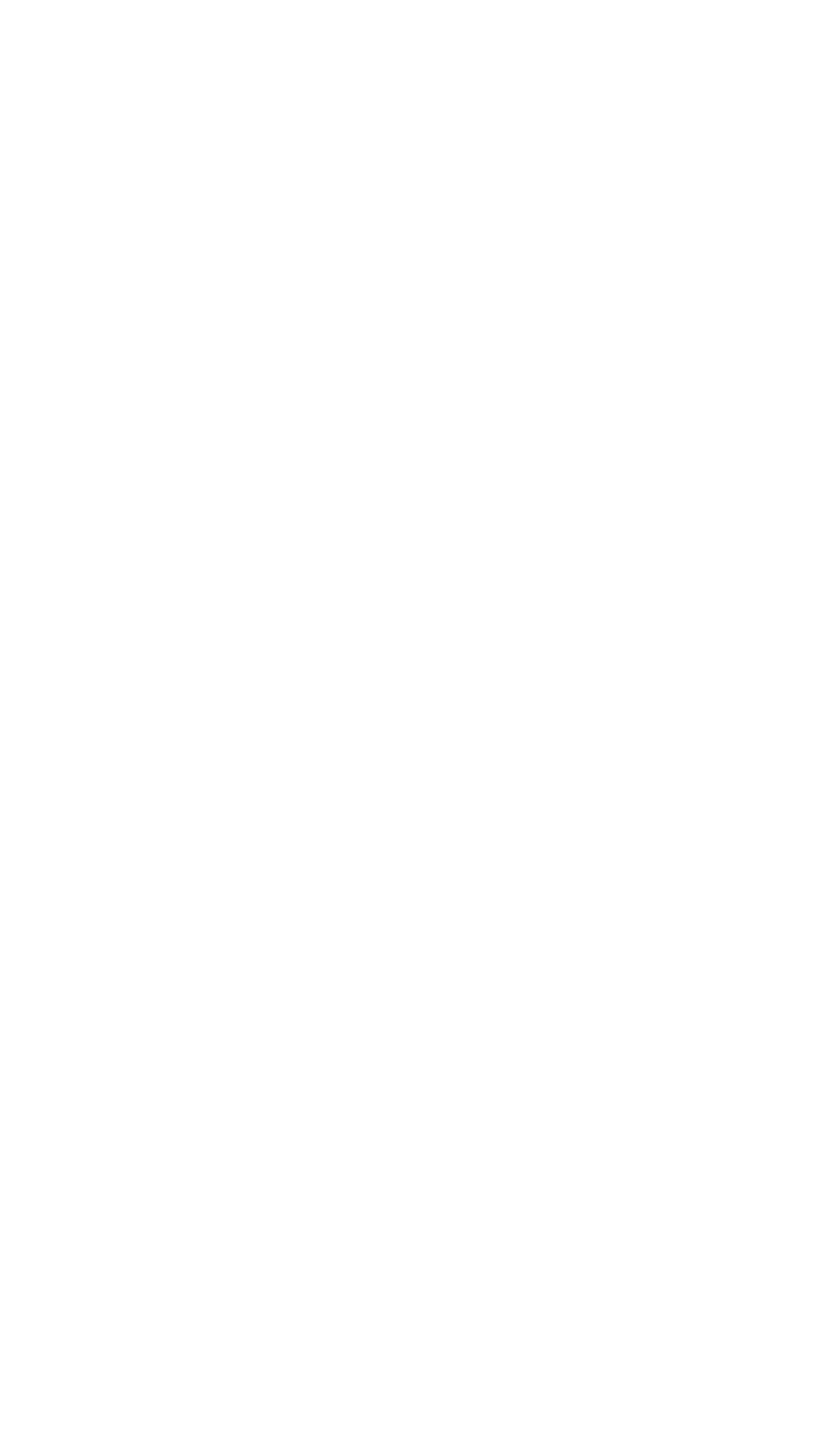
Importing Images Saved on a Memory Card
Opening Images Saved on a Computer
Scanning with Other Application Software
What Is ScanGear (Scanner Driver)?
Scanning with Advanced Settings Using ScanGear
(Scanner Driver)
Starting ScanGear (Scanner Driver)
Scanning in Basic Mode
Scanning in Advanced Mode
Scanning in Auto Scan Mode
Scanning Multiple Documents at One Time in
dvanced Mode
Correcting Images and Adjusting Colors
Correcting Images (Unsharp Mask, Reduce Dust
and Scratches, Fading Correction, etc.)
djusting Colors Using a Color Pattern
djusting Saturation and Color Balance
djusting Brightness and Contrast
djusting Histogram
djusting Tone Curve
Setting Threshold
ScanGear (Scanner Driver) Screens
Basic Mode Tab
dvanced Mode Tab
Input Settings
Output Settings
Image Settings
Color Adjustment Buttons
uto Scan Mode Tab
Preferences Dialog Box
Scanner Tab
Preview Tab
Scan Tab
Color Settings Tab
ppendix: Useful Information on Scanning
djusting Cropping Frames
Resolution
File Formats
Color Matching
Other Scanning Methods
Scanning with WIA Driver
Scanning using the Control Panel (Windows XP Only)
Copying
Printing Using the Operation Panel of the Machine
Copying
Making copies
Reducing or Enlarging a Copy
Using Useful Copy Functions
Switching the Page Size between A4 and Letter
Page 101 of 628 pagesMP260 series Advanced Guide