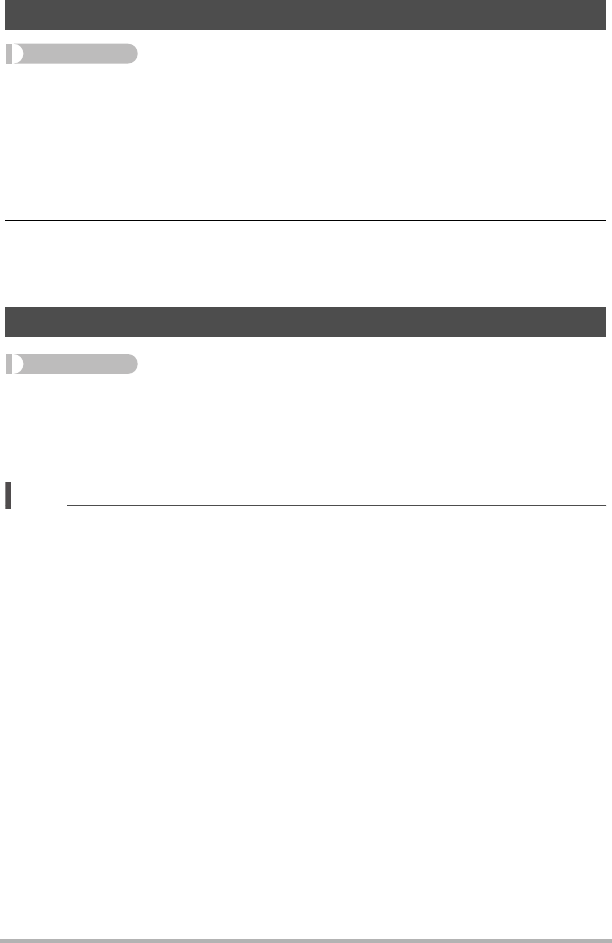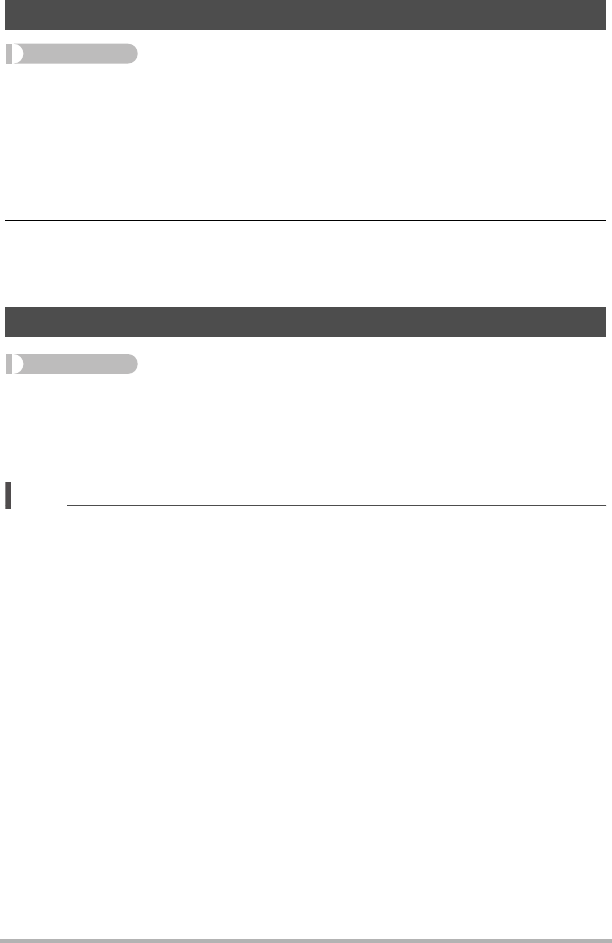
143
Other Playback Functions (PLAY MENU)
Procedure
[p] (PLAY) * Movie Screen * [MENU] * “p PLAY MENU” Tab *
MOTION PRINT
1. Use [4] and [6] to scroll through the movie frames and display the one
you want to use as the image of the MOTION PRINT image.
Holding down [4] or [6] scrolls at high speed.
• You can also perform this operation using the function ring.
2. Use [8] and [2] to select “Create” and then press [SET].
• Only the frames of movies recorded on this camera can be used in a MOTION
PRINT image.
Procedure
[p] (PLAY) * Snapshot Screen * [MENU] *
“p PLAY MENU” Tab * Lighting
You can use this setting to adjust the balance between bright areas and dark areas in
existing images in the range of 0 (no optimization) to +2 (bright).
NOTE
• Correcting the lighting when shooting produces better results (page 118).
• Altering the lighting of an image causes the original image and the new (altered)
version to be stored as separate files.
• When you display an altered image on the camera’s monitor screen, the date and
time indicates when the image was originally recorded, not when the image was
altered.
Creating a Snapshot of Movie Frames (MOTION PRINT)
Optimizing Image Brightness (Lighting)