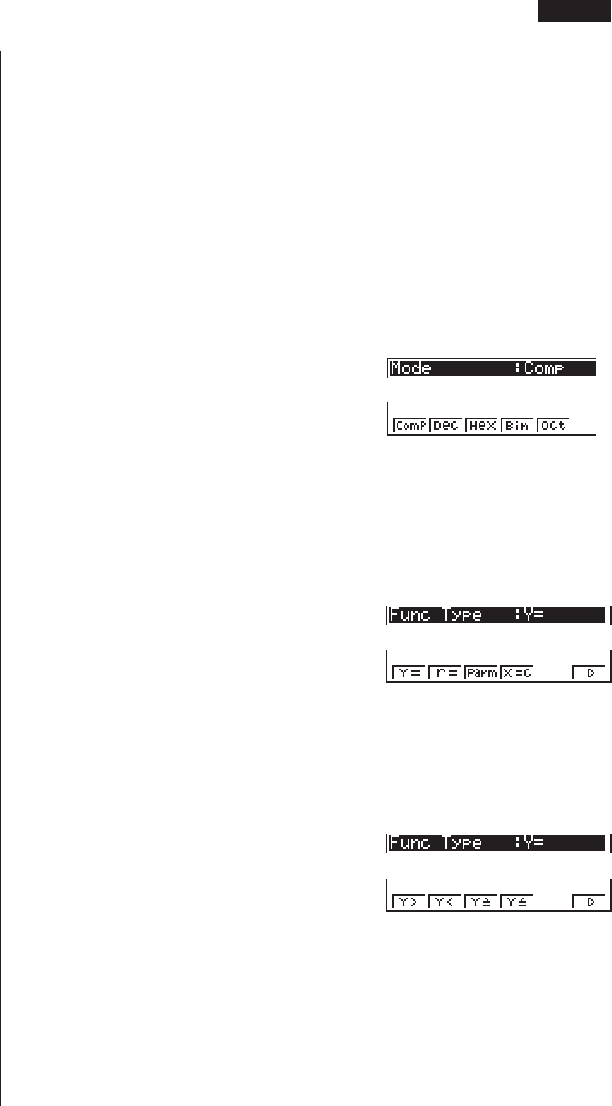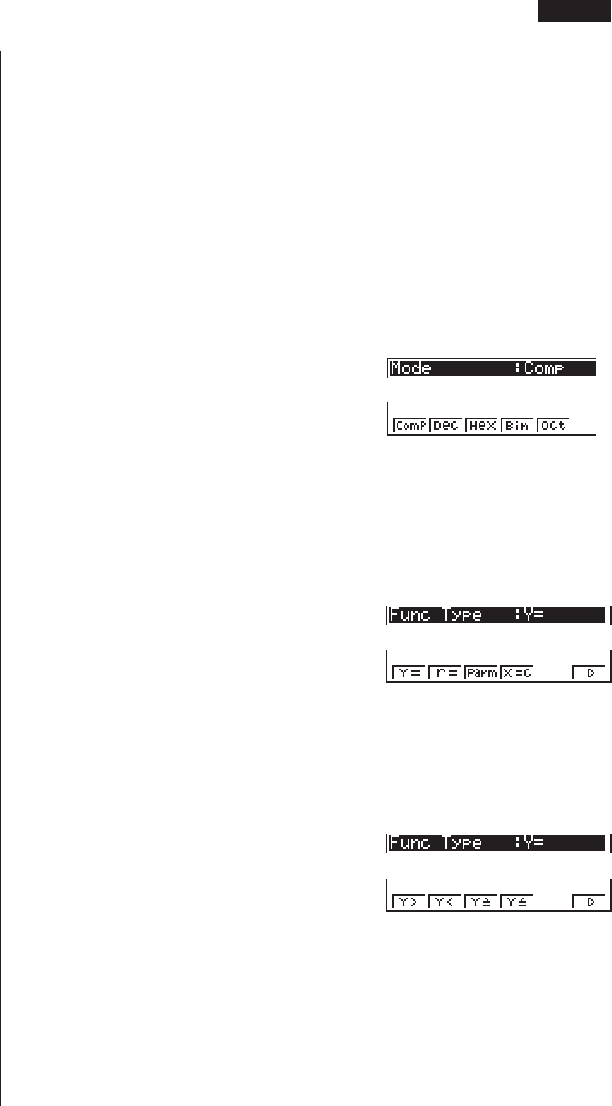
5
3. Use the f and c cursor keys to move the highlighting to the item whose
setting you want to change.
4. Press the function key (1 to 6) that is marked with the setting you want to
make.
5. After you are finished making any changes you want, press J to return to the
initial screen of the mode.
k Set Up Screen Function Key Menus
This section details the settings you can make using the function keys in the set up
display.
uCalculation/Binary, Octal, Decimal, Hexadecimal Setting Mode (Mode)
1 (Comp)..... General Arithmetic Calcula-
tion Mode
2 (Dec) ........ Specifies decimal values as
default
3 (Hex) ........ Specifies hexadecimal val-
ues as default
4 (Bin) ......... Specifies binary values as default
5 (Oct)......... Specifies octal values as default
uGraph Function Type (Func Type)
1 (Y=) .......... Rectangular coordinate
graphs
2 (r=) ........... Polar coordinate graphs
3 (Parm)...... Parametric coordinate
graphs
4 (X=c) ........ Graphs in which value of X
is constant
6 (g) ........... Next menu
1 (Y>) .......... y > f(x) inequality graph
2 (Y<) .......... y < f(x) inequality graph
3 (Y≥) .......... y > f(x) inequality graph
4 (Y≤) .......... y < f(x) inequality graph
6 (g) ........... Previous menu
• The setting you make for Func Type determines the variable name that is input
when you press v.
123456
123456
123456
Selecting Icons and Entering Modes 2