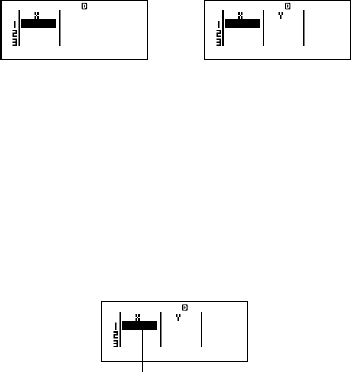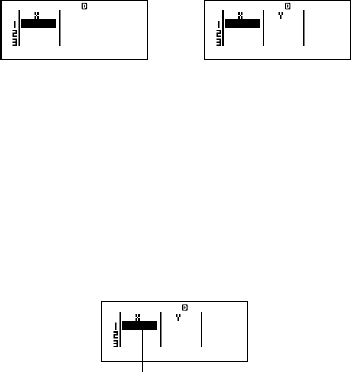
E-34
k Inputting Sample Data
Displaying the STAT Editor Screen
The STAT editor screen appears after you enter the STAT Mode
from another mode. Use the STAT menu to select a statistical
calculation type. To display the STAT editor screen from another STAT
Mode screen, press 11(STAT)2(Data).
STAT Editor Screen
There are two STAT editor screen formats, depending on the type of
statistical calculation you selected.
Single-variable Statistics Paired-variable Statistics
• The first line of the STAT editor screen shows the value for the first
sample or the values for their first pair of samples.
FREQ (Frequency) Column
If you turn on the Statistical Display item on the calculator’s setup
screen, a column labeled “FREQ” will also be included on the STAT
editor screen.
You can use the FREQ column to specify the frequency (the number
of times the same sample appears in the group of data) of each
sample value.
Rules for Inputting Sample Data on the STAT Editor
Screen
•Data you input is inserted into the cell where the cursor is located.
Use the cursor keys to move the cursor between cells.
• The values and expressions you can input on the STAT editor
screen are the same as those you can input in the COMP Mode
with Linear format.
•Pressing A while inputting data clears your current input.
•After inputting a value, press =. This registers the value and
displays up to six of its digits in the currently selected cell.
STAT
STAT
STAT
Cursor