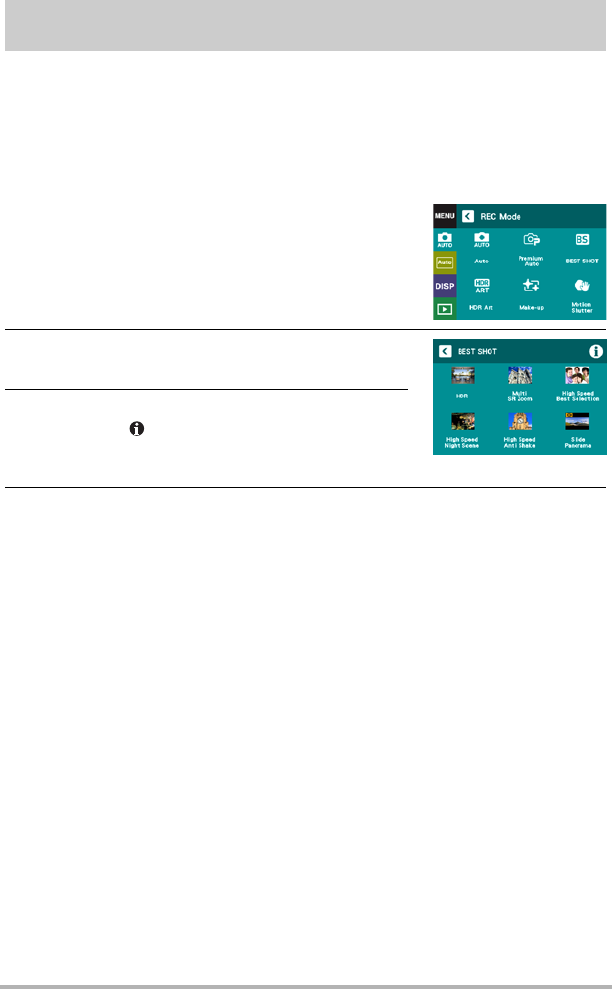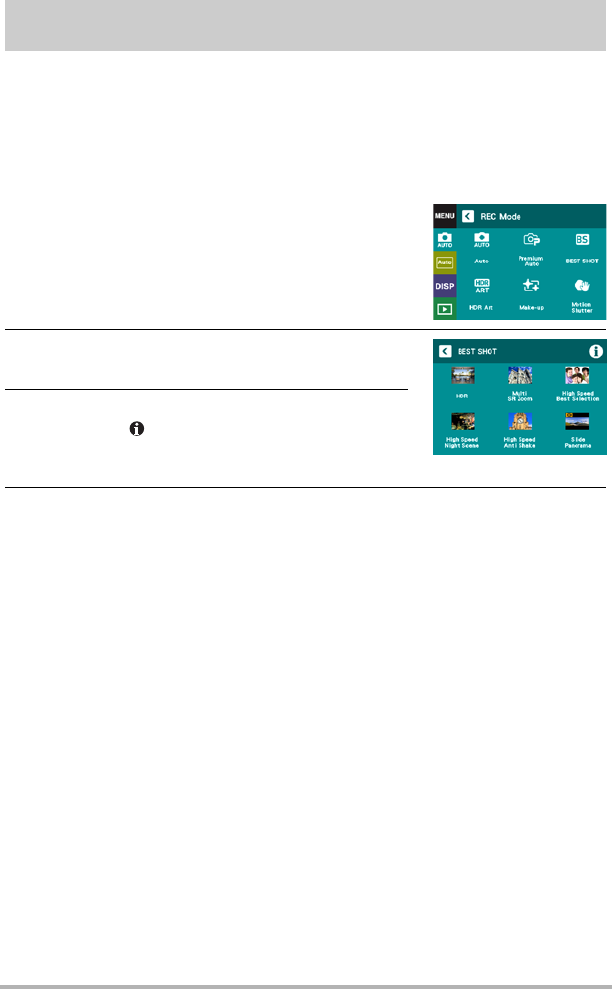
46
Using BEST SHOT
Using BEST SHOT
BEST SHOT provides you with a collection of sample “scenes” that show a variety of
different types of shooting conditions. When you need to change the setup of the
camera, simply find the scene that matches what you are trying to achieve, and the
camera sets up for it automatically. This helps to minimize the chance of ruined
images due to poor exposure and shutter speed settings.
. To shoot an image with BEST SHOT
1. In the REC mode, touch the recording mode
icon (page 29).
• If the icon is not displayed on the screen, touch
the tab to display it.
2. Touch “b” (BEST SHOT).
This will display a menu of BEST SHOT scenes.
3. Touch the scene you want to select.
• Touching “ ” in the upper right corner of the
screen and then touching a BEST SHOT scene
will display detailed information about the scene.
4. Press the shutter button (if you are shooting a snapshot) or touch
“
b” (Movie) (if you are shooting a movie).
. BEST SHOT Precautions
• BEST SHOT scene images were not shot using this camera.
• Images shot using a BEST SHOT scene may not produce the results you expected
due to shooting conditions and other factors.
• You can modify the camera settings that are configured after you select a BEST
SHOT scene. Note, however, that the BEST SHOT settings revert to their defaults
when you select another BEST SHOT scene or turn off the camera.
• Movie recording is supported only while “High Speed Night Scene” is selected.
Selecting “HS240” for the movie quality setting while the “High Speed Night Scene”
BEST SHOT scene is selected will cause the camera to record movies using the
auto recording mode.
• When a BEST SHOT scene (except for Slide Panorama) is selected, “12M” and
“3:2” cannot be selected for the image size. Selecting a BEST SHOT scene while
“12M” or “3:2” is selected will cause the image size setting to change to “10M”.