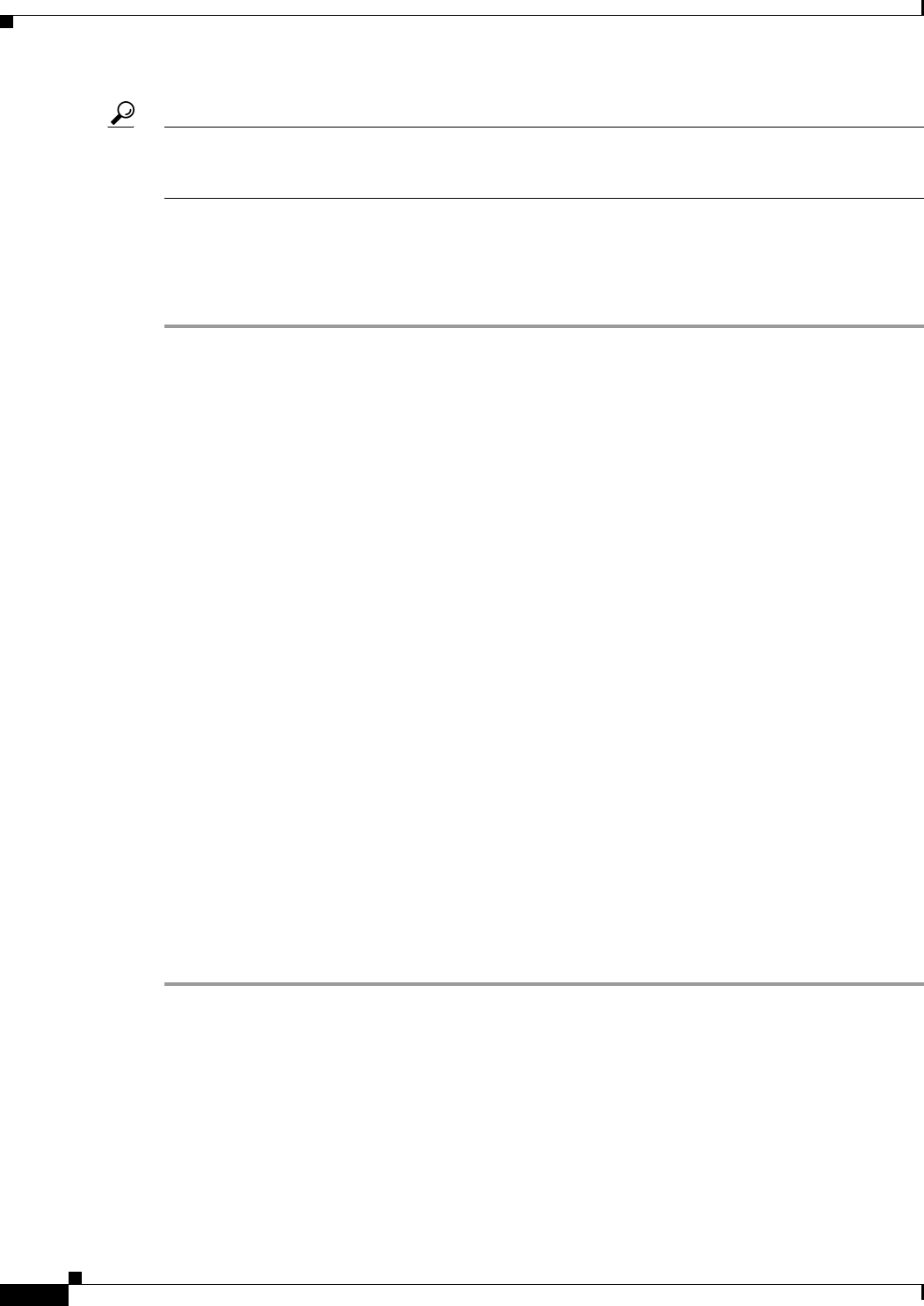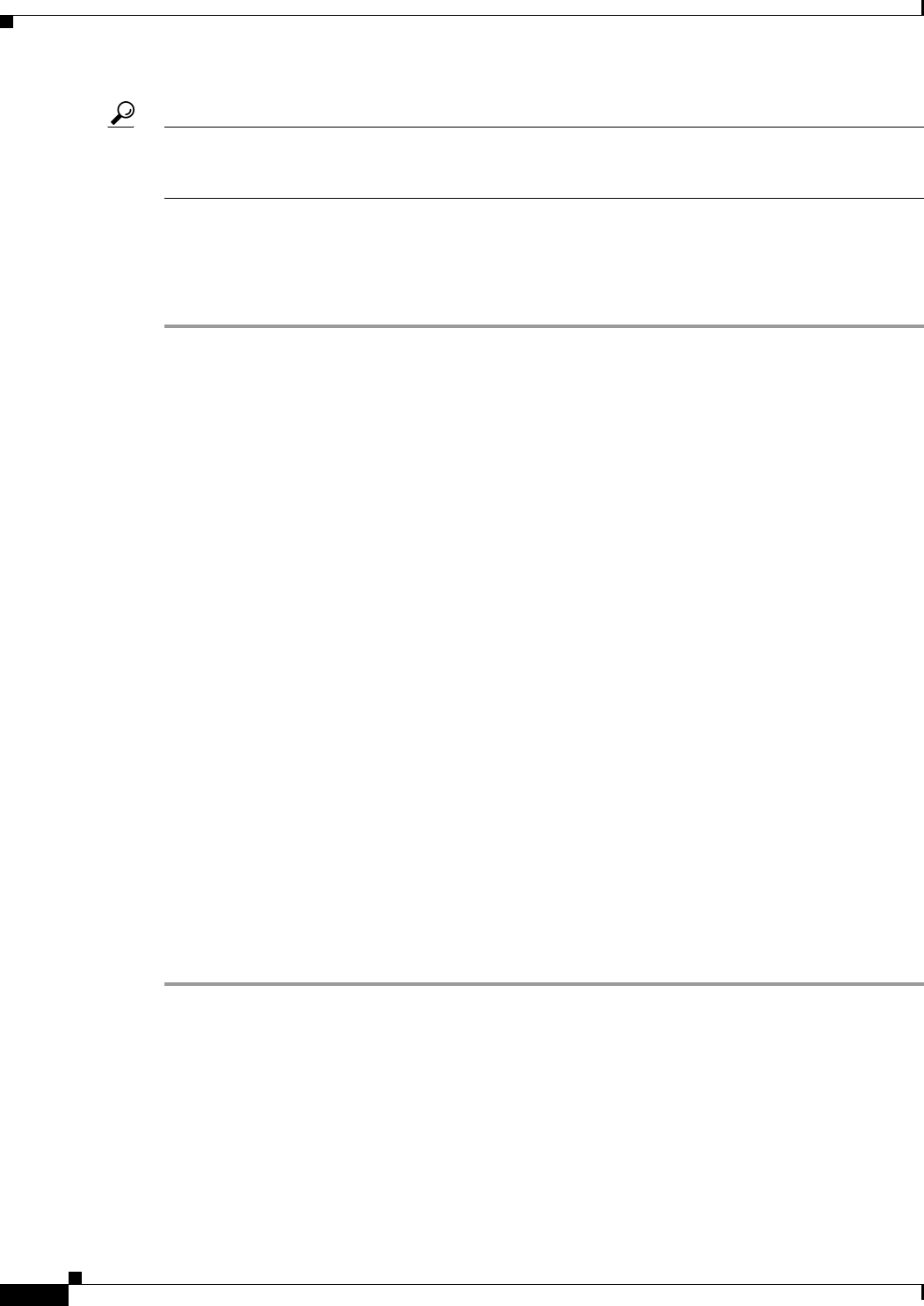
7-8
SRND for Cisco IPICS Release 2.0(1)
OL-12456-01
Chapter 7 High Latency and Low Bandwidth Interconnection
Performance Guidelines
Tip For more information about how to back up, restore, and modify the registry, access the Microsoft
Support site at http://support.microsoft.com and search the Microsoft Knowledge Base for a description
of the Microsoft Windows registry.
To modify the ReceiveTimeout data value, perform the following procedure on the PC that you use to
access the Cisco IPICS Administration Console:
Procedure
Step 1 On the PC that you use to access the Administration Console, choose Start > Run.
Step 2 In the Open dialog box, enter regedit.
The Registry Editor displays.
Step 3 Click the + sign that displays next to the HKEY_CURRENT_USER entry.
The folders that contain root configuration information for the user who is currently logged in displays.
Step 4 Click the + signs that display next to each of the folder names to navigate to the
Software\Microsoft\Windows\CurrentVersion\ folder.
Step 5 Click the + sign that displays next to the Internet Settings folder.
At this point, you have navigated to this folder:
HKEY_CURRENT_USER\Software\Microsoft\Windows\CurrentVersion\Internet Settings.
Step 6 In the Internet Settings folder, look for the ReceiveTimeout name.
Step 7 To modify this setting, right-click the ReceiveTimeout name, then click Modify.
The Edit DWORD Value dialog box displays. The current DWORD value displays in hexadecimal
format.
Alternatively, you can choose to delete the ReceiveTimeout name by clicking Delete. If you take this
action, be aware that you could wait indefinitely for the server to respond.
Step 8 Click the Decimal radio button to display this value in decimal format.
Step 9 To configure this value to the recommended setting to accommodate high latency, low bandwidth links,
enter 480000 in the Value data field.
This modification configures the timeout value to 8 minutes.
Step 10 Click OK to save your change.
Step 11 To exit the Registry Editor, choose Registry > Exit.
Step 12 Restart your PC for the change to become effective.
Performance Guidelines
Be aware of the following guidelines:
• Each RMS can support a predefined number of commands, such as VTG activation, VTG
deactivation, and PMC SIP (remote) connections. If the number of commands that the RMS receives
exceeds this threshold, the excess commands fail and must be resubmitted.